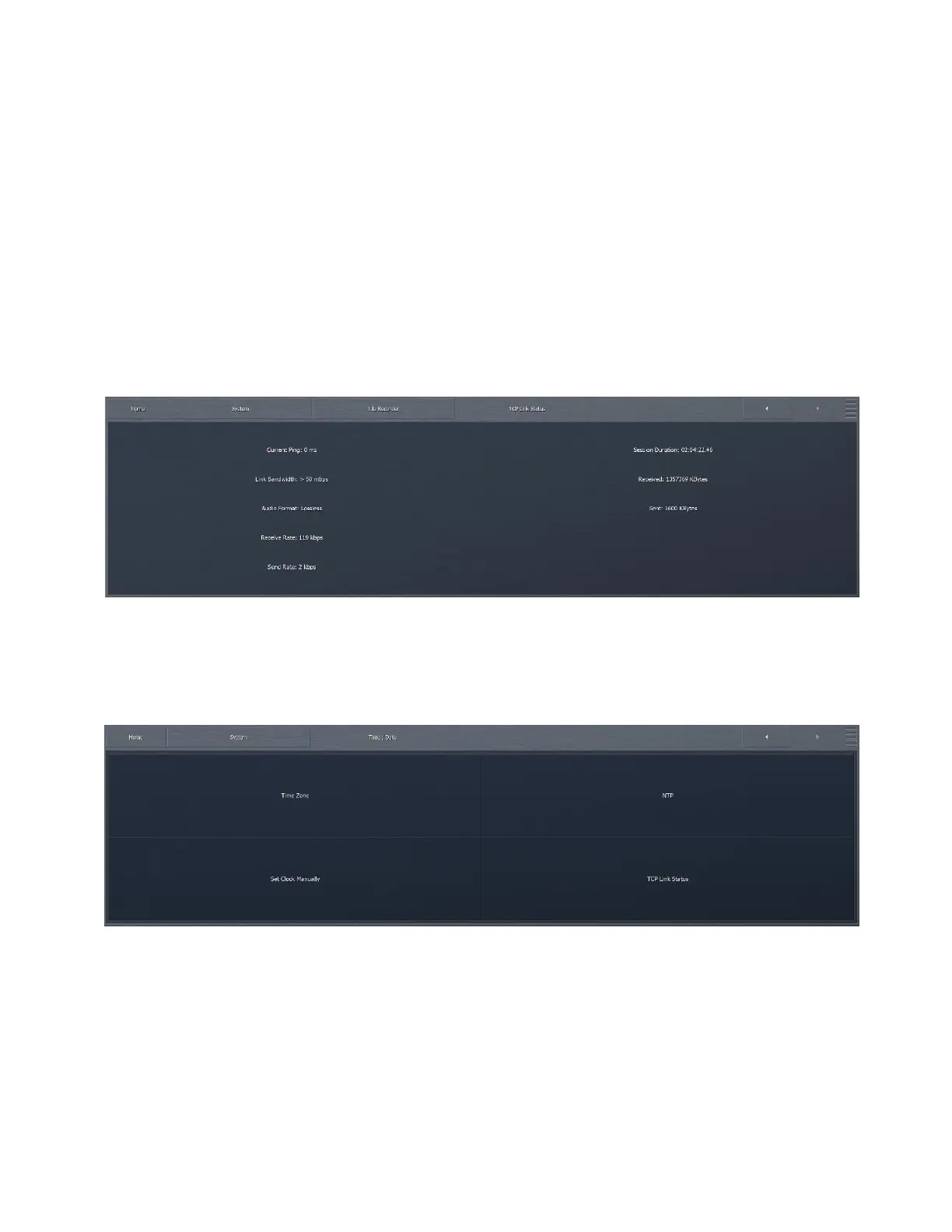CHAPTER 23
| 179
SYSTEM MENU
If you are recording directly from the Omnia.9 unit or on a remote computer with a high speed connection to Omnia.9, the
Source window will show “PCM,” indicating the recording will be uncompressed PCM source data. If you have a slower remote
connection, the window will show “Vorbis” indicating that you will be recording the decoded output of a lossy codec. In either
case, the recorder always produces a file with the selected format, so be careful not to record to MP3 when the source is Lossy,
as that would result in significant cascade bit rate reduction artifacts.
You also have the option to use Omnia.9’s Time-Based File Splitting feature, which allows you to record files of a specified
length (15 minutes, 30 minutes, 1 hour, 2 hours, 3 hours, or 4 hours, as well as options for On The Quarter/Half Hour/Hour,
to split based on the time of day). As it is sample-accurate (except MP3), you can splice the files together after recording if you
like. Although FLAC and MP3 files have no file size limit (other than the amount of space on your external drive), WAV files
cannot be larger than 4 gigabytes, so we recommend leaving file splitting enabled.
Time/Date Menu
The Time/Date menu has four sub-menus for setting Omnia.9’s internal clock: Time Zone, NTP, Set Clock Manually, and TCP
Link Status.