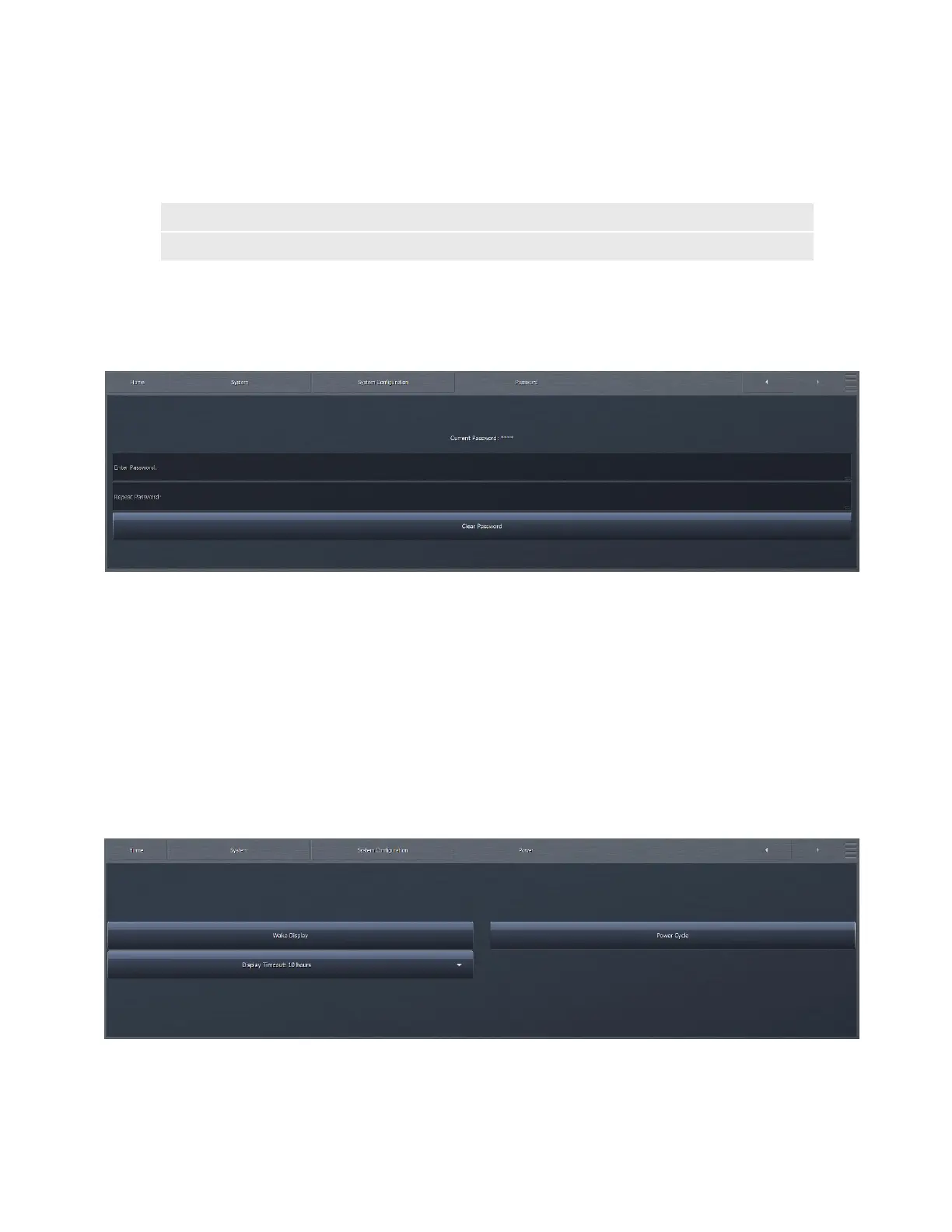CHAPTER 23
| 190
SYSTEM MENU
Note:
This input can receive audio from any of Omnia.9’s three digital inputs only, or Livewire, but not the analog
input, as the analog input is not DC coupled.
Password Menu
The password you set here controls access to the Omnia.9 as well as through NfRemote.
If you do not set a password, the front panel cannot be locked, and you cannot connect through NfRemote.
♦ Selecting the Enter Password field brings up the on-screen keyboard for entering a system password, which must be
entered again in the Repeat Password field for verification, and click Set Password.
♦ To lock the front panel touchscreen, select the Menu button on the Home Screen and choose Lock Front Panel. To clear
the passwords, leave both the Enter Password and Repeat Password fields empty and select Clear Password.
♦ To unlock the unit, enter your password and select Unlock. If you forget your password, Omnia support can help you
unlock your unit.
Power Menu
The Power menu provides a means by which to restart or shut down your Omnia.9 and adjust the front panel display timeout.
The Power displays differ between what you see on the physical unit, vs what you see via remote. This is the screen you see on
the Omnia.9 front panel:
♦ The Power Cycle option safely shuts down the unit and restarts it – akin to a computer “reboot.”
♦ The Safe Shutdown option properly and completely shuts down the unit. This function is available only on the front
panel, not through the remote software, as accidentally pressing it could result in an unplanned visit to the transmitter
site!
♦ The Display Timeout menu determines how long the front panel display remains on after it was last used. It can be set to
stay on for 10 minutes, 1 hour, 10 hours, or 24 hours. The default setting is 24 hours.