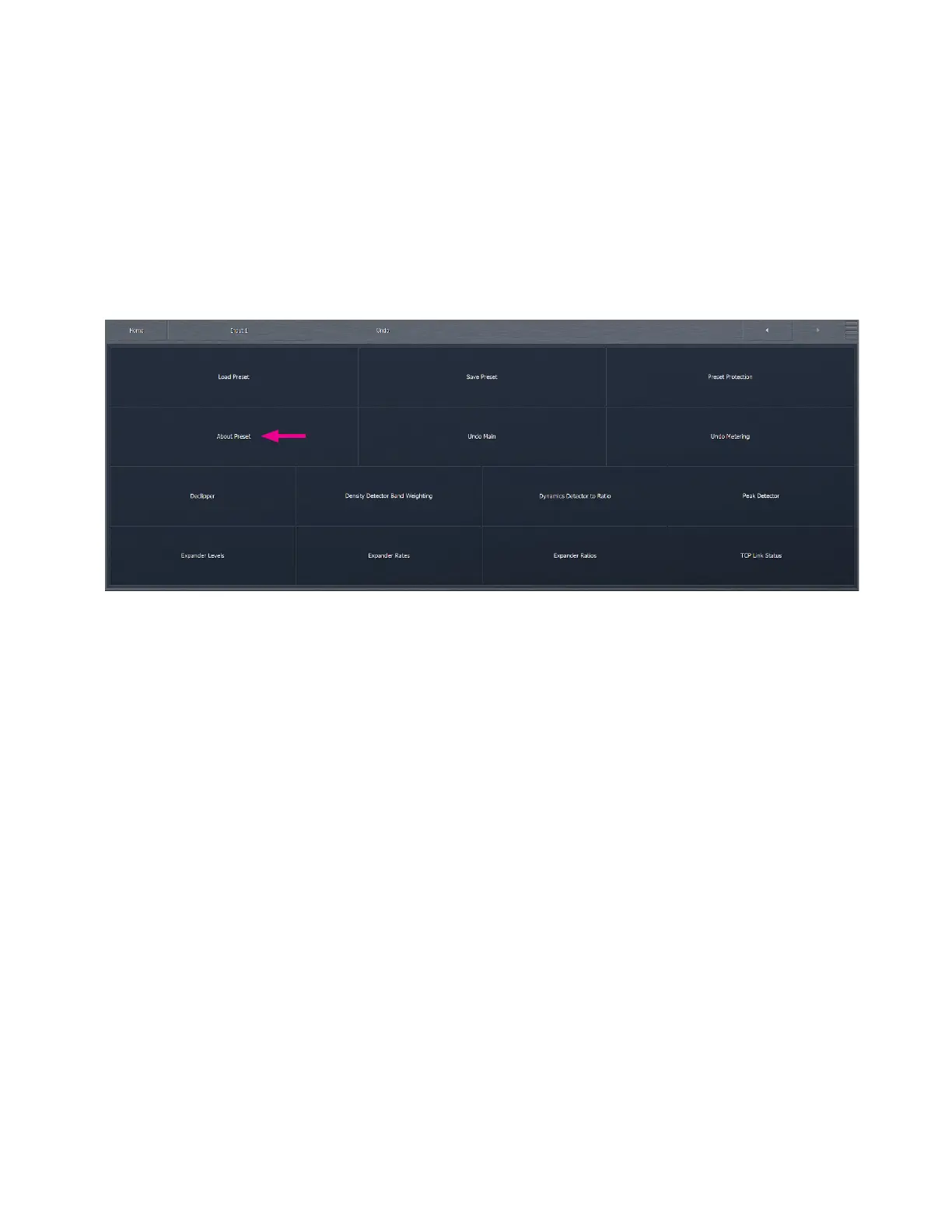CHAPTER 8
| 28
INPUTS 1/2/3 SOURCE AUDIO MENU
Undo Menu
Each of the three internal audio input paths has a dedicated Undo section.
From the main Undo menu, you can load and save Undo presets, protect presets, enable and disable the de-clipper or multiband
expander, choose which functions are displayed in the Undo meter window, adjust the amount of de-clipping, adjust the
dynamics detector’s ratio, weighting, and peak settings, and set the expander’s levels, rates, and ratios.
A word of caution about Undo! In keeping with the “spirit” of Omnia.9, we have not blocked access to any of its controls,
including those found in the Undo section. And while we would be the last ones to discourage you from making the most of
everything Omnia.9 has to offer, we feel that outside of adjusting the level of de-clipping, most users will get the most out of
this powerful tool by using one of the provided factory Undo presets. For the more curious and brave, read on!
Load Preset, Save Preset, and Preset Protection Menus
The Load Preset menus allows you view the Undo preset currently on the air, toggle back and forth between the current and
backup presets, load a new preset, compare the settings of two presets, and delete user presets. The Save Preset menu allows
you to edit the name of or save over a user preset. About Preset let’s you maintain and display notes about a preset The Preset
Protection Menu allows you to password protect a preset so that it cannot be modified or copied for use in another Omnia.9.
A complete explanation of how to use the Load Preset, Save Preset, and Preset Protection functions is found in the section
of this manual devoted to FM processing. Keep in mind, however, that while the process for loading and saving presets is
identical, these are two completely independent operations within Omnia.9 with completely different sets of presets.
