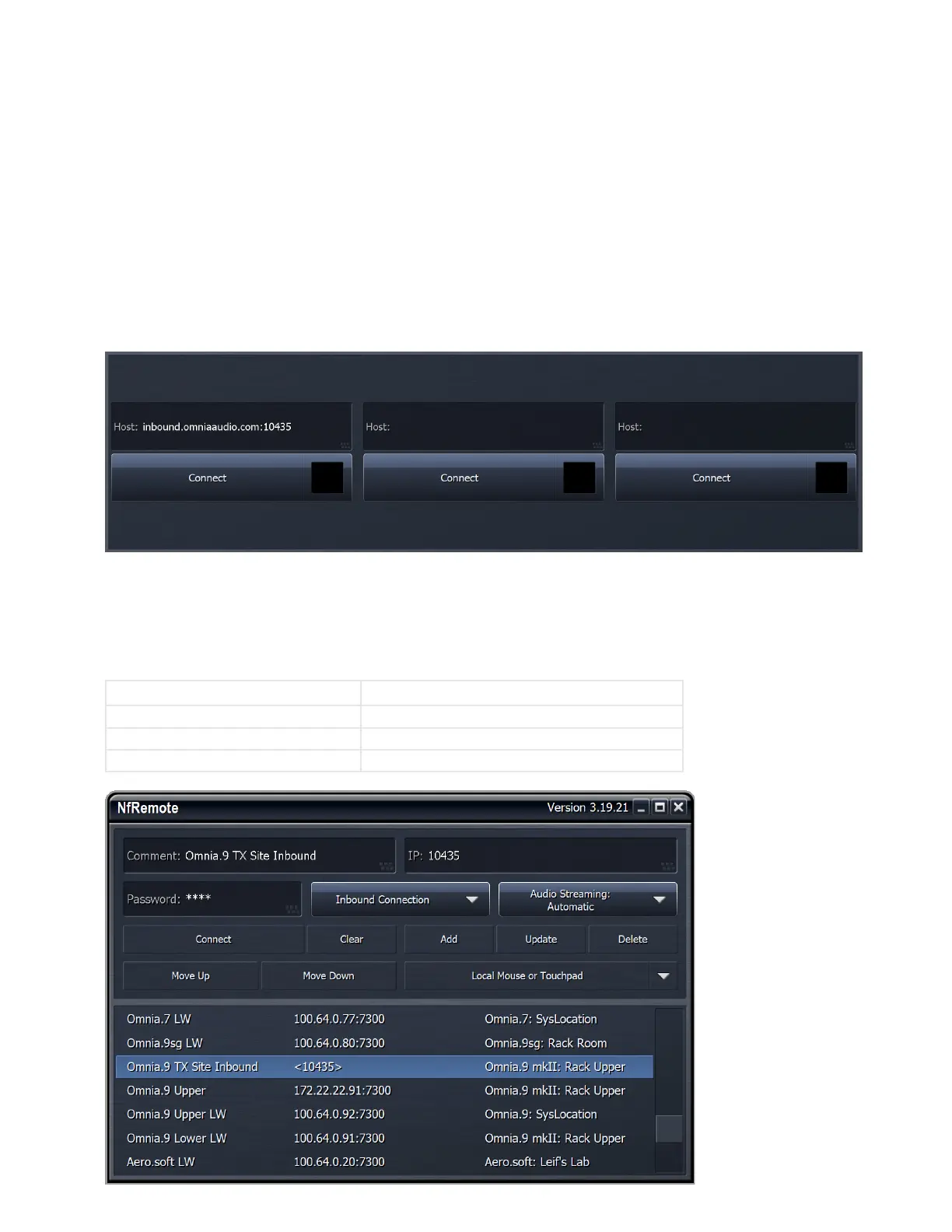CHAPTER 23
| 192
SYSTEM MENU
Outbound Connection Menu
The Outbound Connection menu controls a very useful feature to go through firewalls you have no control over, by making
the Omnia.9 initiate the NfRemote connection, rather than listening for an incoming connection that the firewall will not let
through anyway. By putting NfRemote in listening mode (Inbound connection) on your local machine where you do control
the firewall and port forwarding, and leaving Outbound Connection enabled with a dynamic DNS host name, you will always
have a way in.
Enter the host name and port you want the Omnia.9 to attempt its NfRemote TCP/IP connection to.
Enable the Connect toggle switch, and Omnia.9 will attempt to connect indefinitely.
On your client machine, set NfRemote to accept an Inbound Connection. In the IP field, type the port number, for example
10435. You can also enter an IP address, wildcards or a full subnet mask in addition to the port number, which will instruct
NfRemote which IP addresses to accept a connection from – useful if you have multiple Omnia.9’s on different public IP
addresses connecting outbound to the same IP and port. These are all valid examples:
10435 Port 10435, accept any IP
164.33.25.7:10435 Port 10435, accept only IP 164.33.25.7
164.33.25.*:10435 Port 10435, accept 164.33.25.xxx only
164.33.25.0/255.255.255.248:10435 Port 10435, accept 164.33.25.1-164.33.25.6 only