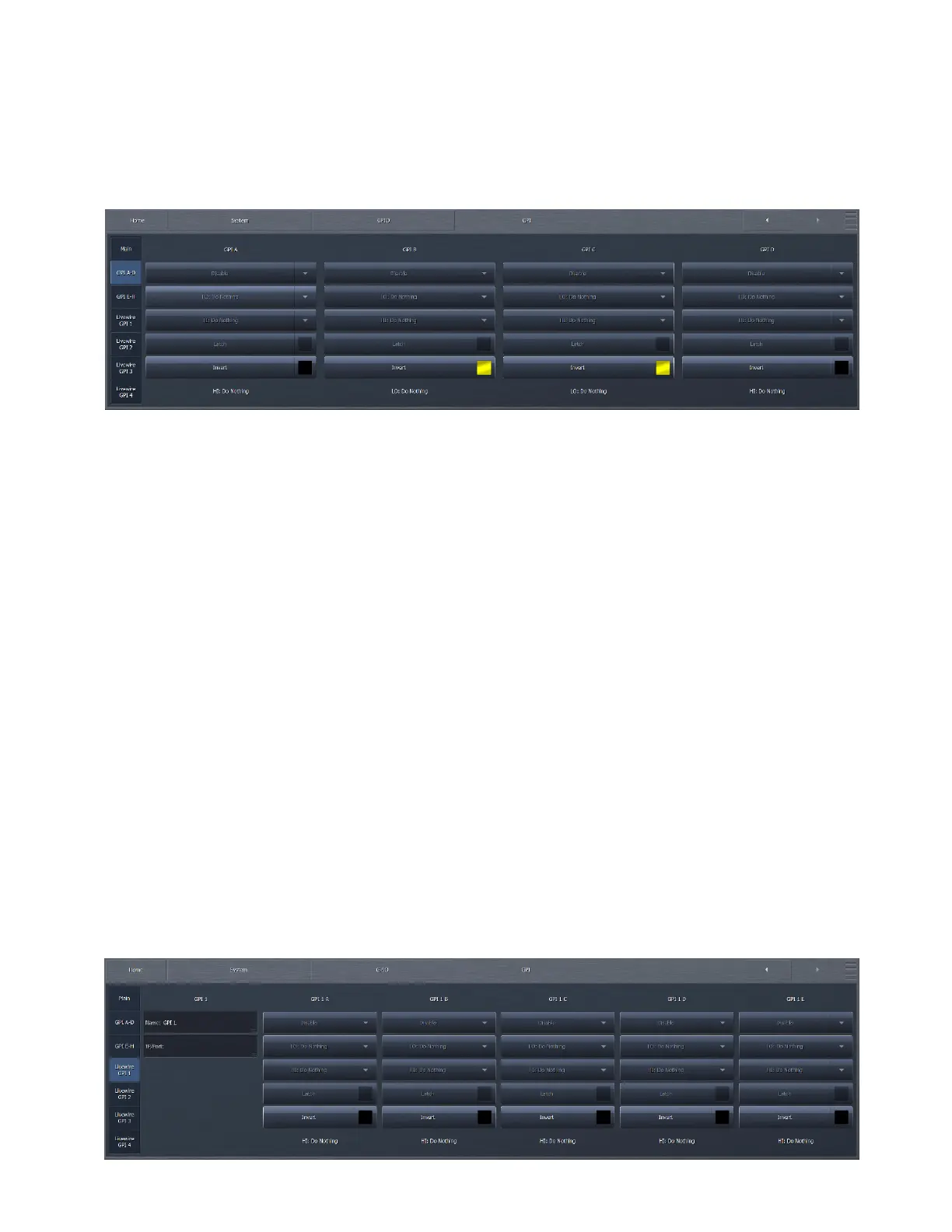CHAPTER 23
| 184
SYSTEM MENU
Here is where you set GPI functions for main GPI or Livewire GPI.
GPI Function A-D / E-H
♦ The Function control in each GPI channel - A through H - determines which available parameter is affected when the
input signal is received.
♦ The Lo and Hi controls work together to determine the specific action that occurs to the parameter selected by the
Function control.
♦ Livewire GPI functions are set by selecting a LW GPI tab and selecting the desired function responses.
Pins 2 through 9 are GPI inputs 1 through 8. Pins 18 through 25 are ground.
If a system is using relay logic, a contact closure from GPI to ground is “engaged” and an open contact is “not engaged”.
If supplied by a 5V GPO, 0V is GPI “engaged” and 5V is GPI “not engaged”. A 3.3V signal will also work.
For continuous behavior, use one GPI for the action as follows:
♦ LO - Setting 1
♦ HI - Setting 2
For momentary behavior, use two GPI’s for the action as follows:
♦ GPI 1 LO - Setting 1
♦ GPI 1 HI - No change
♦ GPI 2 LO - Setting 2
♦ GPI 2 HI - No change
Always remember to re-enable GPI after making any changes!
