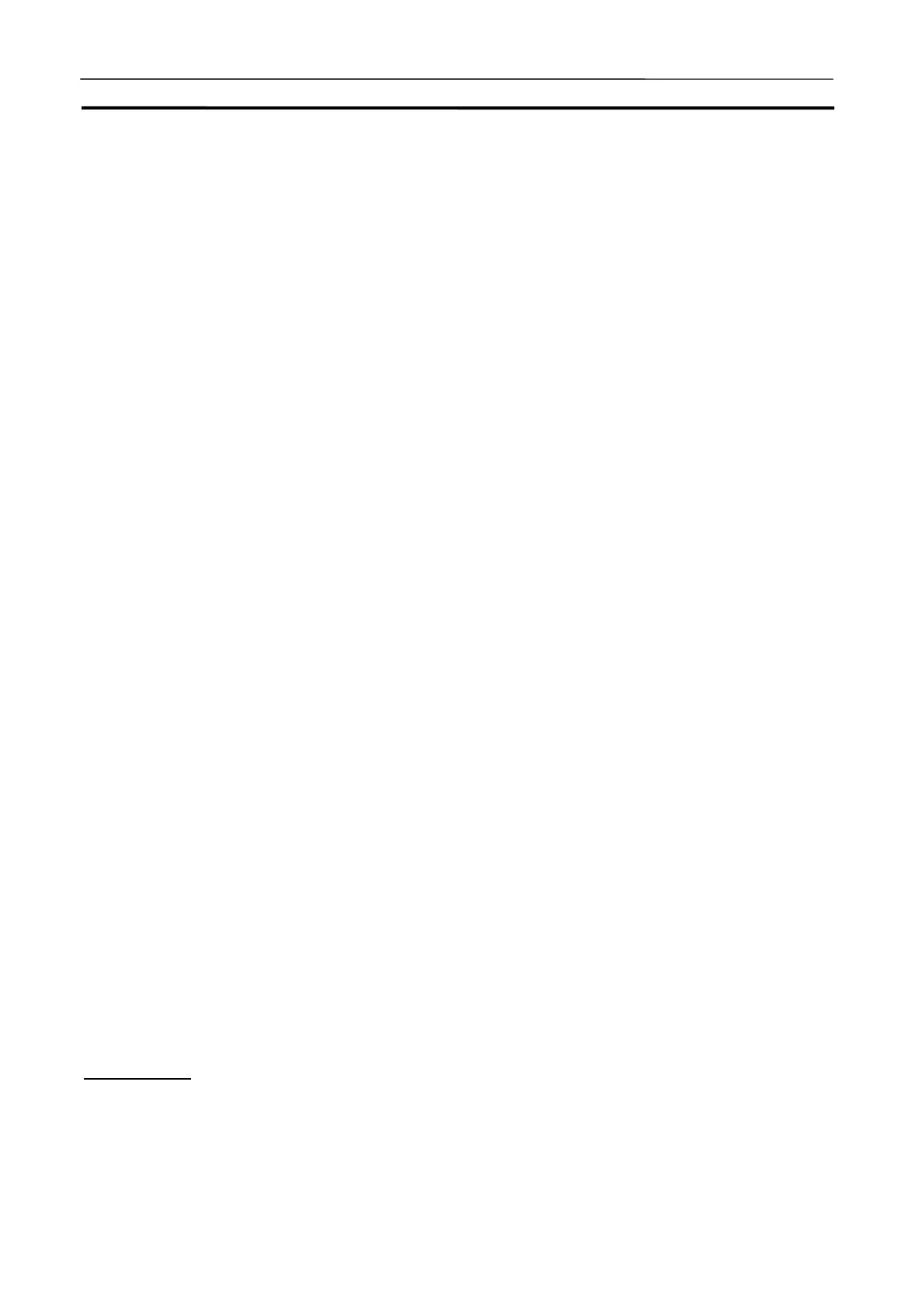Generating Virtual External Inputs Section 8-3
174
5. When registering multiple logic expressions to the condition expression,
insert logic operators between logic expressions (Click the [or] or [and]
button.).
6. Repeat 4 and 5 until completing the condition expression. Directly editing
the condition expression is also possible.
7. Input a delay time (unit: ms).
8. Select “Bit Condition” or “Word Condition” and set logic expressions to be
added to the output expression.
Note
In the output expressions, only [=] can be used as a condition operator and
only [and] as a logic operator. If other operators are used, the I/O Condition
expression will cause an error ("E").
9. Click the [<<] button on the side of the output expressions to add the set
logic expression to the output expressions.
10. When registering multiple logic expressions to the output expression,
insert logic operators between logic expressions (Click the [and] button.).
11. Repeat 9 and 10 until completing the output expression. Directly editing
the output expression is also possible.
12. Click the [Expression Registration] button to register the input condition
expressions, the delay time, and the output expressions as the I/O Con-
dition expression. The expression is evaluated when registered. "N" (o) is
shown in the execution field for a valid input and "E"(rror) for an invalid
input.
13. Repeat 3 to 12 until inputting necessary I/O Condition expressions com-
pletes.
14. When changing the input I/O Condition expression, left-click the relevant
line in the list to reflect the selected I/O Condition expression to the reg-
istration condition area. Correct it as required and click the [Expression
Registration] button to re-register.
15. Double-click the expression where actually judging conditions out of the
registered I/O Condition expressions to change the display from "N" to
"D"(o), showing judging conditions is possible. Also, repeating the same
process will change the display from "D" to "N."
16. After making relevant I/O Condition expressions executable, select [Save
as] in the [File] menu to save the input I/O condition expressions.
17. Select [Close] in the [File] menu to return to the [Run] window.
Restrictions
Up to 512 I/O Condition expressions can be registered.
Up to 6 combinations of logic expression can be registered for one condition
expression.
