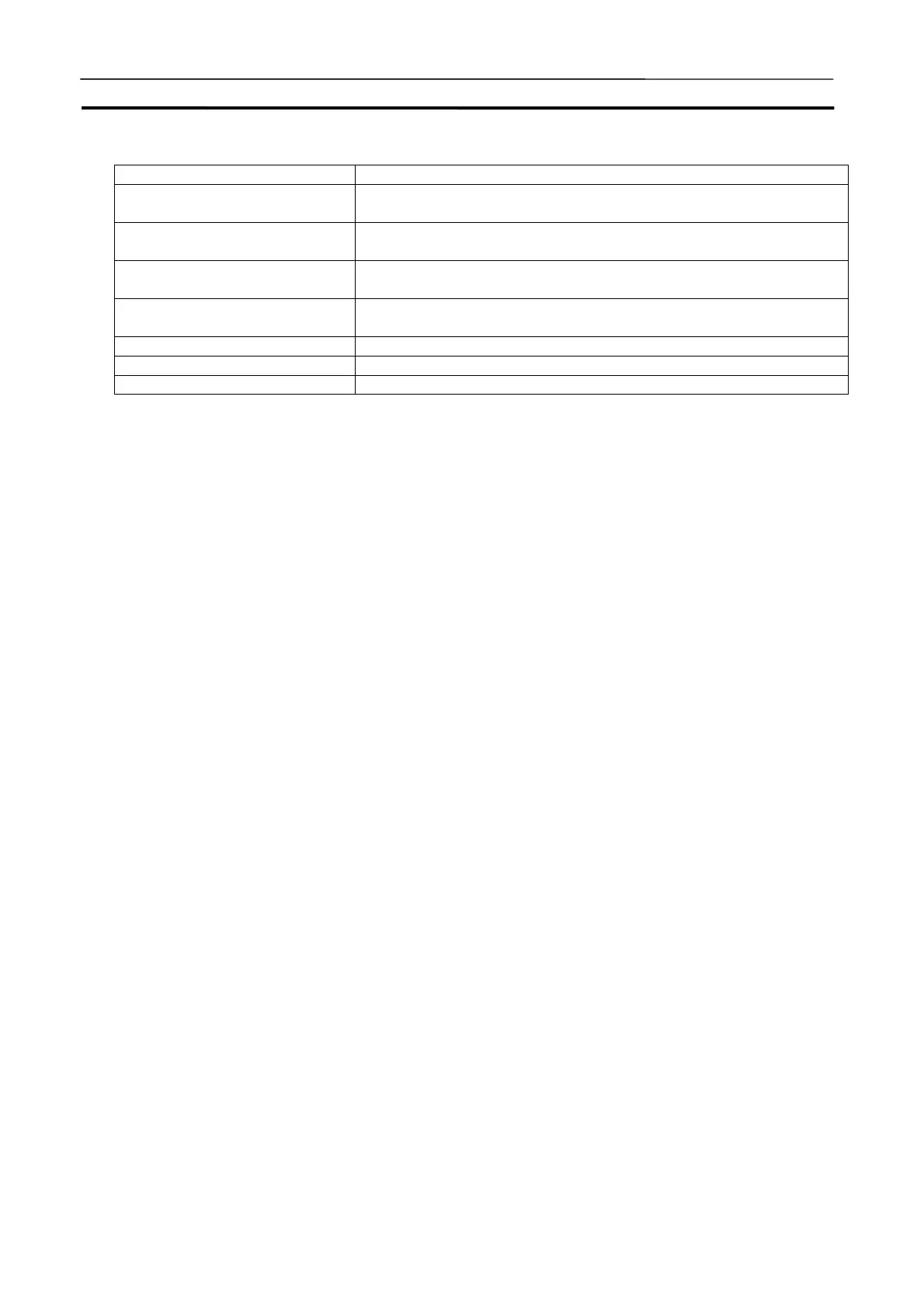Starting and Going Online from the CX-Programmer Section 3-2
41
Name Function
I/O Condition Starts the I/O Condition Operation Tool. Refer to I/O Condition under
3-9-5 [Replay] Menu for details.
Data Replay Sets Data Replay and starts the Data Replay Tool. Refer to Data Re-
play under 3-9-5 [Replay] Menu for details.
PLC Clock Settings Sets the cycle time mode, the interval for continuous run, and others.
Refer to 3-7-5 PLC Clock Settings for details.
PLC Operation Settings Sets the WDT disable, DIP switches, and others. Refer to 3-7-6 PLC
Operation Settings for details.
Initialize PLC Initialize the I/O memory of PLC.
Always on Top Pins the CX-Simulator windows on top.
Help Displays help.
3-2-3 Disconnecting the CX-Simulator from the CX-Programmer
Use the following procedure to end the online connection to the CX-Simulator
from the CX-Programmer.
Select [Simulation] | [Simulator Online Connection] from the main menus. The
CX-Simulator will go offline and the CX-Simulator dialog box will return to the
task tray. The CX-Simulator will automatically return to PROGRAM mode. The
CX-Simulator dialog box will be restored to the original position if [PLC] |
[Simulator Online Connection] is selected from the main menus of the
CX-Programmer again.
3-2-4 Exiting the CX-Simulator from the CX-Programmer
You can exit the CX-Simulator using any of the following steps.
• Select [Exit Simulator] from the [Simulation] menu in the main menus of the
CX-Programmer.
• Close the CX-Programmer project.
• Exit the CX-Programmer.
3-2-5 Going Online with the CX-Simulator Already Started from
CX-Simulator Menus
[Simulator Online Connection] can be selected to go online with the
CX-Simulator even if the CX-Simulator has already been started from
CX-Simulator menus. To do this, the CX-Simulator Communications Unit must
be the Controller Link.
1,2,3…
1. Open a project on the CX-Programmer and set the PLC model to the same
model as the one used to start the CX-Simulator.
2. Select [Simulation] | [Simulator Online Connection] from the main menus of
the CX-Programmer. An online connect will be made unrelated to the
communications settings in the current project.
