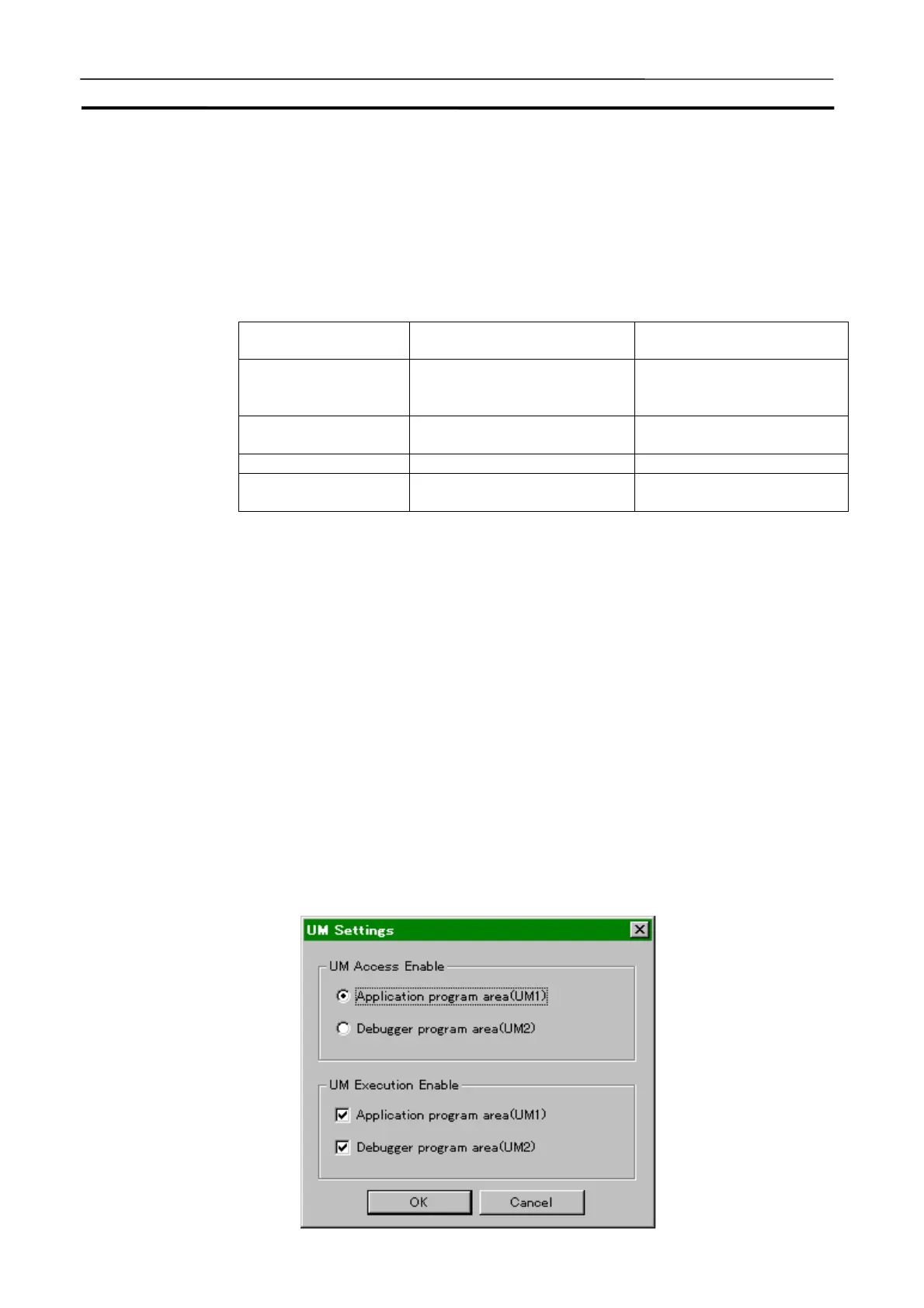Running by Virtual External Inputs Section 8-4
182
essing is performed asynchronously with the PLC scan. As a result, data
may be lost if I/O status changes too quickly. If synchronized processing is
used, data will not be lost, but processing will be slowed down by the
amount of time required to synchronize.
5. After checking the settings, click the [Start] button.
Pausing the I/O Condition
Tool
The I/O Condition Tool pauses in the following conditions of the Ladder En-
gine.
Conditions of the
Ladder Engine
Synchronous/Asynchronous How to clear
Program/Run mode Synchronous/Asynchronous Scan Run for Synchronous
and Continuous Run (Monitor
mode) for Asynchronous.
Step Run, or Pause in
the Debug Console
Synchronous Scan Run
Break on Break Points Synchronous Scan Run
Break on I/O Break
Condition
Synchronous Scan Run
Note
When the computer cycle time is 10 ms or more, hold of conditions may fail to
be caught. In this case, use in the virtual cycle time.
Note
Do not perform Continuous Run (in the Monitor mode) or Continuous Scan
Run while synchronizing the I/O Condition Tool. Doing so will lose synchro-
nism in the unit of a scan. When the program has been interrupted on a break
point, etc., resume it with Scan Run.
Note
While executing asynchronously, the I/O memory areas are monitored even
while the Ladder Engine is not executing a ladder program due to break, etc.
8-4-4 How to Replay Using the Program Area for Debugging
This section explains how to perform virtual external input (download and
execute) using the program area for debugging.
1,2,3…
1. Press the [Settings] button in the [System Status Settings] dialog box, and
then select [UM Settings] to display the [UM Settings] window.
