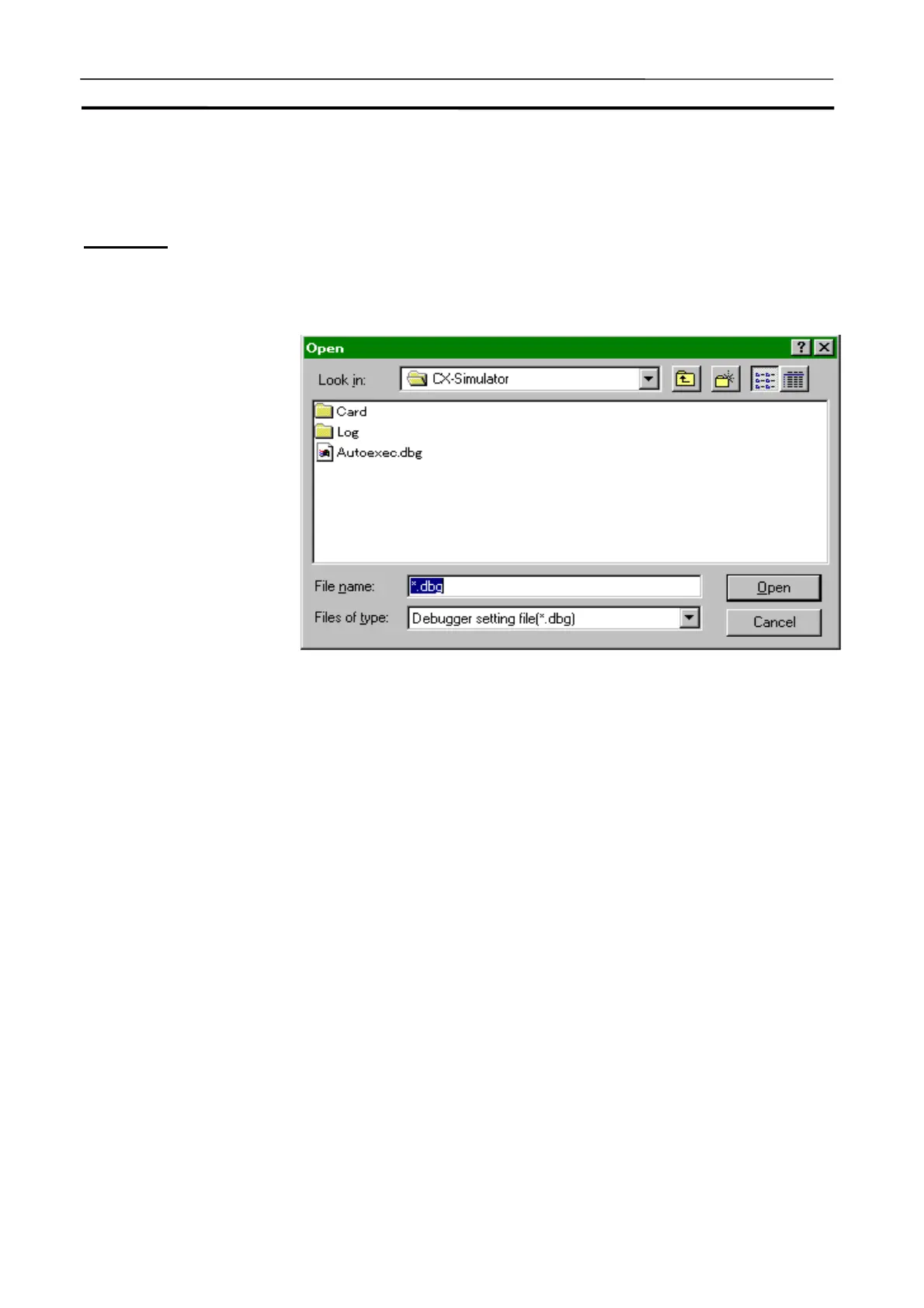Debug Console Window Section 3-9
80
3-9-4 [File] Menu
This section explains how to operate the sub-menus in the [File] menu.
[Read all]
Open the [Save all] file.
1,2,3…
1. Select [Read all] in the [File] menu.
• Look in The PLC data folder will be displayed in default. Spec-
ify the folder after pressing the drop-down list to move
to the other drive and folder.
• File name Clicking the file name displayed in the [File name] box
will display the file name. Alternatively input the file
name of the Save-all file.
• Files of type Select the extension to specify the type of file displayed
in the [File name] box.
• Open Pressing this button after selecting the Save-all file will
read the file.
• Cancel Cancel reading the Save-all file and close the dialog
box.
2. Select the Save-all file and then click [Open] button.
Note
In [Read all], the Debugger Setting File (.dbg) will be specified. Actually, how-
ever, the I/O memory file (.dat) that has the same name as the Debugger
Setting File (+ serial number) will also be read.
