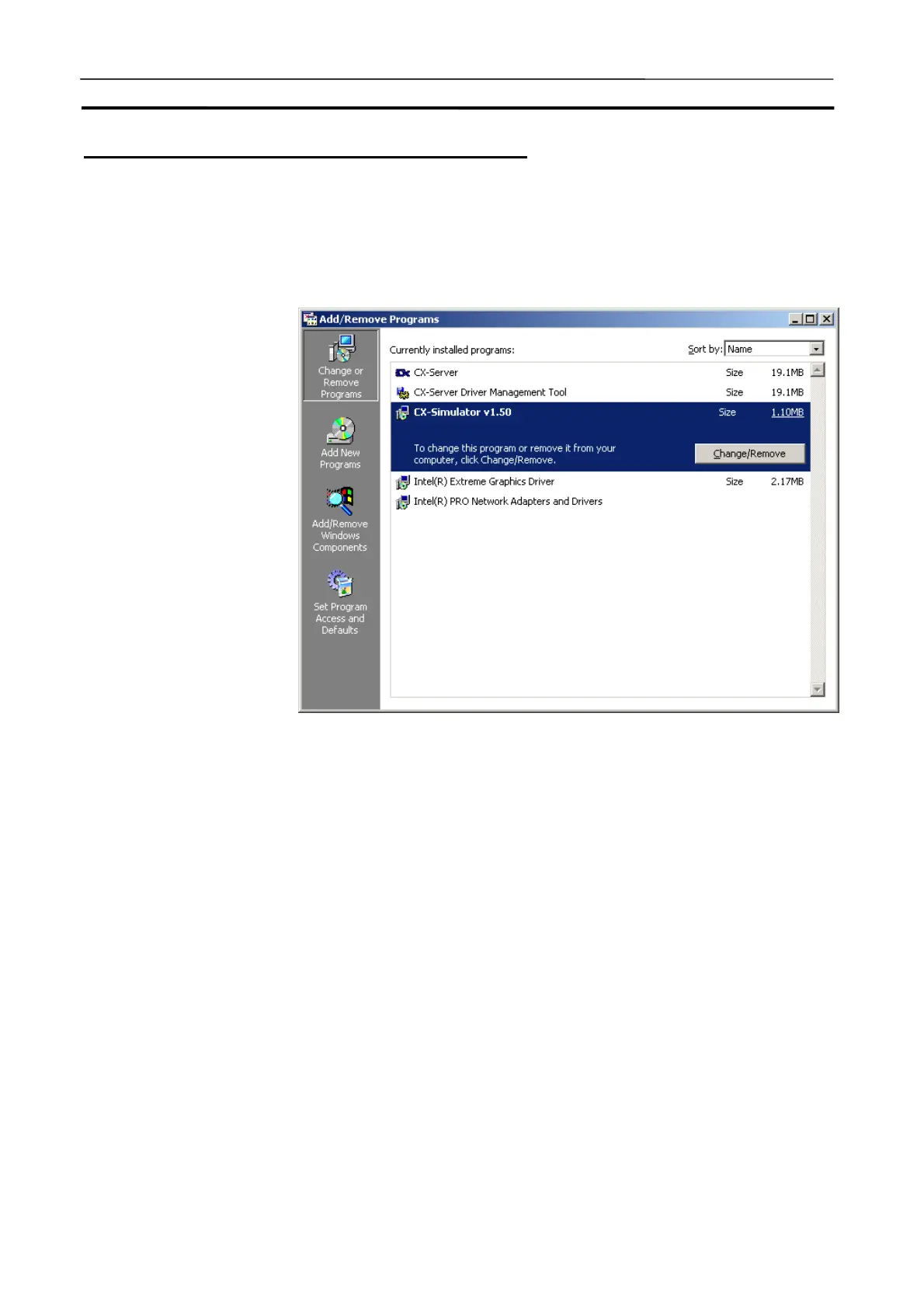Installing and Uninstalling the Software Section 2-1
27
Uninstalling the Previous Version of CX-Simulator
Always uninstall the previous version of the CX-Simulator before installing a
new version.
1,2,3…
1. Start Add/Remove Applications* from the control panel.
2. Select CX-Simulator from the dialog box.
3. Click the Change/Remove Button. The CX-Simulator will be uninstalled.
*This button is called Add/Remove Programs in Windows XP.
Note
The Installer manages the version and driver for the CX-Server. If the
CX-Server installed on the computer is old, the Installer will automatically
update the CX-Server. If the CX-Server Driver Management Tool or the
CX-Server is uninstalled from the control panel, it may no longer be possible
to use certain Units. Do not uninstall the CX-Server Driver Management Tool
or the CX-Server from the control panel.
2-1-3 Precautions
This section describes the procedures involved in the installation of
CX-Simulator on a standard workstation running Microsoft Windows 2000, or
XP, or Vista.
• Close all programs running on Windows before starting the installation
procedure.
• Do not stop the setup process in the middle. Copied files may remain in the
installation directory.
• Do not turn OFF or reset the computer in the middle of the installation
process. Computer data may become corrupted.
• On Windows 2000, XP, or Vista the administrator or a user with admin-
istrator rights must perform the installation. Other users will not have suffi-
cient write permissions and access errors will occur.
• With Windows 2000, always use service pack 3 or later. The service pack
can be confirmed by selecting Start - Settings - Control Panel - System.
