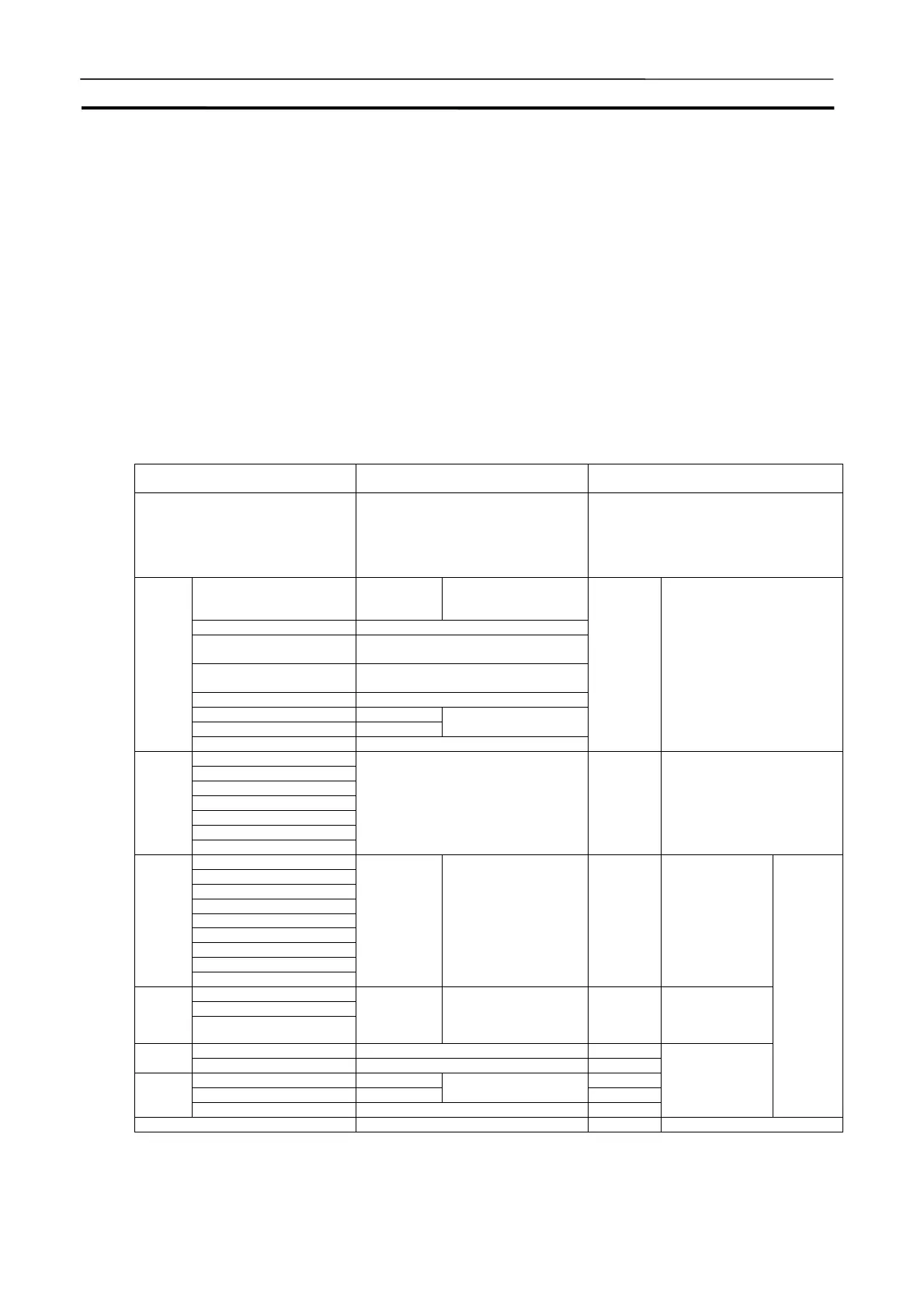Starting Methods for the CX-Simulator Section 3-1
38
3-1 Starting Methods for the CX-Simulator
There are two different methods that can be used to start the CX-Simulator.
Method 1: Starting and Going Online from the CX-Programmer
Select [Simulator Online Connection] from the [Simulation] menu.
Method 2: Starting from the CX-Simulator Menus
The CX-Simulator can be started separately from the CX-Simulator menus.
Settings are made using the PLC Setup Wizard, operations are performed on
the Simulator Connections Window, and an online connection is made from
the CX-Programmer.
Note
Method 1 can be used to make an online connection for a CX-Simulator al-
ready started using the CX-Simulator menus for method 2.
The differences between these two methods are listed in the following table.
Method Method 1: Starting and Going Online
from the CX-Programmer
Method 2: Starting from the CX-Simulator
Menus
Main Differences
•
Used when serial communications
and connections to FinsGateway ap-
plications will not be performed.
•
Used when a PLC data directory will
not be specified and UM or I/O mem-
ory data saved or read.
•
Used when serial communications or
connections to FinsGateway applications
will be performed.
•
Used when a PLC data directory will be
specified and UM or I/O memory data
saved or read.
Select PLC Supported. Automatically selected
according to
CX-Programmer project.
PLC Unit Registration Not supported.
Register Network Commu-
nications
Not supported.
Serial Communications
Setting
Not supported.
UM Settings Not supported.
PLC Clock Settings Supported.
PLC Operation Settings Supported.
Pop-up Menus
System
Status
Settings
Initialize PLC Not supported.
Supported. System Status Setting Window
Status Display LED
Cycle Time Display
Operation Mode
UM Settings Display
Message Display
Alarm Display
Status
Display
Detail Status Display
Not supported. Supported. System Status Setting Window
Run
Scan Run
Continuous Scan Run
Step Run
Continuous Step Run
Pause
Stop
Scan Replay
Pro-
gram
Execu-
tion
Opera-
tion
Reset
Supported.
Toolbar: Execution
Operation
Supported.
Toolbar: Execu-
tion Operation
Show Step Run
Task Control
Debug-
ging
Opera-
tion
I/O Break Condition Setting
Supported.
Toolbar: Debugging
Operation
Supported.
Toolbar: Debug-
ging Operation
Read All Not supported. Supported.Files
Save All Not supported. Supported.
I/O Condition Operation Supported. Supported.
Data Replay Supported.
Pop-up Menus
Supported.
Replay
Command Log Not supported. Supported.
Menus
Debug
Console
Window
Connection with Application Programs Not supported. Supported. Work CX-Simulator Window
