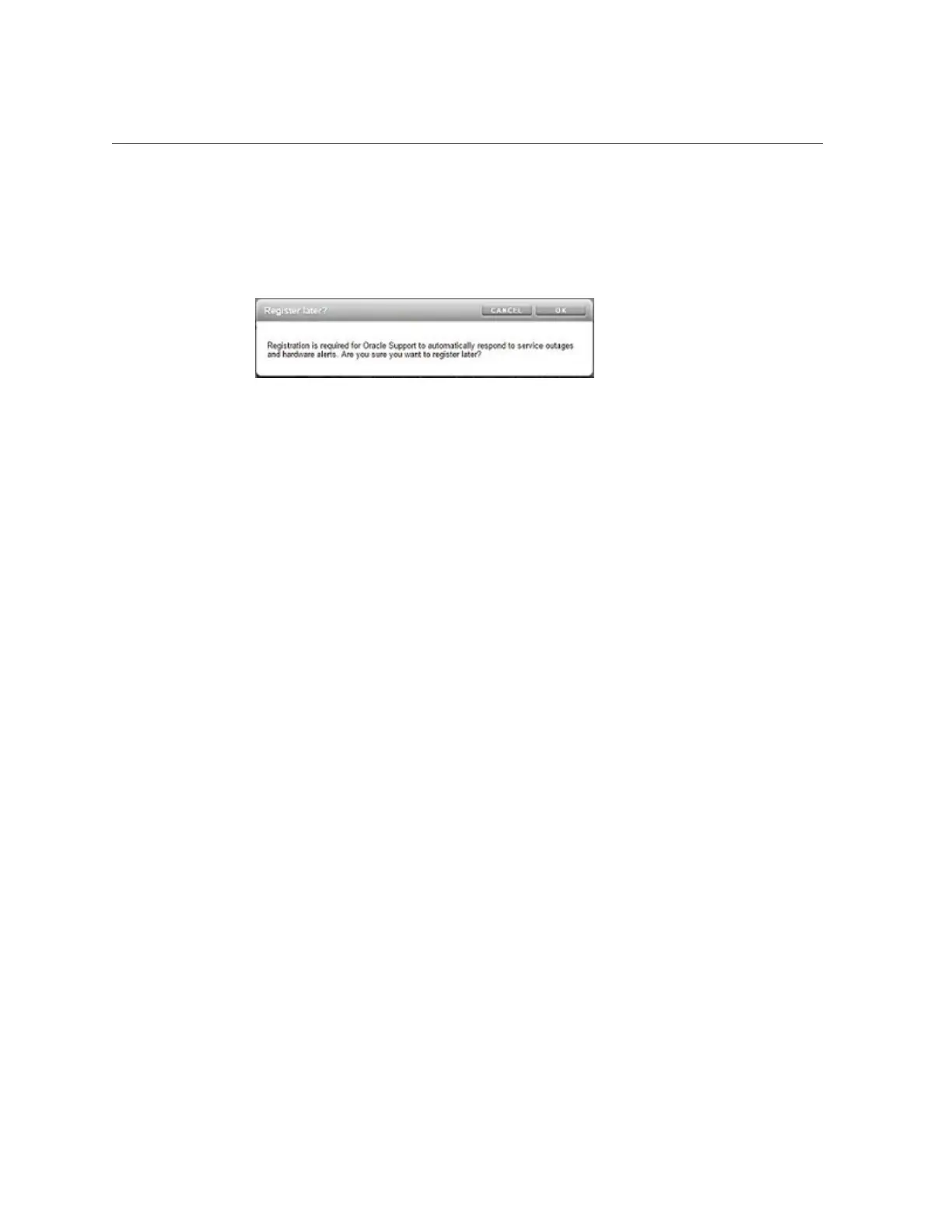Performing Initial Configuration (BUI)
You can return to the registration and support screen by going to Configuration > Services
> Phone Home. For more information, see “Phone Home Configuration” in Oracle ZFS
Storage Appliance Administration Guide, Release OS8.8.x.
14.
If you configured clustering, use following steps to failback the resources:
a.
For the second management interface, click the drop-down menu under
OWNER and select the peer controller.
b.
Click FAILBACK to failback the configured resources to the cluster peer.
c.
Click OK to confirm your action.
d.
Click COMMIT.
This creates an active-active configuration.
Next Steps
■
If a standalone controller, see “Upgrading the Software” in Oracle ZFS Storage Appliance
Customer Service Manual.
■
If clustered controllers, see “Locking a Cluster Management Interface (BUI)” in Oracle ZFS
Storage Appliance Administration Guide, Release OS8.8.x.
■
If you did not configure the management interface yet, see the tasks in “Configuring
Management Interfaces” in Oracle ZFS Storage Appliance Administration Guide, Release
OS8.8.x.
Related Topics
■
For an overview of network interface configuration, see “Network Configuration” in Oracle
ZFS Storage Appliance Administration Guide, Release OS8.8.x.
■
For further configuration, see “Configuring the Appliance” in Oracle ZFS Storage
Appliance Administration Guide, Release OS8.8.x
■
For more information about cluster configuration, see “Appliance Cluster Configuration” in
Oracle ZFS Storage Appliance Administration Guide, Release OS8.8.x
Configuring the Appliance for the First Time 255