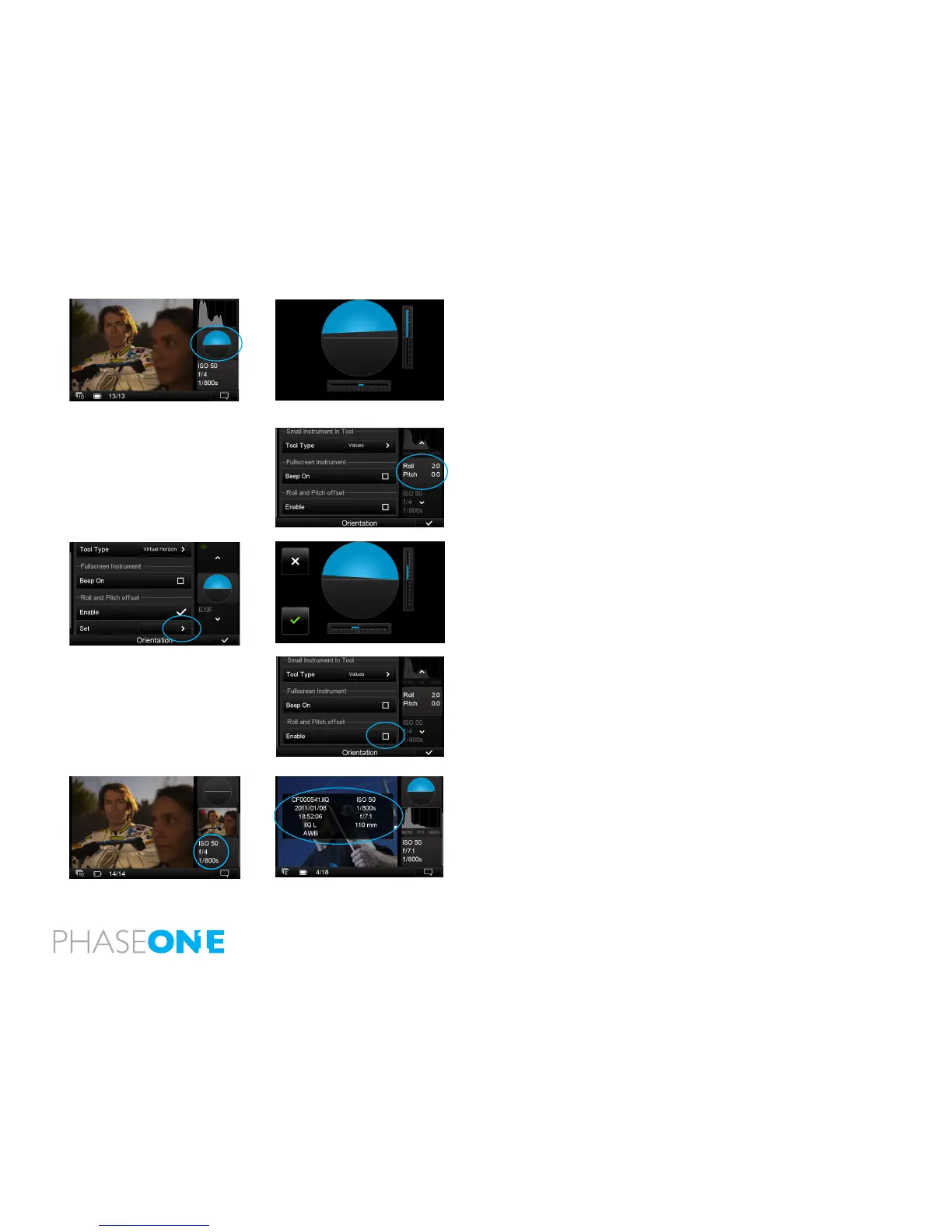73
Alignment
The Alignment tool helps keep the attached camera in a perfect horizontal or
vertical position. Press the Alignment tool once to make it appear full screen.
Tap the screen or press the upper left (external) button once to return to the
Tool view.
Long press Alignment tool to access a dialog box to alter the Tool’s settings.
Users can choose to view an illustrative virtual horizon or swap to see
numeric Roll and Pitch Values displayed in the Tool. Tap the Beep On option
box to get an audio alert that signals the camera is level.
Roll and Pitch oset: It is possible to realign the virtual horizon to a custom
setting. Press the Set arrow (see circled far left) and the virtual horizon
will appear. Adjust the camera/IQ2 back to get the desired roll and pitch
angles and press the green check mark. This new setting will be enabled
automatically.
Ensure that the Roll and Pitch oset check mark box is not enabled to revert
to the default horizontal or vertical alignment setting.
File Info
The File Info tool displays the ISO rating, f-stop and shutter speed exposure
settings. Tap the File Info tool to see more detailed information that includes
the le name, date and time of capture, le format, exposure mode and the
focal length of the lens.