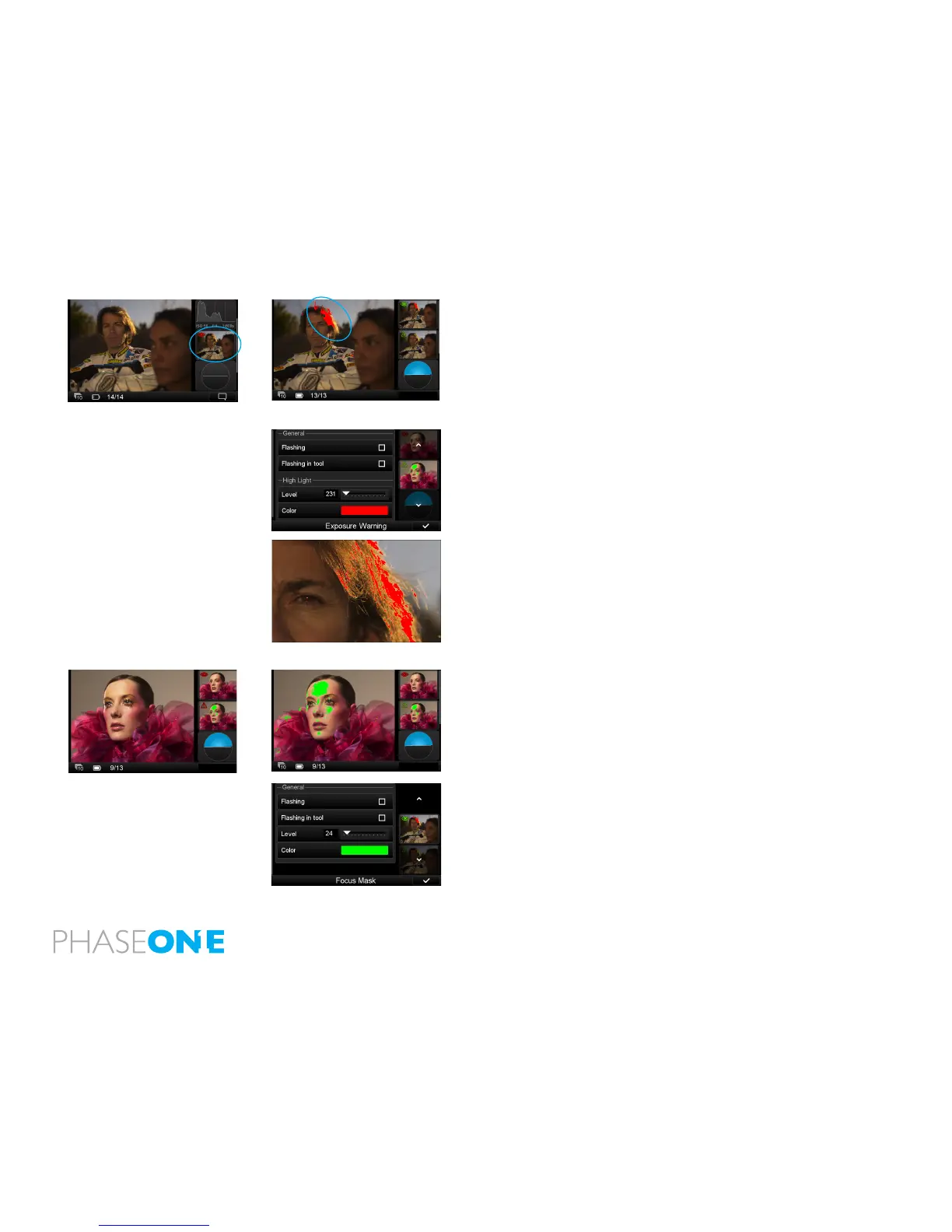74
Exposure Warning
The Exposure Warning tool highlights areas of a captured image that are
overexposed. Tap the Exposure Warning tool once to display any burned
out areas of an image with a (default red) color overlay. Tap the Exposure
Warning tool again to remove this overlay from view.
Long press the Exposure Warning to access a dialog box to alter the Tool’s
settings. Users can choose to set the Exposure Warning to ash on the
overlay and on the tool. The Highlight level can be changed to make it more
or less sensitive. The color of the warning can also be altered to one of nine
tones to help it stand out against a captured image.
The Exposure Warning overlay can seen in a full screen and a zoomed in
enlarged view. It will ash to alert users to areas in that may be overexposed.
Go back to the Tool view to deactivate the overlay.
Focus Mask
The Focus Mask highlights areas that are in sharp focus. Tap the Focus Mask
tool once to display any areas of sharp focus in an image with a (default
green) color overlay. Tap the Exposure Focus Mask tool again to remove this
overlay from view.
Long press the Focus Mask to access a dialog box to alter the Tool’s settings.
Users can choose to set the Focus Mask to ash on the overlay and on the
tool. The Focus Mask can be adjusted to increase and decrease the threshold
setting for the preferred sharpness. The color of the Mask can also be altered
to one of nine tones to help it stand out against a captured image.