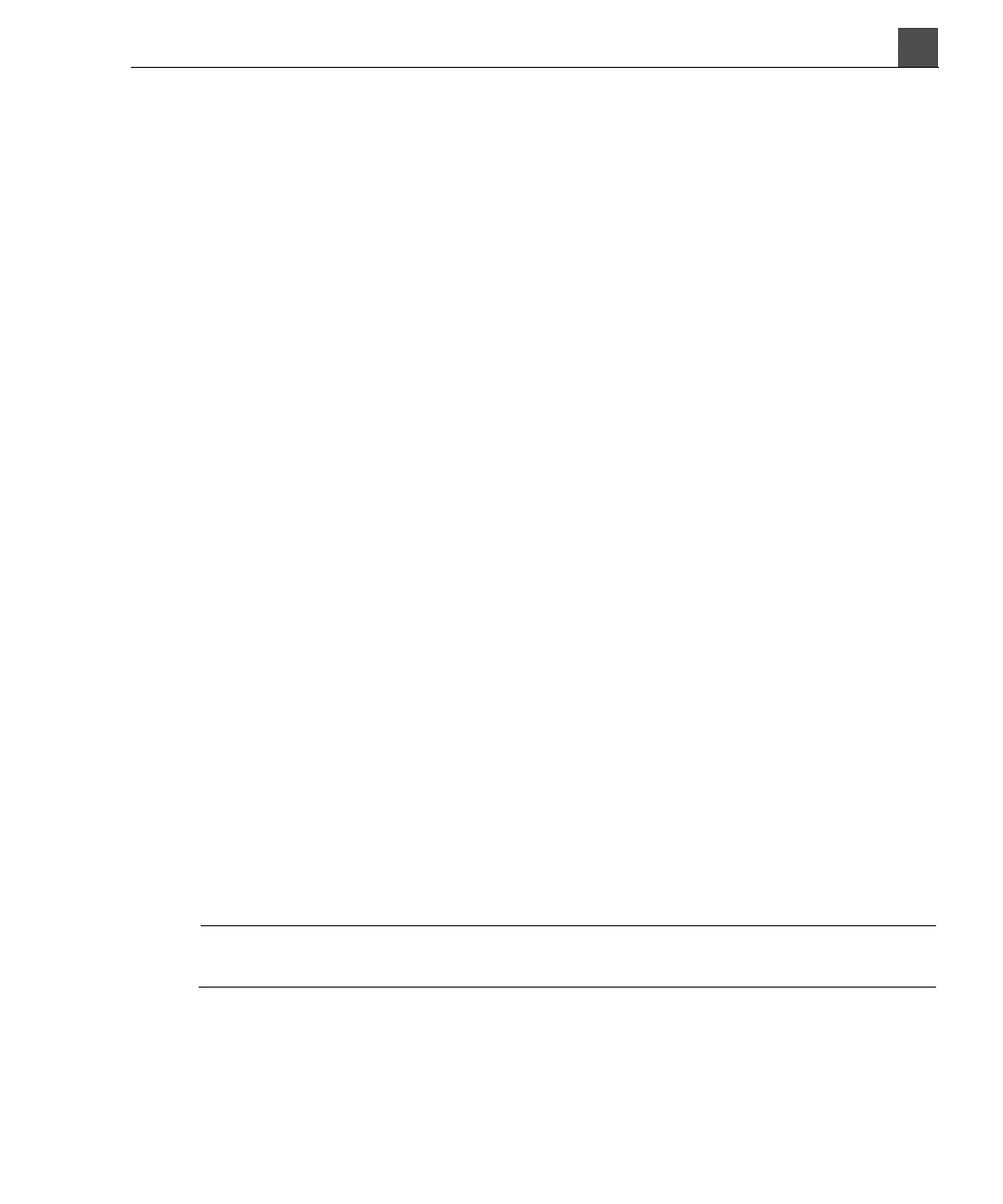4
HD11 XE Getting Started
4535 612 62651
91
Using the System
9. In the Network Settings window, click TCP/IP Properties to open the
Internet Protocol (TCP/IP) Properties window.
10. Enter the network settings that you obtained from your system administrator
and click OK.
Adding a DICOM Server
The next step in configuring your DICOM functionality is to add each DICOM
server to a list of known servers. A DICOM server can store study content or
can print study images.
➤ To add a DICOM Server
1. In the DICOM Preset tab, verify that the correct preset is displayed. If not,
click Change DICOM Preset and select the preset.
2. Click Change Settings for current preset.
3. Click the Servers & Roles tab.
4. Click New for each new server you want to add.
5. Enter the following information for each server into the Servers section:
– Name: The name you will use to refer to this DICOM server. This name
will be used in dialog boxes and error messages.
– AE Title: The DICOM Application Entity (AE) Title associated with the
DICOM server. This is often the same as the server name.
– Host/IP Address: The network location of the DICOM server. You can
specify the host by using a fixed Internet Protocol (IP) address (for exam-
ple, 130.30.72.106) or a Dynamic Host Configuration Protocol (DHCP)
name (for example, Jamaica).
– Port: Enter the port number specified by your network administrator.
NOTE
The default port number, 104, is assigned to ultrasound systems at most institu-
tions.
After you enter the server information, the rest of the fields in the Server
section of the DICOM Setup window are automatically filled in with default
values.