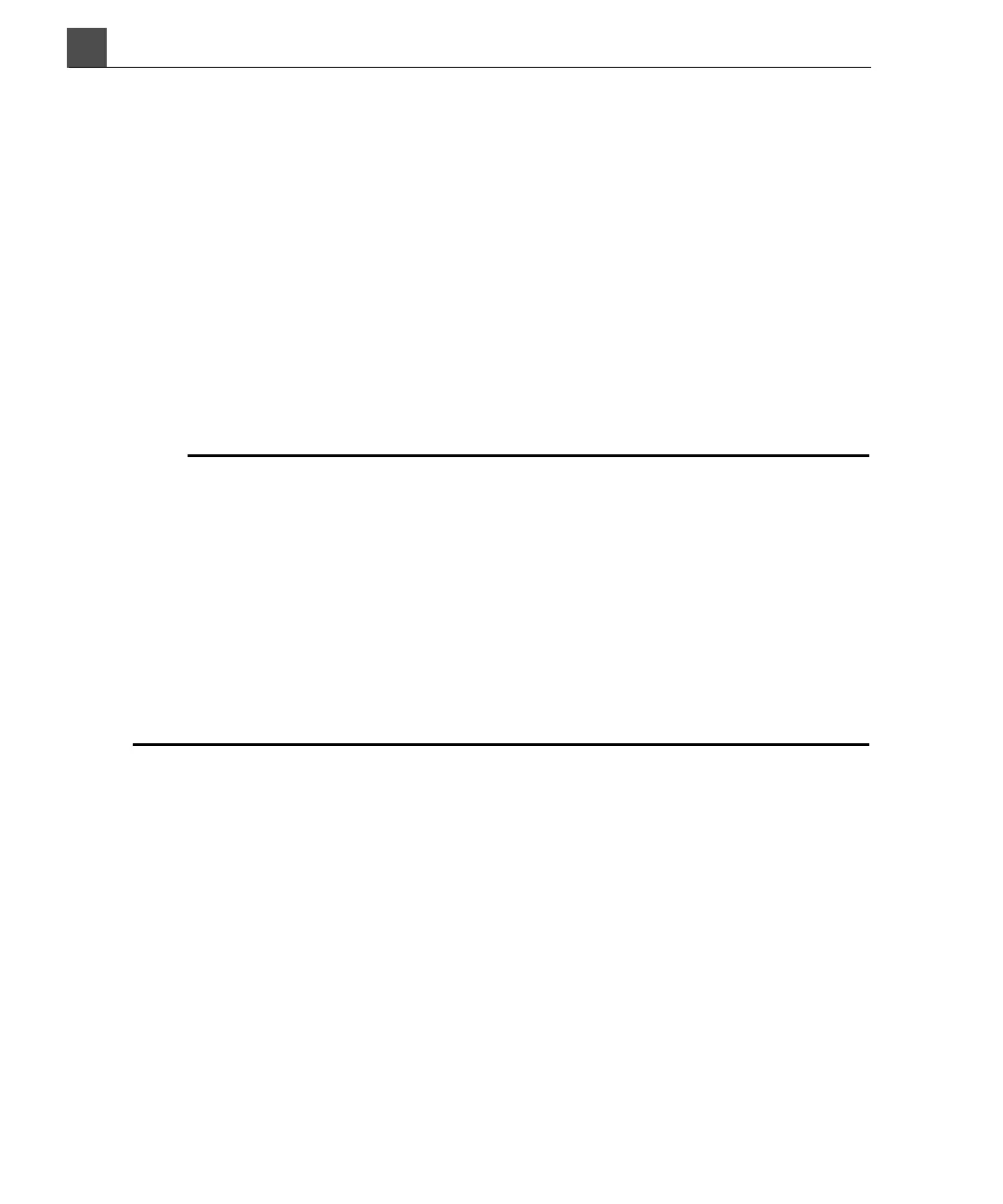Using the System
HD11 XE Getting Started
4535 612 62651
4
98
➤ To connect the Sony USB color printer
1. Turn off the system and unplug the power cord from the power source.
2. Connect the USB cable and the power cord to the back of the printer in the
appropriate connections. For an illustration of the peripheral connections, see
Figure 4-2. For an illustration of the system cart and cables, see Figure 4-3.
3. Lift the peripheral housing garage up and off of the back of the system cart.
4. Loosen the cart strap and slide the printer under the strap on top of the cart.
5. Tighten the strap to secure the printer in place.
6. Align the peripheral housing garage with the four pins on the cart and push
the garage into place on the back of the cart.
ARNINGS
• If you use peripheral equipment powered from an electrical source other than
the ultrasound system, the combination of the peripheral equipment and the
ultrasound system is considered to be a medical system. It is your responsibil-
ity to comply with IEC 60601-1-1 and to test the medical system according to
the requirements. If you have questions, contact your Philips representative.
• Do not use nonmedical peripherals within 1.5 m (6 ft) of a patient, unless the
nonmedical peripherals receive power from an isolated power outlet on the
Philips ultrasound system, or from an isolation transformer that meets medi-
cal safety standards, as defined by standard IEC 60601-1-1.
7. Reconnect the system’s power cord to the power source.
8. Turn on the printer, and then turn on the system.
For information on assigning a record key, see “Assigning Keys to Peripherals” on
page 103.
For information on ordering USB printers, paper, cartridges, power cords, and
cables, see “HD11 XE System Supplies, Peripherals, and Accessories” on
page 259.