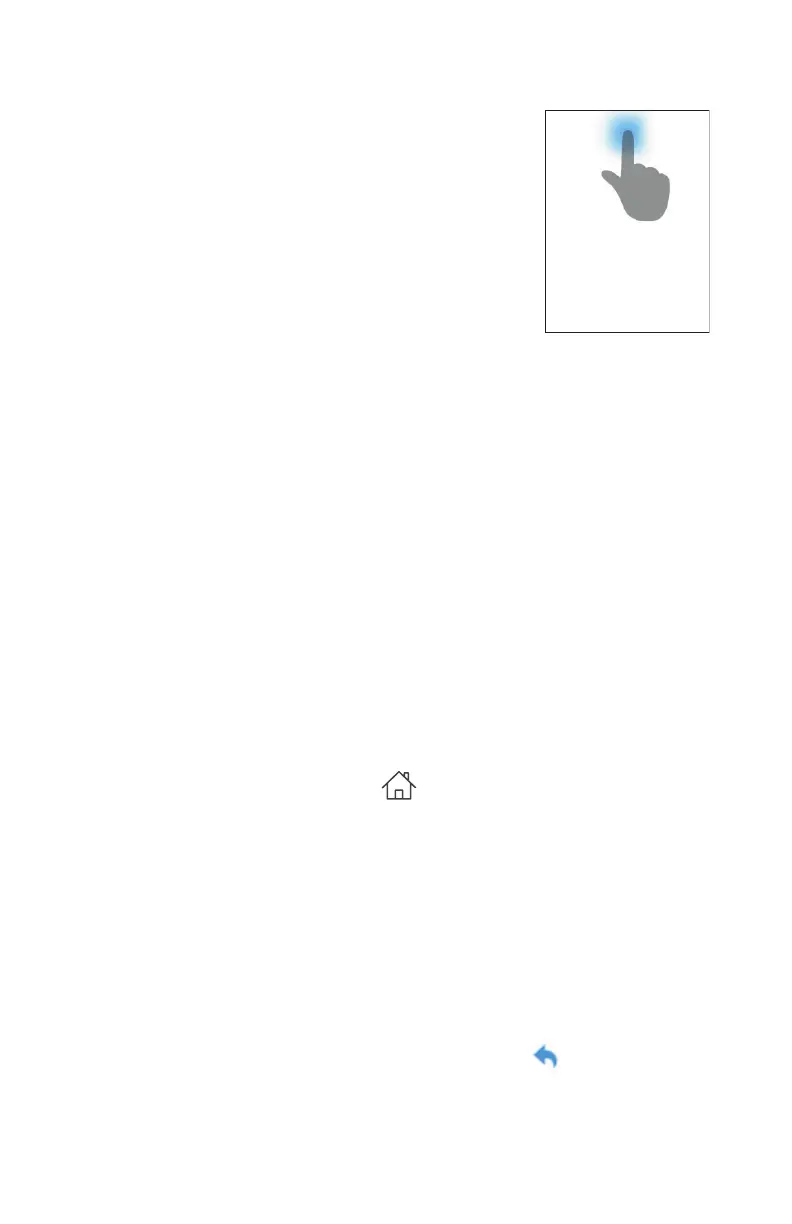20
SimplyGo Mini User Manual
Powering O the Device
1� To turn the device o, press the Power button
and the conrmation screen shown here
appears�
2� Press the Power button a second time to turn
the device o�
Note: If you do not press the Power button a second
time, the screen will return to the Home screen�
Device Display Backlight
The device features a backlight that turns on automatically whenever:
• You touch the screen
• An alarm occurs
• The device is plugged into an external power supply
• A battery is inserted into the device
The backlight automatically shuts o after one minute of inactivity, as a
power-saving feature�
Navigating the Display Screens
As you access each of the display screens, there are some common actions
you can take to move from screen to screen, adjust settings, return to a
previous screen, etc�
• Press the Home button ( ) from any of the display screens if
you want to quickly return to the Home screen�
• If a screen has + and - buttons at the bottom, press those to
scroll through setting selections and choose the desired setting�
• The Device Tools menus may also have < and > buttons at the
bottom� Press these to scroll back and forth through the items
you want to modify, and select the data you need to change�
Note: If you’ve reached the limit for a setting, then the < or >
buttons will appear gray on the screen and will be disabled�
• The Device Tools menus may also have an in the top left
corner of the screen� Press that arrow to return to the previous
screen�
