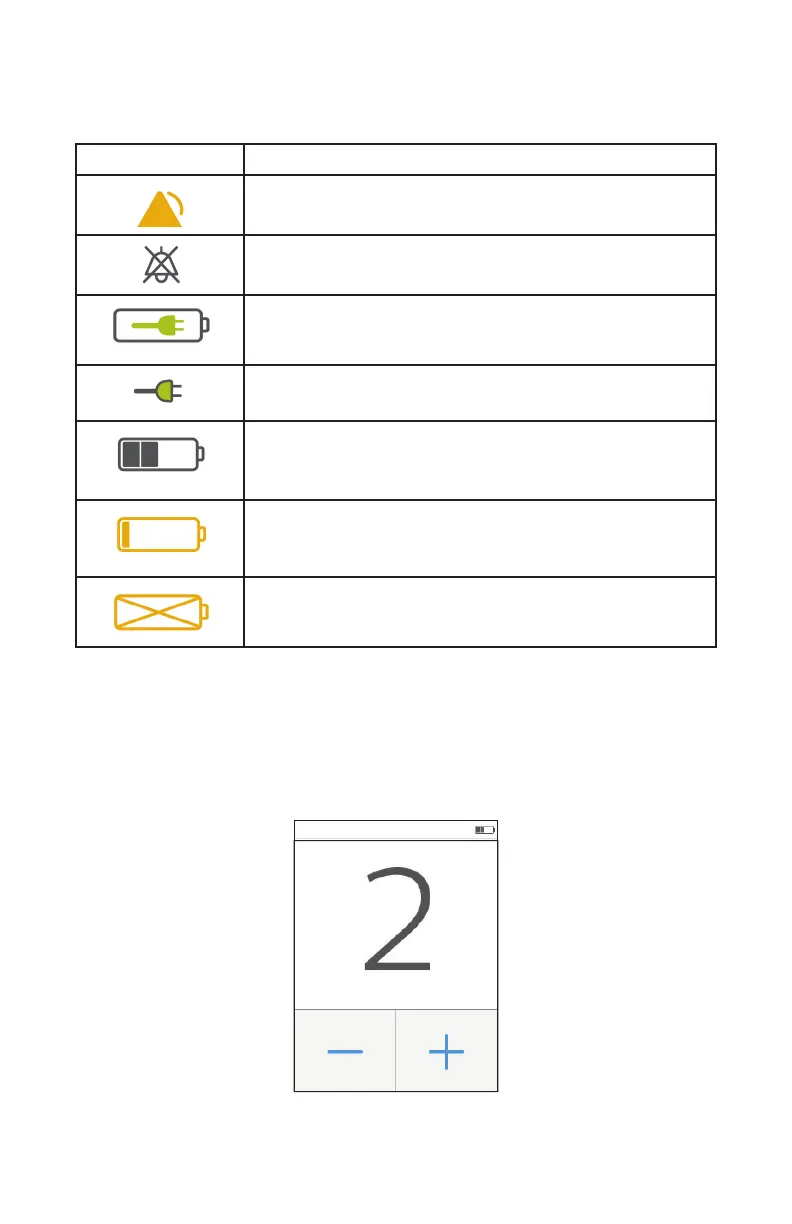22
SimplyGo Mini User Manual
Additionally, the Status bar at the top of the screen displays the following:
Symbol deScripTion
This yellow symbol indicates that the device has detected
an active alarm�
This symbol indicates that an active alarm has been
silenced but not resolved�
This green symbol indicates that a battery is installed in
the device, and AC power is also connected�
This green symbol indicates that AC power is connected
but no battery is installed�
This symbol indicates the battery level (about 50% in this
example)� Refer to the Checking the Battery Status section
of this manual for more details�
This yellow symbol indicates that the battery level is low�
This yellow symbol indicates that the battery level is
depleted�
Changing the O
2
Flow Setting
To change the O
2
ow setting, complete the following steps:
1� Touch the O
2
number shown on the Home screen to access the O
2
Settings screen, shown below�
