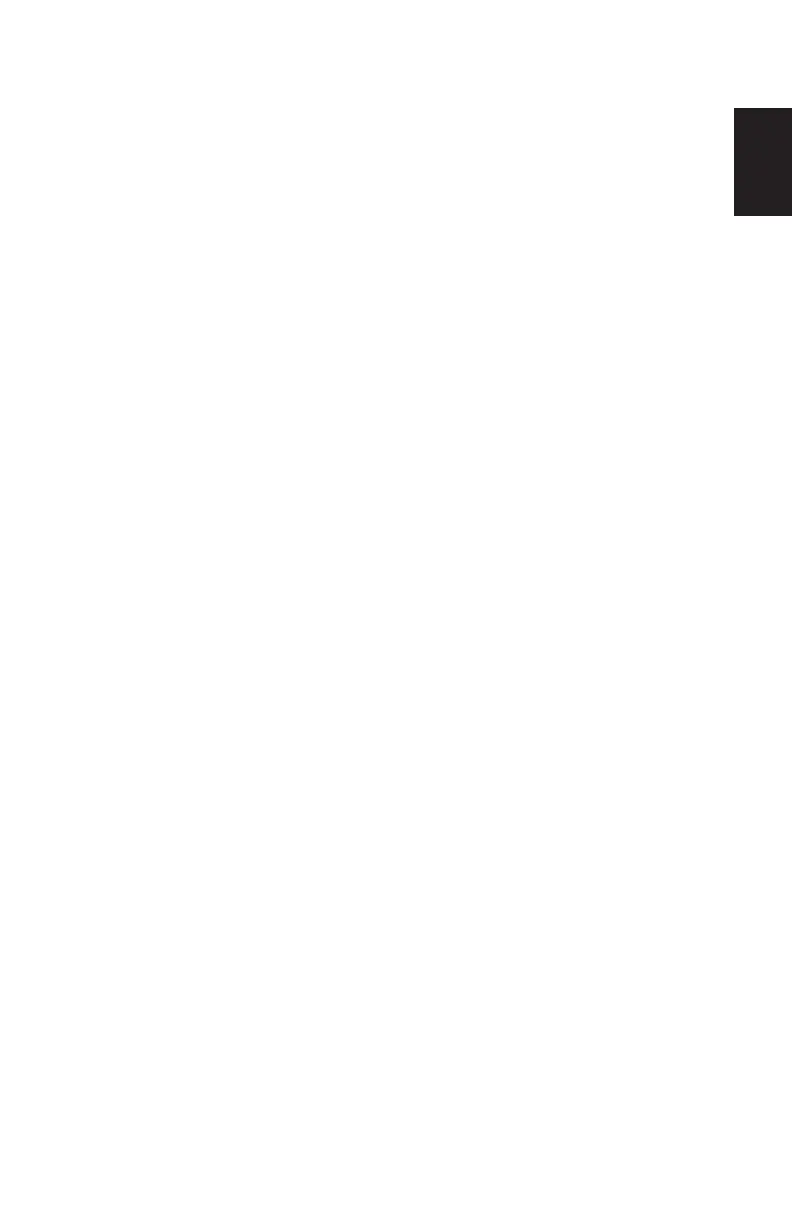33
SimplyGo Mini User Manual
English
How to Scroll through the Alarm Screens
Use the blue arrows in the top left and right corners of the alarm screens to
scroll through the alarms�
Note: These arrows only appear when more than one alarm occurs
simultaneously�
Click on the left blue arrow to go back to the previous alarm or click on the
right blue arrow to go to the next alarm�
Note: If you are on the rst alarm and there are no previous alarms, then only
the blue arrow on the right will appear on screen� If you are on the last
alarm and there are no more alarms to view, then only the blue arrow
on the left will appear on screen, allowing you to scroll back through
the previous alarms�
Note: The alarm system should be veried before use by the equipment
provider and between users by service personnel in accordance with
the SimplyGo Mini service manual�
However, the user may verify the functionality of the alarm system as follows:
1� Induce a “No Flow Alarm” condition by turning the device ON and
completely blocking the patient cannula connector of the device�
2� Wait approximately 60 seconds or until the “No Flow Alarm” occurs�
3� Verify that the “No Flow Alarm” indicators and screen symbols are present�
4� Unblock the patient cannula connector for a minimum of 45 seconds�
5� Verify that the “No Flow Alarm” ceases�
