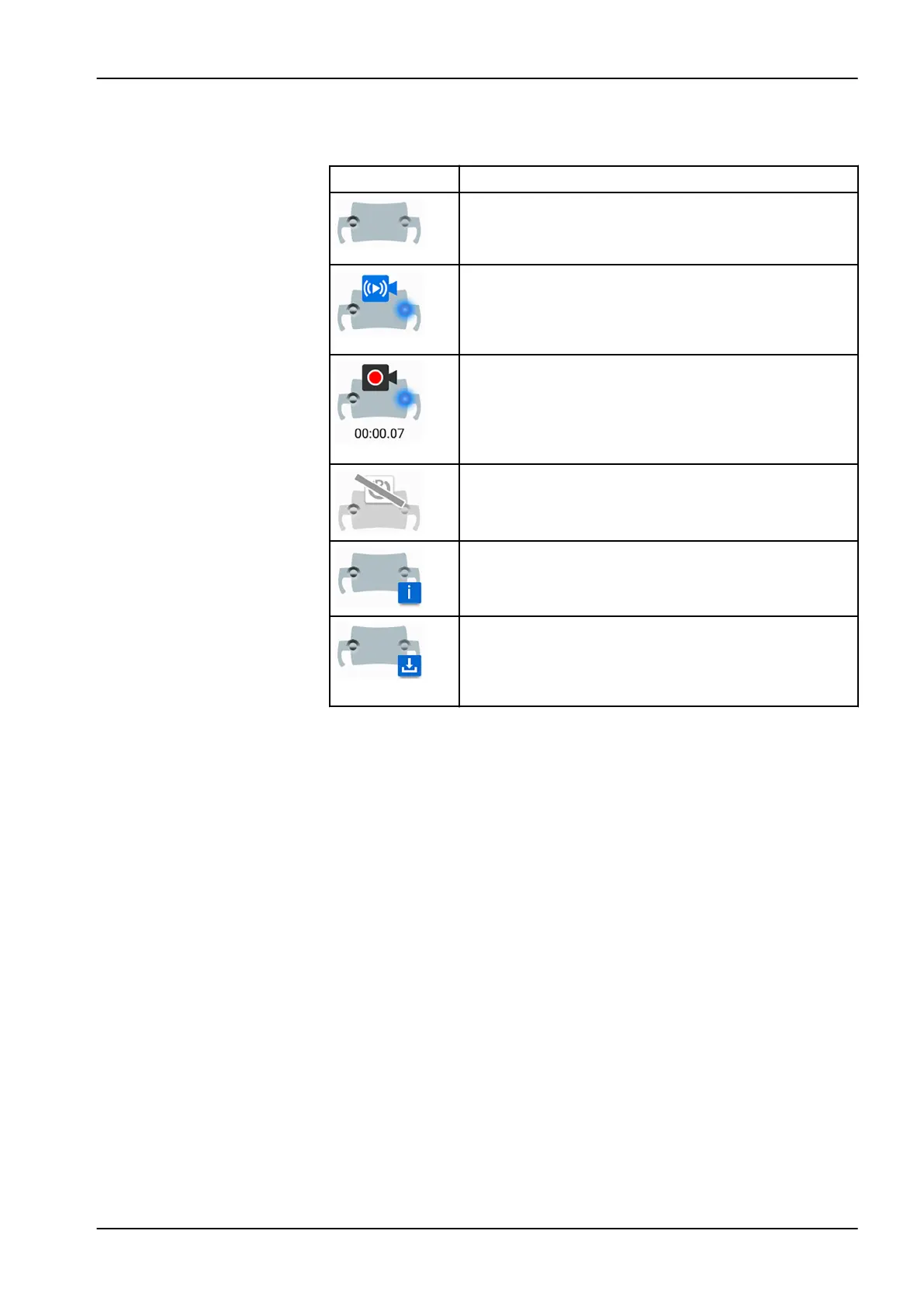NOTE
The left/right notation is as seen from behind the camera.
Button example Status
Right camera not selected; no connection between the
camera and the control panel.
Left camera selected but not activated.
Right camera not selected; no connection between the
camera and the control panel.
Left camera selected, video streaming is on, no video is
being recorded.
Right camera not selected; no connection between the
camera and the control panel.
Left camera selected, video is being recorded.
Recording time runs below button until recording is
stopped.
Planmeca Romexis has not identified the camera or the
Planmeca Romexis client paired with the dental unit has
been switched off.
Solanna Vision software update is being loaded.
Note that the blinking
i
-icon can also appear
independently from the Solanna Vision button.
Solanna Vision software has been loaded. Restart the
dental unit to update the software.
Note that the
software downloaded
icon can also appear
independently from the Solanna Vision button.
After you have saved videos and images
The images and videos are automatically saved to the selected patient file in
Planmeca Romexis software. The images can be viewed in the 2D module
window and the videos as attachments in the
Patient data
window.
For more information on how to open these windows, see
Planmeca
Romexis user's manual
.
To be able to view a recorded video, a separate video software, such as
Windows Media Player, QuickTime Player or VLC Media Player must be
installed on the computer and configured to open files with the .mp4 file
extension. The videos can be edited in any 3rd party video editing program.
22.7.1 Starting to use cameras
22.7.1.1 Activating camera from Planmeca Romexis
Steps
1. Select a patient to open the patient file.
2. Select the
2D
module.
22 Operating dental unit
User's manual Planmeca Compact i 127