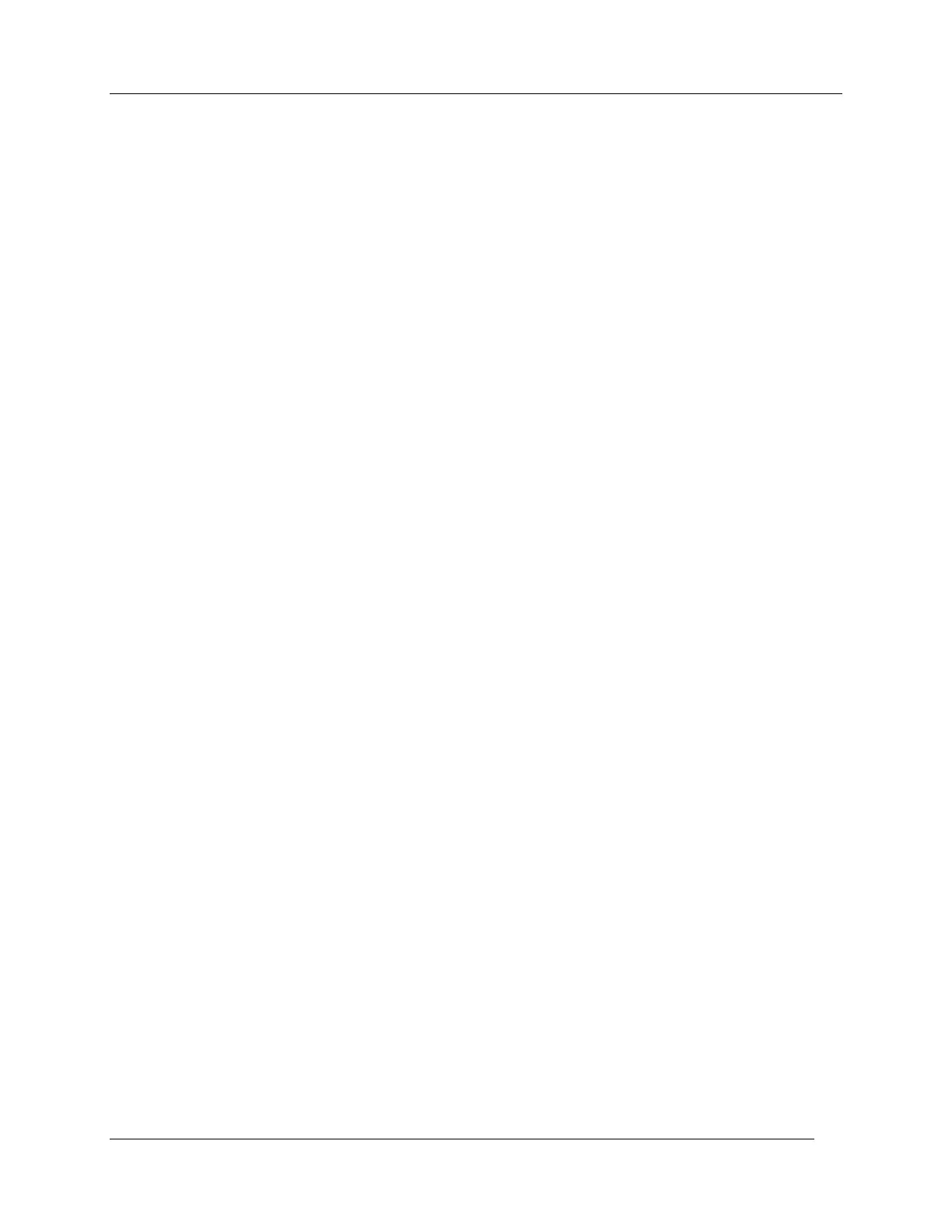Getting Started –
CIRAS-2 Operator's Manual Version 2.04
- 14 -
Installing CIRAS-2 Remote Control Software on your computer
To begin installation of the CIRAS-2 RCS on your PC or notebook:
1. Place the CD ROM supplied by PP Systems into your CD ROM drive on your computer.
2. Run Setup.exe located in the \CirasRCS\Windows folder and follow all instructions.
Once installation is complete and you have made the RS232 cable connection to your computer (see Step
7, Preparations for Use, above) click the Start button on the Windows Task Bar, Programs, and then
CIRAS-2 Remote Control Software, to enter the program.
Please note: If you are warned that certain files cannot be overwritten because they are in use, you will
have to perform the following procedure.
1. Copy the contents of the CD ROM Windows folder to a convenient location on your PC local drive
(i.e. C:\) and NOT to a network drive. Please note: the current version of the CIRAS-2 software
will not allow you to install RCS to a network drive.
2. Restart the Computer and go into Safe Mode (press F8 at boot up). You will then be prompted
how to proceed. Select the Option for Safe Mode. Please note that your Display may look
different (i.e. lower resolution). Use Windows Explorer to locate the setup.exe file and proceed
with the installation.
3. When completed, restart your computer.
Avoiding UI-to-PC Communication Errors
It is possible to experience critical software errors which can interrupt system operations due to periodic
miscommunication between Windows operating systems and CIRAS-2 hardware. PP Systems is
currently researching permanent solutions to these errors. Communication failures are indicated by a
“bad character string” dialog box, and will cause the user to be disconnected from CIRAS-2. If this
problem is encountered during RCS control of CIRAS-2 from your computer, a short-term solution is to
uncheck “use FIFO buffers” found at the top of the Advanced Settings dialog box in Windows Device
Manager – Properties – Port Settings (see figure below and also page 22, Step 7. Connect CIRAS-2/PC
interface cable).
However, the best way to avoid these issues is to have a single computer dedicated to running RCS in the
lab, greenhouse, or field. Computers that are used for multiple applications (internet, email servers, multi-
media, etc) are most prone to experiencing this problem. We advise the user to remove all non-essential
communications programs from the computer used to run RCS.
