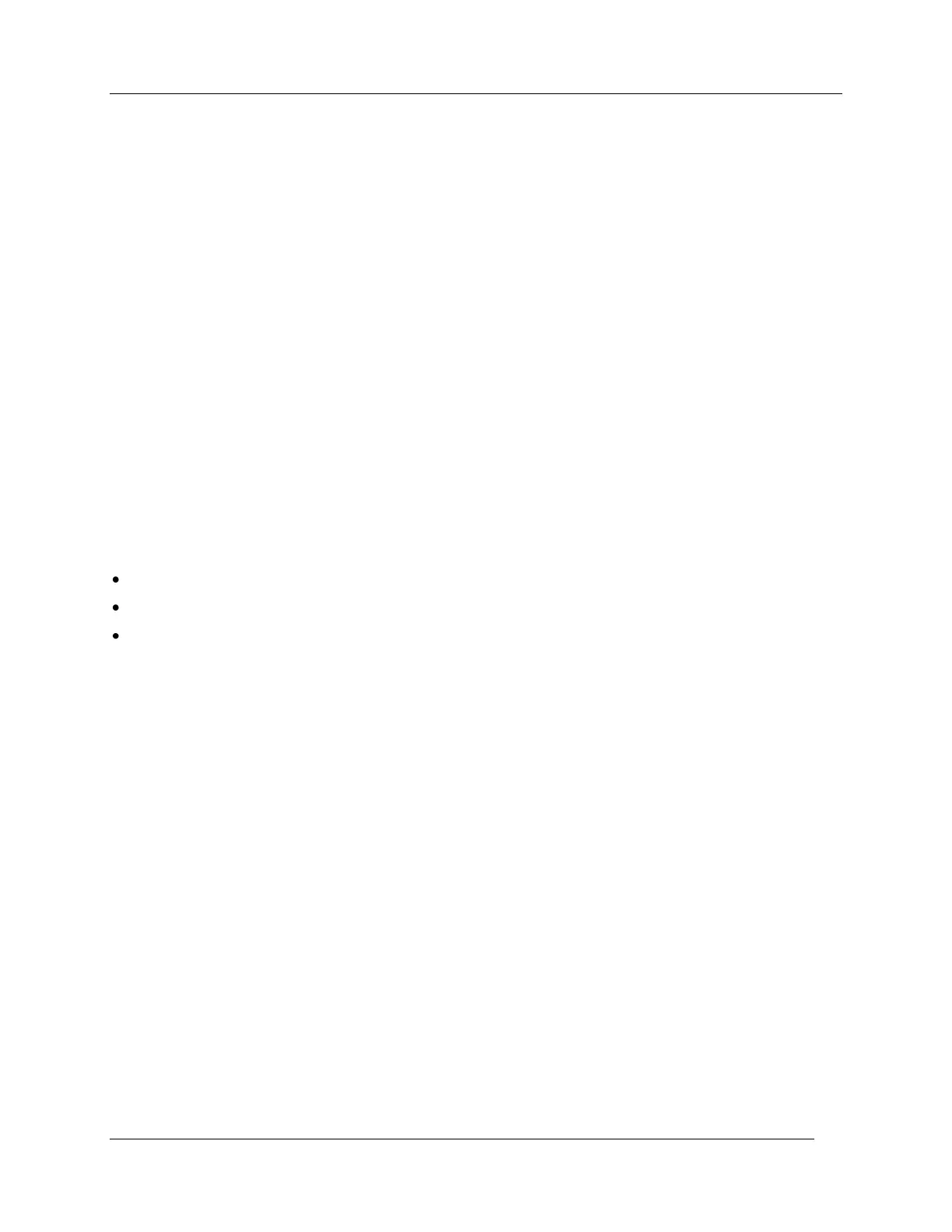Transferring Data From CIRAS-2 to Your Computer
CIRAS-2 Operator's Manual Version 2.04
- 93 -
For Customers That Are Using The Integral PC (Pencentra)
The Integral PC (Pencentra) is supplied with ActiveSync® software for communication between PCs. It is
preinstalled on the Integral PC (Pencentra). The user must install it on their own PC. There is an early
version supplied on CD ROM (Microsoft Windows CE Services) with the Integral PC (Pencentra), but we
recommend that the latest version is downloaded from the Microsoft® website described above.
Carefully follow the installation instructions. Try and ensure there will be no conflict over the COM port
chosen because ActiveSync® will retain control of the port by default. If the intention is to also run the
Remote Control Software on the external PC, then use a different COM port if possible. If there is conflict,
it must be disabled when not in use (File, Connection Settings, Dis-allow serial cable connection to this
COM port).
An RS232 “Null Modem” Data Communications cable has been provided with all systems supplied with
the integral PC (Pencentra). The integral PC (Pencentra) must be disconnected from the CIRAS-2
analyzer and connected to the other PC instead. Connect to the designated COM port on the other PC.
The two PCs will automatically establish communication. Once connected, you can easily transfer files
from the integral PC- Pencentra to your PC. To transfer stored files, open Windows Explorer on your PC
and navigate to Mobile Device on your PC and locate the subdirectory where the data files are stored on
the integral PC-Pencentra. Simply copy and paste the files to the desired folder on your PC.
If there are problems, check the following:
Check the COM port used.
Check all the plugs are correctly inserted.
Check there is no other task controlling the PC COM port
For Customers That Are Using Our User Interface (UI)
For all CIRAS-2 customers that have our UI, we‟ve supplied both an RS232 “Null Modem” Data
Communications cable and USB cable. This way, we cover both older PC‟s that have older serial
connections and later PC‟s that feature USB ports. By default, the UI expects that the ActiveSync
communications link to be the USB port. Therefore, if using the USB cable, you MUST ensure that you
have loaded the appropriate USB drivers to your PC. These drivers allow you to connect the USB client
port of the UI to your PC to create and ActiveSync connection.
USB Connection
Installation of USB Drivers On Your PC
1. Ensure that both the CIRAS-2 and PC are both on.
2. Next, connect the USB client port of your UI (see the User Interface (UI) Operator‟s Manual if required
to locate the USB port) to your PC using the USB cable (Type A Male to Type B Male). Your PC will
likely report the following messages:
Found new hardware ….
USB device …
It should then run the Found New Hardware Wizard (It may take a minute or so for the Wizard to come up
on your PC).
