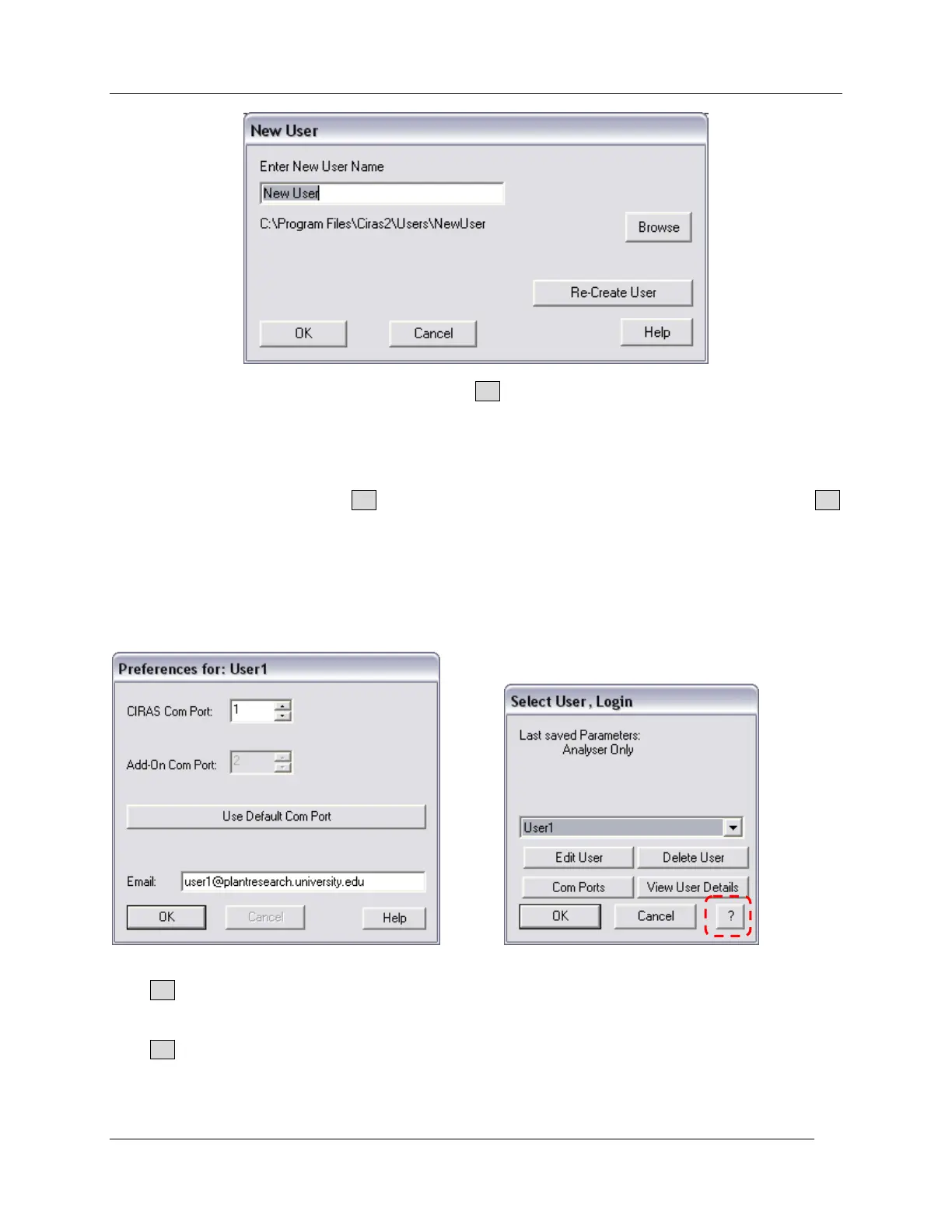Getting Started –
CIRAS-2 Operator's Manual Version 2.04
- 16 -
Select „New User‟ from the drop down list and click OK. Next, enter a unique name (above) that will be
used to create the folder which will hold important preferences and CIRAS-2 set up information for a
particular end user. The file will be saved in the following subdirectory on your computer:
C:\ProgramFiles\Ciras2\Users\
After entering a user name, select OK. You will be informed as to the exact location of the file. Click OK
to continue. The Preferences dialog will now open. Enter the Com port that is being used with CIRAS-2.
The correct COM port MUST be selected for inter-communication between the computer and CIRAS-2.
There are 99 COM port options currently available to the user. By default, the COM port on the UI is set to
COM1. To select the appropriate COM port see the Windows Device Manager instructions above (Step 7.
Connect CIRAS-2/PC interface cable. Finally, enter a valid email address as an additional identifier
associated with your newly created User identity and to help with technical support. Your email address
will be contained in subsequent data and diagnostic files.
Click OK to save your changes to Preferences for: (above, left). The Login dialog automatically defaults
to the basic „Analyser Only‟ setting (CIRAS-2 as a stand-alone CO
2
and H
2
O IRGA).
Click OK. The CIRAS-2 Measurement Screen will appear in Analyser Only mode. Next, click on Setup in
the CIRAS main menu to open the Settings dialog. At this time you will only need to make two simple
selections.