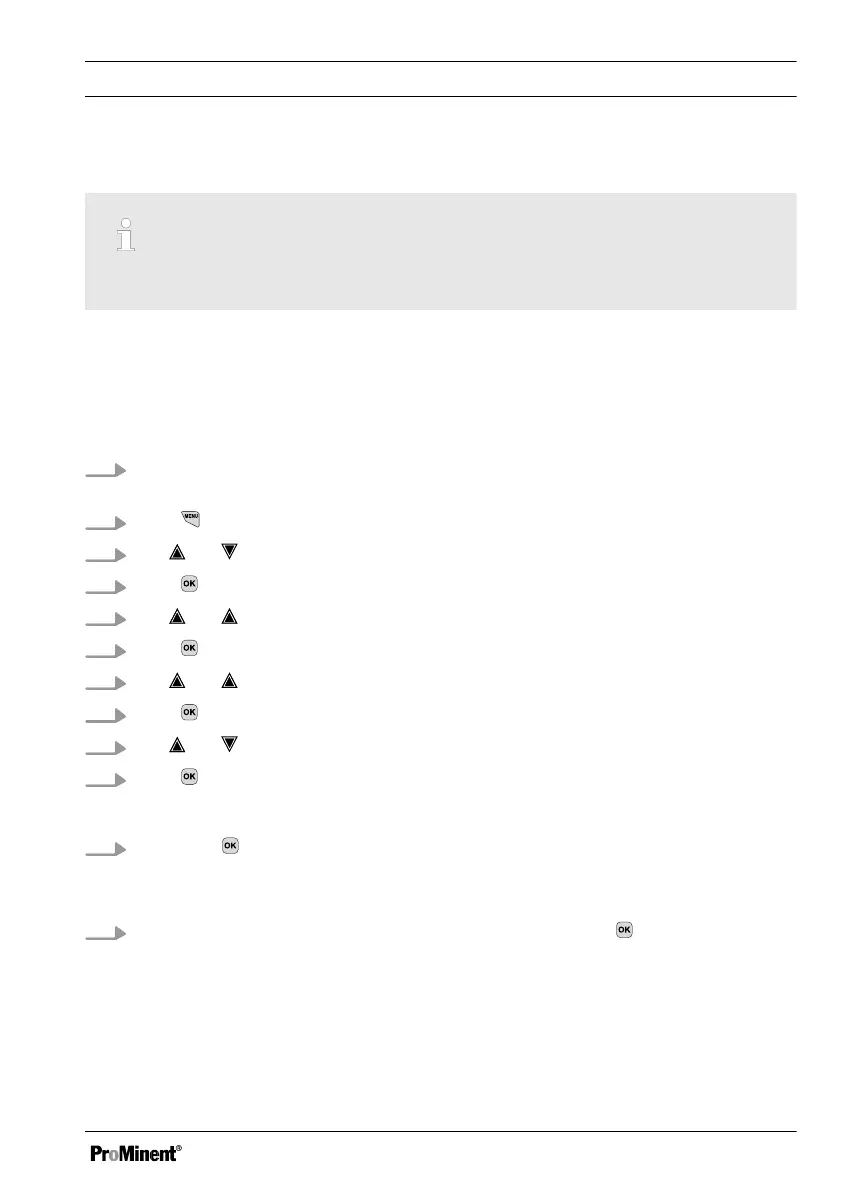Uploading unit configuration file from the SD card
Different identity codes
If the identity codes of the source and destination controller differ, only the settings that both
controllers have in common are carried over.
If you have copied a configuration file to an SD card using the
[Copy unit configuration file onto SD card]
, then you can use this function to upload the unit configu‐
ration file from the SD card into a DACa controller or transfer it to another DACa controller (cloning).
To do this, the source and destination controller must have an identical identity code. This function
saves you the work involved in manually setting up the unit configuration. Always check whether you
can use the settings for your intended application.
1. There needs to be an SD card with a CONFIG directory and a valid CONFIG.BIN file in the
controller's reader.
2. Press
3. Use and to select
[Setup]
.
4. Press .
5. Use and to select
[Extended configuration]
.
6. Press .
7. Use and to select
[Upload or save unit configuration]
.
8. Press .
9. Use and to select
[Upload unit configuration file from the SD card]
.
10. Press .
ð
The configuration now uploads, which can take around 1 minute.
11. Accept with .
ð
The controller then irrevocably accepts the configuration from the SD and deletes the
configuration currently on the controller.
12. The following prompt appears:
[Are you sure?]
and when you press , the configuration is
transferred.
ð
The controller then restarts, initialises itself and then starts with the new configuration.
Functions to Backup the Controller's Setting Data
31
