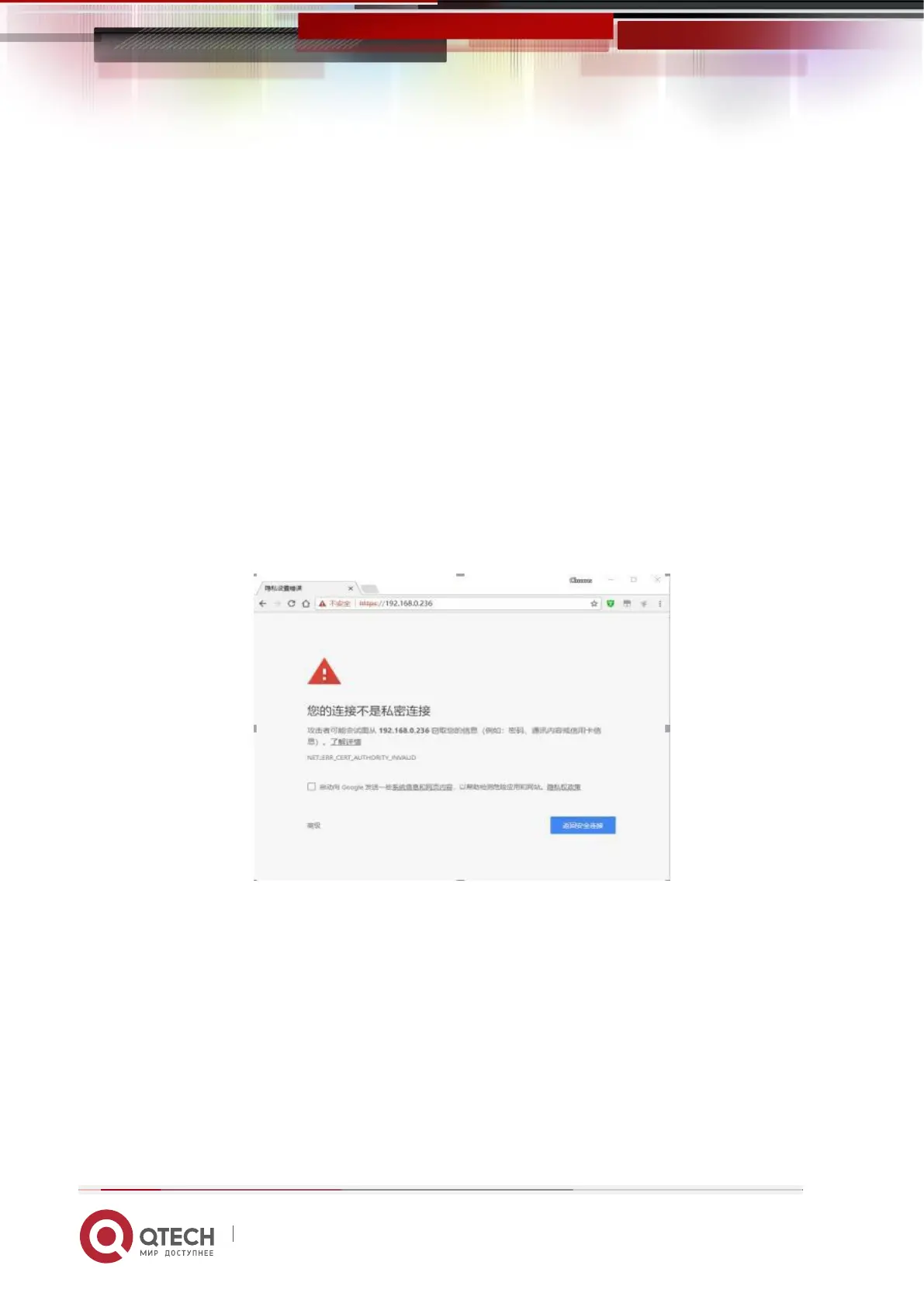Руководство пользователя
7. IPMI Rapid Deployment 220
www.qtech.ru
7.2 IPMI function quick start instructions
After completing the previous configuration steps, we can start to log in to the IPMI
management interface. The IPMI management interface can be accessed using a
standard web browser. Here we recommend using Google Chrome browser, Firfox
Firefox browser, and IE browser. Browser (IE 11 and above) to get the best browsing
experience. Since the new version of the operation interface is based on HTML5, it
costs a lot of computer resources. We recommend that the client configure more than
8G of memory when using KVM.
7.2.1 Enter the operation interface
Take the Google Chrome browser as an example. Enter the IPMI access address in the
address bar of the browser and press Enter to access the IPMI management interface.
Since all HTTP links have been converted to HTTPS encrypted links, it will enter as
shown in Figure 7-8. The privacy setting error page shown, the content of other
browsers may be different.
Figure 7-8 Google Chrome privacy settings error page
On this page, click "Advanced" >> "Continue" to access the IPMI management page
normally and enter the login page, as shown in Figure 7-9.
