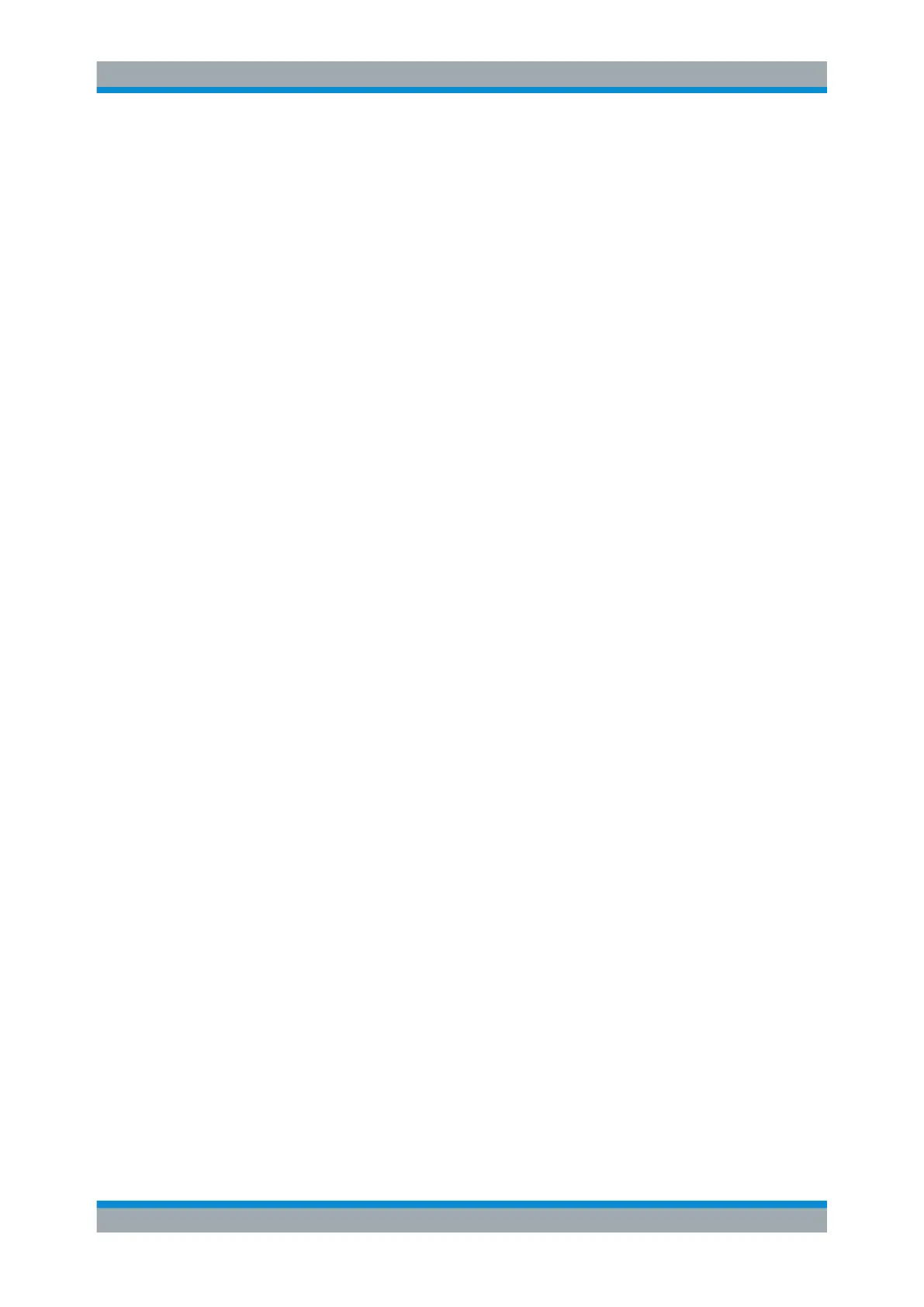The Receiver Application
R&S
®
FPC
145User Manual 1178.4130.02 ─ 07
Trace settings in the receiver application described elsewhere:
●
"Select Trace": Chapter 14.8, "Trace Configuration", on page 113
●
"Trace Mode": Chapter 14.8.1, "Trace Mode", on page 115
(Note that the "Blank" and "View" trace modes are not available in the receiver.)
●
"Detector": Chapter 14.8.2, "Detector", on page 116
The receiver application supports the "Max Peak", "Average" and "RMS" detector.
In addition, the receiver application also has the "Quasi Peak" detector. The quasi-
peak detector displays the maximum value weighted to CISPR 16-1-1 that was
detected during the measurement.
●
"Memory" / "Trace ▶ Memory": Chapter 14.8.3, "Memory Traces", on page 117
●
"Trace Style": "Selecting the trace style" on page 137
15.7 Limit Lines
Access (limit lines menu): "Lines"
Remote commands to configure limit lines:
●
Chapter 19.12.11, "Limit Lines", on page 289
For more information about limit lines, see Chapter 14.12, "Limit Lines", on page 130.
In the receiver application, limit lines must be compatible both to the scale of the y-axis
and the scale of the x-axis.
Limit line settings in the receiver application described elsewhere:
●
"Show Limit Lines": "Selecting a limit line" on page 131
●
"Upper Limit": "Selecting a limit line" on page 131
●
"Lower Limit": "Selecting a limit line" on page 131
●
"Audio Beep": "Performing limit checks" on page 132
Selecting a trace for the limit check
If you use two traces in the measurement, you can select which trace you want to
check against the limits.
1. Press the "Lines" key top open the lines menu.
2. Select the "Select Trace <x>" menu item to select a trace.
The selected trace is highlighted blue.
15.8 Marker Configuration
Access: "Mkr"
Access: "Mkr →"
Marker Configuration
