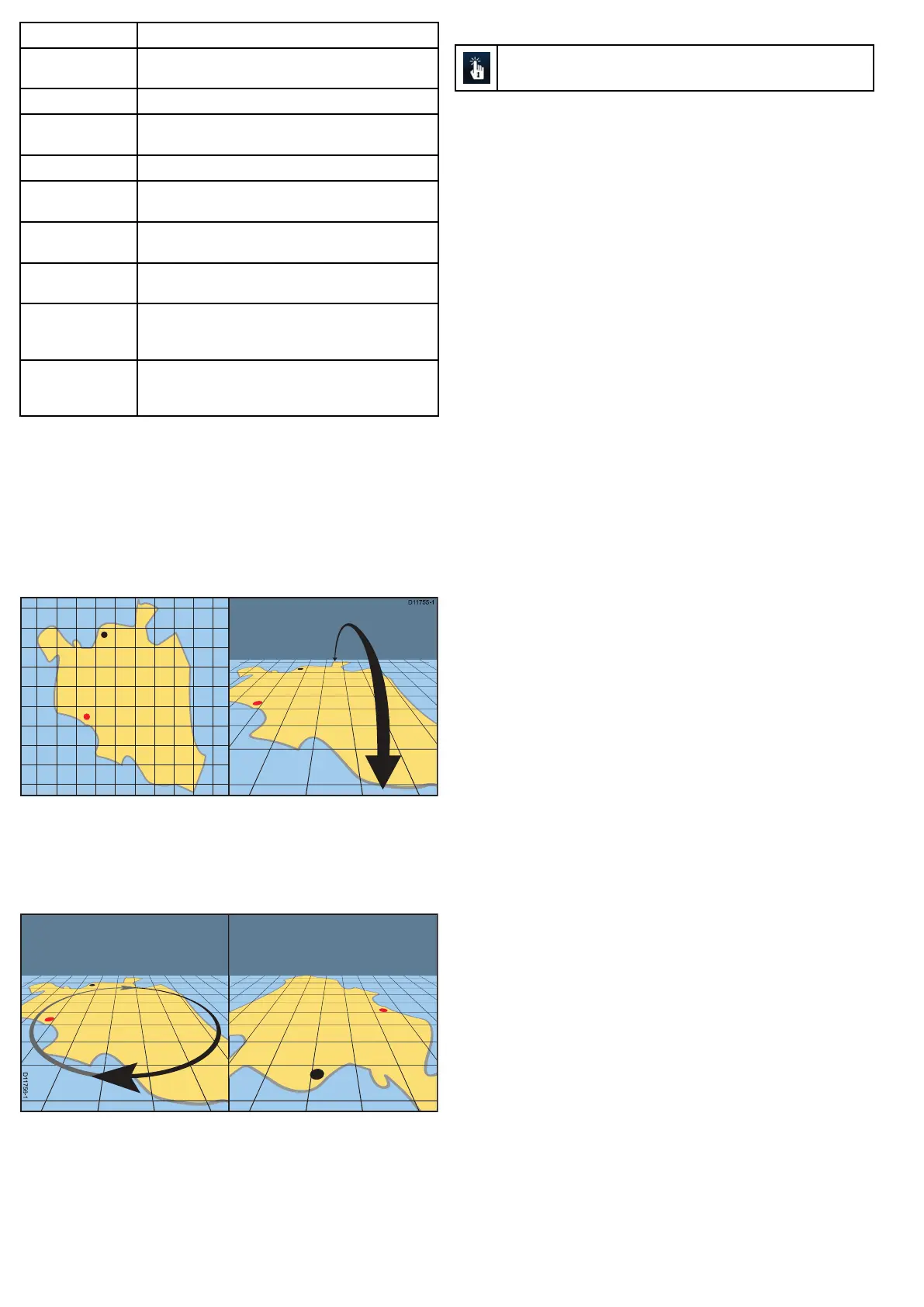ItemDescription
1
Range—horizontalchartscaleindicator(shownin
selectedsystemunits).
2Vesselsymbol—yourvessel’scurrentposition.
3
DepthScale—approximatedepthbeneathyourvessel
(optional).
4
Waypoint—(Active)
5
Orientation—statestheorientationmodethatthechart
isusing.
6
Center-of-view—thewhitecrossindicatesthecenter
ofchartviewatthewaterlevel(optional).
7
Cartographicobjects—usetheCartographySet-up
menutochoosewhichobjectstodisplay.
8
Rotation—showsindegreestrue,howfarthe
on-screenviewhasbeenrotatedfromyourvessel’s
headingandthetiltangleofyourvessel.
9
Northarrow–3DindicationofTrueNorthinrelation
tothechartview.Thenortharrowalsotiltstoindicate
pitchangle.
Manipulatingthe3Dchartview
Fromthechartapplication:
1.Chartpitch
i.Withthechartisin3Dmode,gotothe3DViewmenu:Menu
>Adjust3DView.
ii.SelectPitch.
iii.UsetheRotaryControltochangethepitchangleofthe
chartdisplay.
2.Rotate
i.Withthechartisin3Dmode,gotothe3DViewmenu:Menu
>Adjust3DView.
ii.SelectRotate.
iii.UsetheRangeControltochangetherotationofthechart
display.
3.AdjustRange
i.Withthechartisin3Dmode,gotothe3DViewmenu:Menu
>Adjust3DView.
ii.SelectAdjustRange.
iii.UsetheRotaryControltozoominandoutofthechart,
4.Pan—UsetheJoystickatanytimetopanthechart.
Panningthechartusingtouch
ThisonlyappliestoHybridTouchdisplays.
Inthechartapplication:
1.Swipeyourngeracrossthedisplayinthedirectionyouwant
topanthechart.
100e7/e7D/e95/e97/e125/e127/c95/c97/c125/c127
