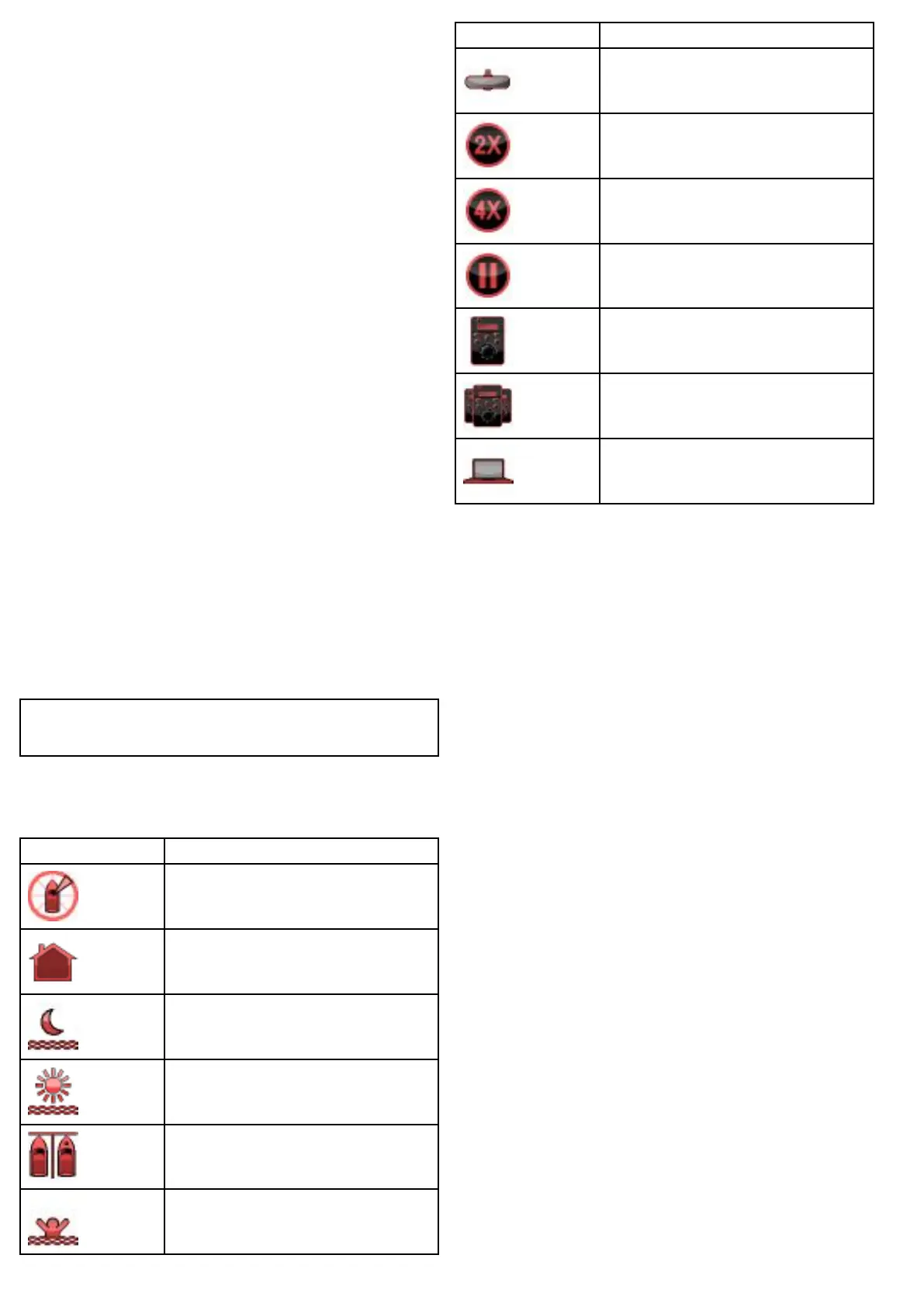20.1Thermalcameraapplication
overview
Thethermalcameraapplicationenablesyoutocontrolaconnected
thermalcameraanddisplayitsimageonyourmultifunctiondisplay.
Thermalimaging(alsoknownasinfrared)camerasenableyouto
seeclearlyinlow-lightandno-lightconditions.Forexample,a
thermalcameracanhelpyounavigateatnightoridentifyobstacles
inareasoflowvisibilityoreventotaldarkness.
Thethermalapplicationenablesyouto:
•Controlthecamera:
–Pan.
–Tilt.
–Zoom(range).
–Returncamerato“home”(default)position.
–Setthecamera“home”position.
–Pausethecameraimage.
–Togglebetweenvisiblelightandthermalcameralenses.
–Togglesurveillancemode.
•Adjustthecameraimage:
–Colorpalette.
–Scenepresets.
–Aspectratio.
–Brightness.
–Contrast.
–Color.
–Videopolarity(reversevideocolor).
Displayingthethermalcameraapplication
Withthehomescreendisplayed:
1.Selectapageiconthatincludesthethermalcameraapplication.
Thethermalcameraapplicationisdisplayed.
Note:IfthehomescreendoesNOTincludeapageiconthat
featuresthethermalcameraapplicationyouwillneedtocreatea
newpageiconfeaturingthethermalcameraapplication.
Thermalcamerastatusicons
Thethermalcameraimageincludesiconstoshowthecurrentstatus
ofthecamera.
IconDescription
Cameradirectionindicator.
Camerahomeposition.
Scenepresetmodefornightconditions.
Scenepresetmodefordaytimeconditions.
Scenepresetmodefornightdocking.
Scenepresetmodeforidentifyingpeopleorobjects
inthewater.
IconDescription
Rear-viewmode—imageisippedhorizontally.
Zoomsetting:2xzoom.
Zoomsetting:4xzoom.
Imagepaused.
Singleactivecontrolleronnetwork.
Multipleactivecontrollersonnetwork.
PC/laptopdetectedonnetwork.
204e7/e7D/e95/e97/e125/e127/c95/c97/c125/c127
