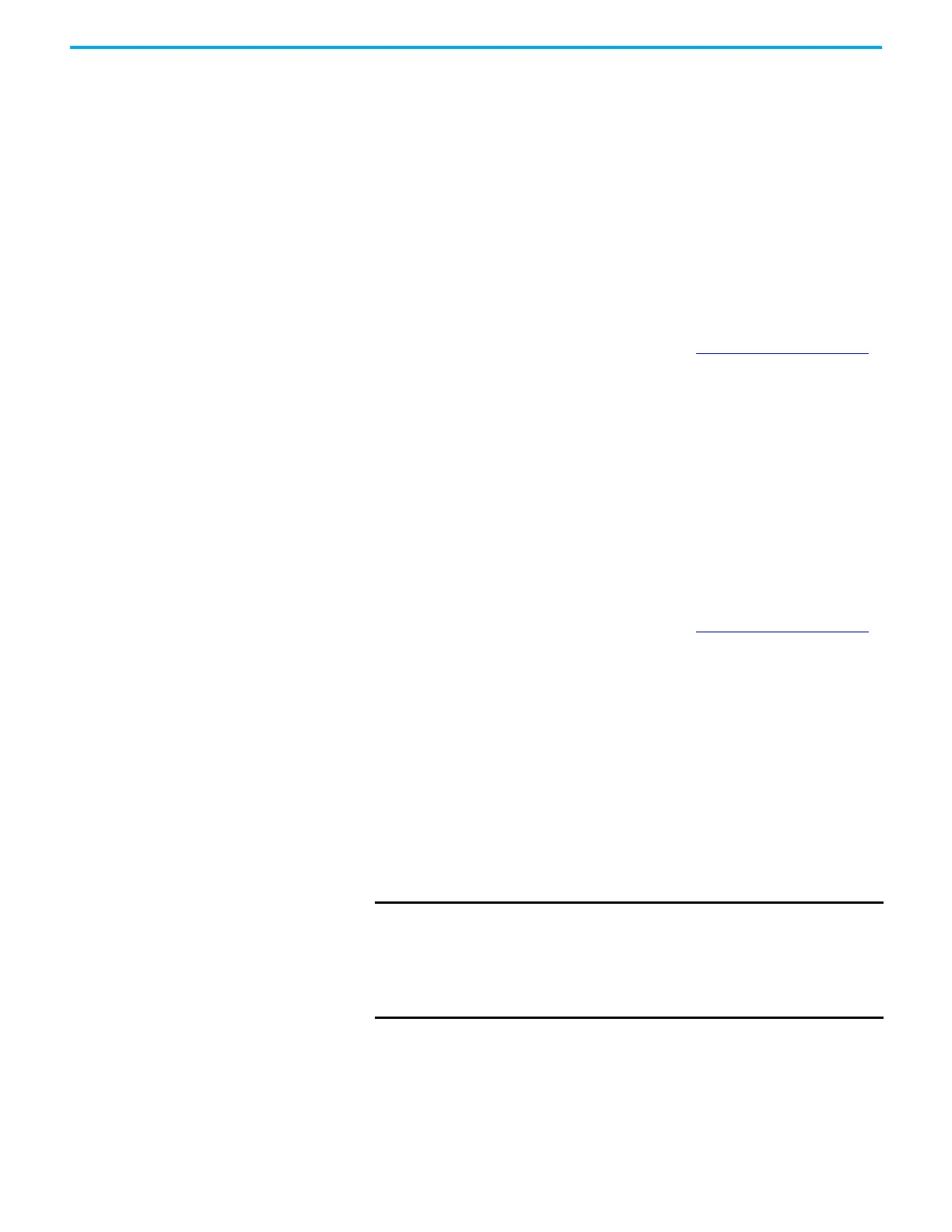74 Rockwell Automation Publication 5032-UM001A-EN-P - April 2023
Chapter 6 Configure the IO-Link Device
Prerequisite Steps
To help ensure that replacing an IO-Link device is successful in the following scenarios, first
back up the device configuration to the project in advance by completing these steps.
1. While the old device is attached to the port of the IO-Link master module, go online with
your project.
2. In the IO-Link device Module Properties > Configuration view, perform Device
Correlation Check.
3. If there are differences, select “Use Device Values” to back up the device configuration
to the project.
Replace a Device with ADC Disabled and DS Not Supported
Verify that you have completed the procedure as described in Prerequisite Steps on page 74.
To replace a device in this scenario, complete these steps.
1. Replace the physical device.
2. Go online with your project.
3. In the IO-Link device Module Properties > Configuration view, perform Device
Correlation Check and select “Use Project Values” to download the configuration to the
replacement device.
If the device configuration that is saved in the project is outdated, you must manually
configure the replacement device.
Replace with a Used Device when ADC Disabled and DS Supported
Verify that you have completed the procedure as described in Prerequisite Steps on page 74.
To replace a device in this scenario, complete these steps.
1. Replace the physical device.
2. Go online with your project.
3. In the IO-Link device Module Properties > Configuration view, perform Device
Correlation Check and select “Use Project Values” to download the configuration to the
replacement device.
If the device configuration that is saved in the project is outdated, but the device Data Storage
copy in the IO-Link master module is up to date, complete these steps to replace the device.
1. Go online with your project.
2. While the IO-Link master module is uninhibited, in the IO-Link master Module Properties
> Channel XX view, select the Disable Channel checkbox and select Apply.
3. While the IO-Link master module is uninhibited, in the IO-Link master Module Properties
> Channel XX view, clear the Disable Channel checkbox and select Apply.
4. In the IO-Link device Module Properties > Connection view, select the Inhibit Module
checkbox and select Apply.
5. Replace the physical device.
IMPORTANT You must perform this step to disable the Data Storage Backup/
Restore feature on the port temporarily while you replace with a
used device.
This step is to help prevent the configuration of the used device
from overwriting the device configuration that is saved in the
IO-Link master module.
