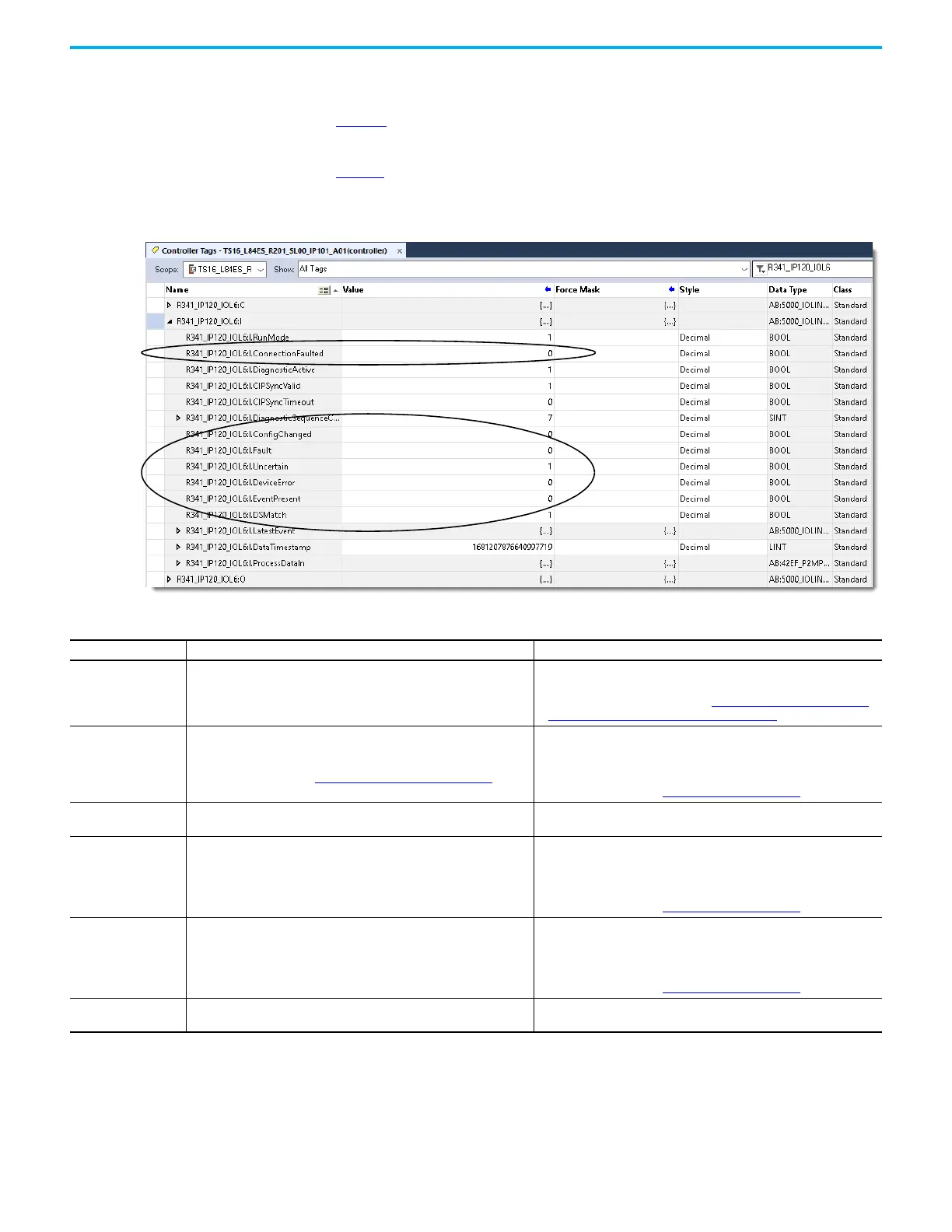94 Rockwell Automation Publication 5032-UM001A-EN-P - April 2023
Appendix B Troubleshoot Your IO-Link Device
Studio 5000 Logix Designer Application Tag Editor
Figure 17 shows how fault and status conditions are indicated in the controller tags for the
IO-Link device.
Table 25
describes the fault and status conditions, and provides steps to help resolve the
conditions.
Figure 17 - Fault Indication in Controller Tags for IO-Link Devices
Table 25 - Fault and Status Tags for IO-Link Devices
Tag Name Description Recommended Action
I.ConnectionFaulted
Indicates if a connection is running.
The device sets this tag to 0 when connected. If the device is not
connected, it sets this tag to 1.
Complete the following steps:
• Check the physical connection of the device.
• Perform the steps as described in General Troubleshooting Tips for
Configuration and Connection Issues on page 92.
I.Fault
Indicates that port data is inaccurate and cannot be trusted for use in
the application.
For more information, see Fault and Status Reporting
on page 17.
Check the IO-Link Status parameter in the XX Diagnostics - IO-Link
dialog. If the IO-Link Status parameter is not in the Operate state, check
the port-level IO-Link event log in the XX - IO-Link view. Otherwise,
check the device-level IO-Link event log.
For more information, see IO-Link Event Log on page 95.
I.Uncertain Indicates that the device parameter values are being updated.
It is automatically cleared when the Class 3 connection of changing
device values is closed.
I.DeviceError
Indicates that there is an outstanding error or warning event from the
port or the device.
Perform the following steps:
• Check the XX Diagnostics - IO-Link dialog for the error or warning.
• Check the port-level IO-Link event log in the XX - IO-Link view.
• Check the device-level IO-Link event log.
For more information, see IO-Link Event Log
on page 95.
I.EventPresent Indicates that there is an outstanding IO-Link event.
Perform the following steps:
• Check the port-level IO-Link event log in the XX - IO-Link view.
• Check the device-level IO-Link event log.
• Take the appropriate action to resolve the event.
For more information, see IO-Link Event Log
on page 95.
I.LatestEvent Indicates that this is the latest IO-Link event from the device.
Take the appropriate action according to the event definition if
necessary.
