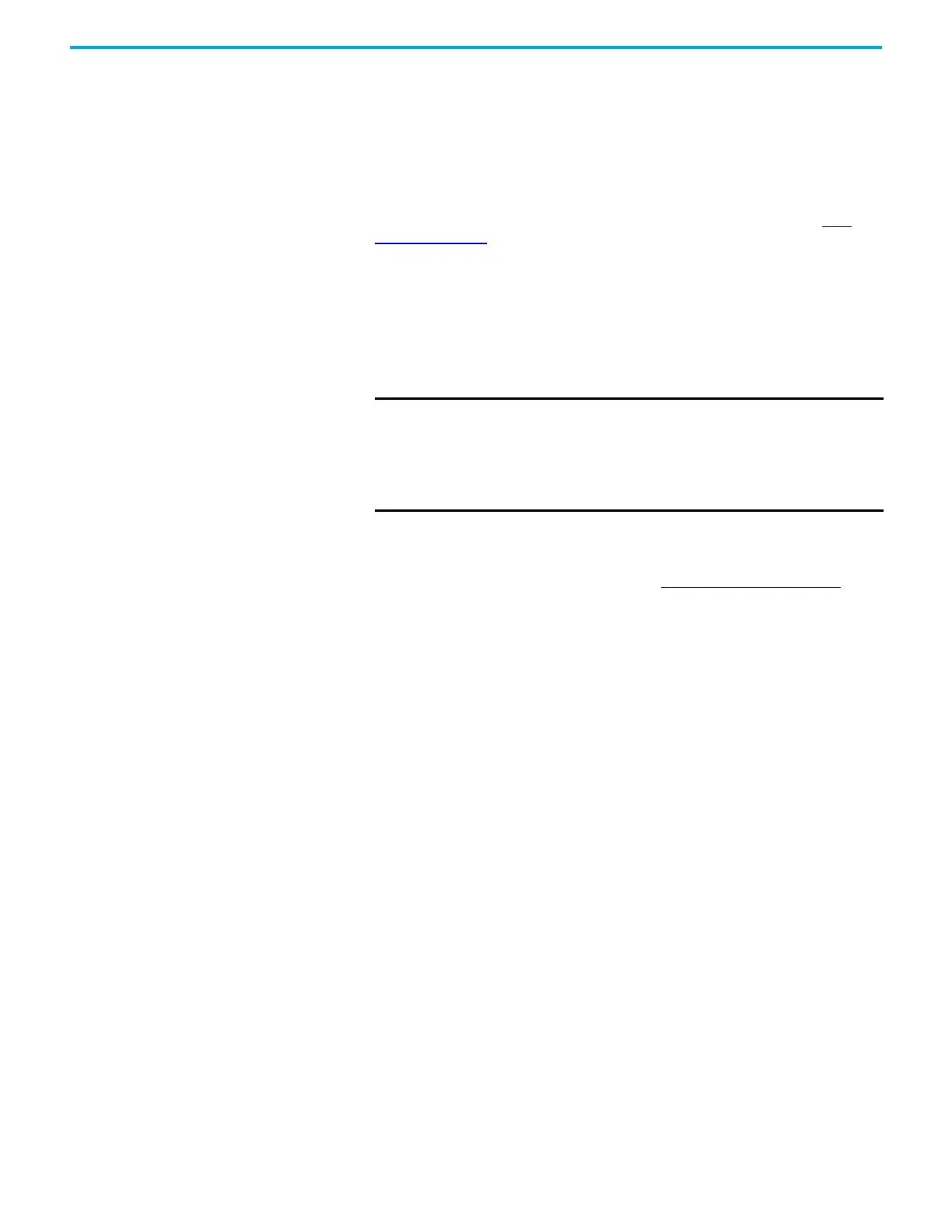76 Rockwell Automation Publication 5032-UM001A-EN-P - April 2023
Chapter 6 Configure the IO-Link Device
Adjust Device Configuration
After Replacement
After you have successfully replaced an IO-Link device, you can adjust the device
configuration with one of the following methods.
• Use the Configuration view in the IO-Link device Module Properties.
• If ADC is enabled for the IO-Link device, you can change the configuration tag values
and apply the reconfigure instruction from the ladder program.
• Send connected explicit messages from the controller ladder program to change the
device configuration and use the ParamDownloadStore command (index 02, value 0x05)
to trigger a back up to the IO-Link master module. For more information, see Data
Storage on page 32.
• Use the physical controls on the IO-Link device.
After Adjusting the Device Configuration
After you have adjusted your IO-Link device configuration, do the following:
• Perform Device Correlation Check and select “Use Device Values”.
• If the device supports Data Storage, check the Data Storage Match parameter in the
Device Info view to verify if the Data Storage copy in the IO-Link master module is
synchronized to the device. It may take up to a minute for the status to be updated.
If the Data Storage copy is not synchronized, see Data Storage Match
on page 93 for
troubleshooting steps.
Clone/Duplicate a Machine In the Studio 5000 Logix Designer application, configurations for all IO-Link devices in a
system can be saved into one project file (.ACD).
The IO-Link device configuration values are saved when ADC is enabled, or when ADC is
disabled but Device Correlation Check has been performed.
With one ACD file, you can manage and replicate an entire project onto another system with
the same physical setup by downloading the identical configuration to the controller and
devices.
You can also use the ACD file to recover the configuration data for your IO-Link devices.
To help ensure that your ACD file contains the latest IO-Link device configuration values,
complete these steps.
1. Go online with your project.
2. In the IO-Link device Module Properties > Configuration view, perform Device
Correlation Check.
3. Select either “Use Project Values” or “Use Device Values” as appropriate and select
Apply.
4. Repeat these steps for each device in your system configuration.
5. After you have synchronized the configuration data for all your devices, save the
project.
IMPORTANT If ADC is enabled and the adjustments are not performed in the
IO-Link master Module Properties or through the configuration
tags, it is necessary to perform a Device Correlation Check and
select “Use Device Values”. Otherwise the new configuration is
lost when the connection is dropped and reopened for any
reason.
