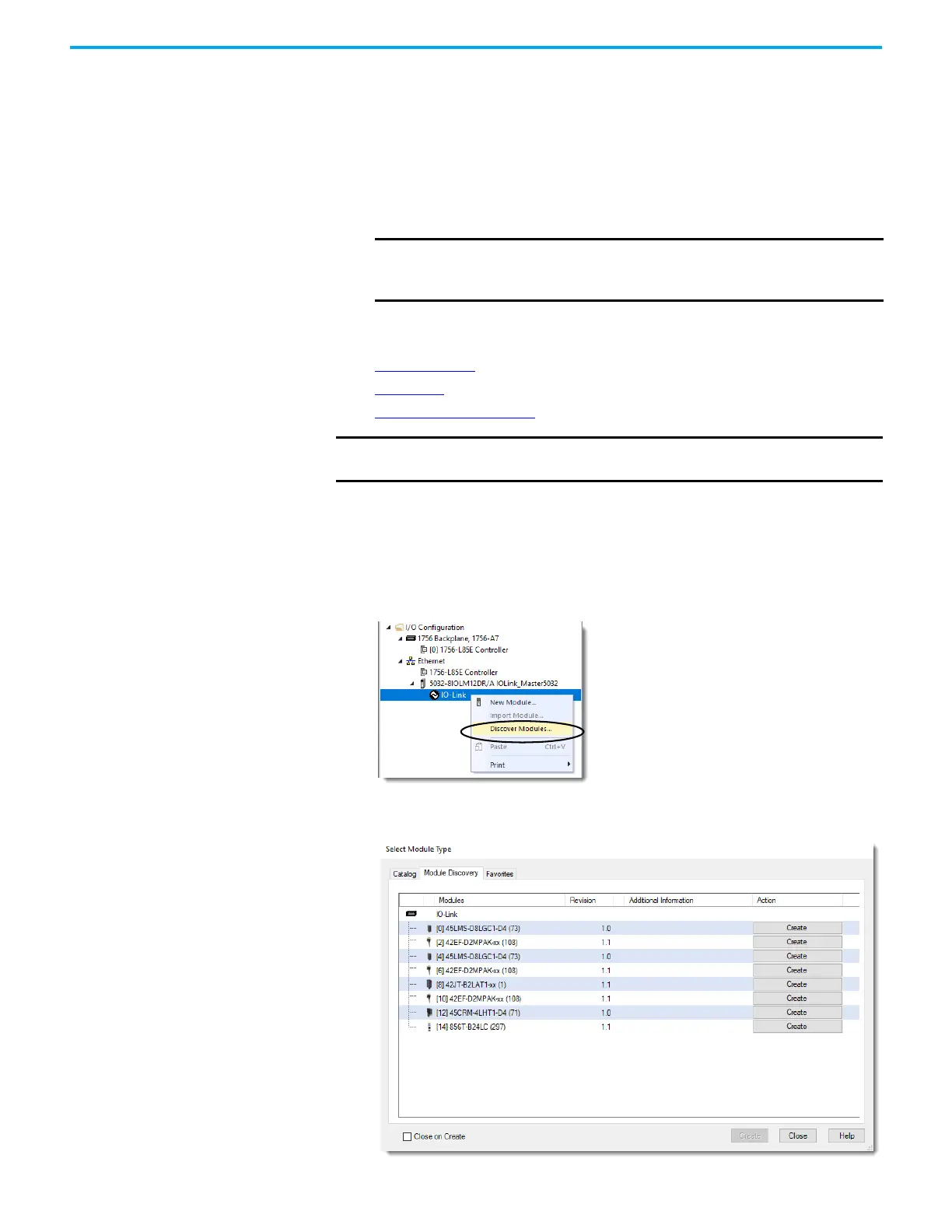Rockwell Automation Publication 5032-UM001A-EN-P - April 2023 63
Chapter 6 Configure the IO-Link Device
If you selected to register one file:
a. Browse to the location of your IODD file.
b. Select the file and select Open.
If you selected to register a directory of files:
a. In the Browse for Folder dialog, browse to the folder with your IODD files.
b. Select the folder and select OK.
5. Select Next and follow the onscreen prompts to complete the installation.
Add IO-Link Devices to Your
Project
To add IO-Link devices to your project, you can use the following methods.
• Discover Modules
• New Module
• Add a Preconfigured Device
Discover Modules
To use the Discover Modules method with IO-Link devices, complete these steps.
1. Go online with your project.
2. In the I/O Configuration tree, right-click the IO-Link bus and select Discover Modules.
The Select Module Type dialog appears. The Module Discovery tab shows the available
devices that are connected to the IO-Link bus.
IMPORTANT If the IODD is already registered and you have selected to
register the same version or an older version, you must confirm
whether you want to overwrite the current version.
IMPORTANT You cannot add a device on a channel that is configured as Fallback if
the device does not support standard I/O mode.
