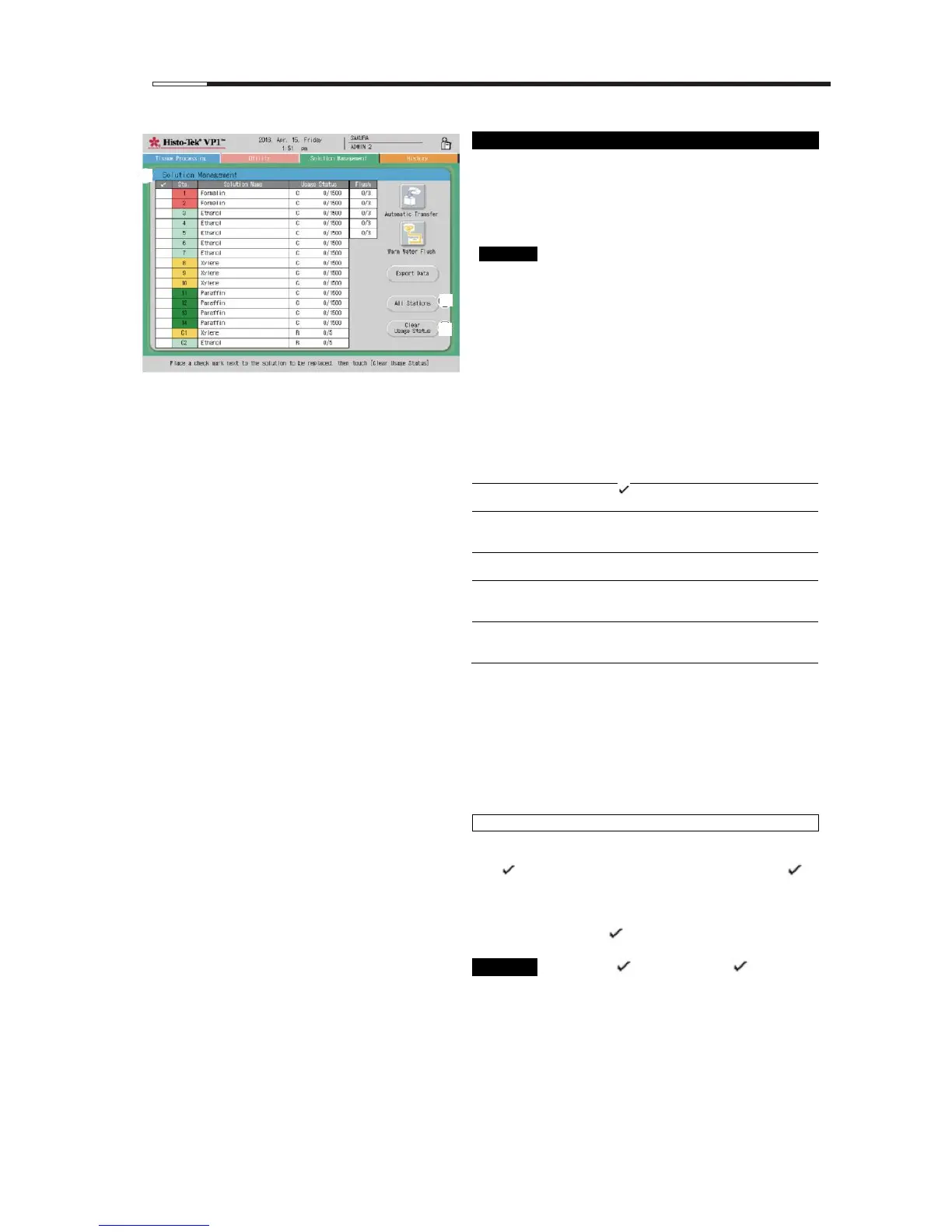2) Resetting Solution Usage Information
You can manage the solution usage statuses of Sta. 1 to
Sta. 10, paraffin usage statuses of Sta. 11 to Sta. 14,
cleaning xylene usage status of Sta. C1, cleaning alcohol
usage status of Sta. C2, and when to perform warm
water flush.
[1] Solution usage status display field
Add a " " mark if you want to reset the
solution usage status to 0.
The station number is shown. The station
color set on the Edit Solution Configuration
screen becomes the background color.
The solution name set on the Edit Solution
Configuration screen is shown.
The setting for solution usage management
(R: Runs, D: Days, C: Cassettes, --: NONE)
and "usage count/limit value" are shown.
"Actual number of runs tissue processing
was performed/Limit value" is shown.
If usage status is not managed, "--" is shown.
[2] All Stations button
Touching this button will select all stations. Touching
it again deselects the stations.
[3] Clear Usage Status button
Touching this button clears the usage statuses of the
station whose check field is selected.
[1] Clearing the usage data
1. Touch the check field corresponding to the name of
the solution whose usage data you want to clear, and
" " appears. If the set count has been reached, " "
appears automatically.
2. Touching Clear Usage Status [3] displays the
Confirm window. Touch Yes, and the usage statues
of the station with " " will be cleared to 0.
To clear the " " mark touch the " " mark.
Solution exchange timings of Sta. 1 to Sta.
C2 are managed according to the
management method set on the Edit
Solution Configuration screen. When an
exchange timing arrives, the applicable
station icon turns black on the standby
screen.
Warm water flush is performed according
to the flush count set on the Edit Solution
Configuration screen. When tissue
processing has been performed for the
preset number of times or more, warm
water flush is performed.
