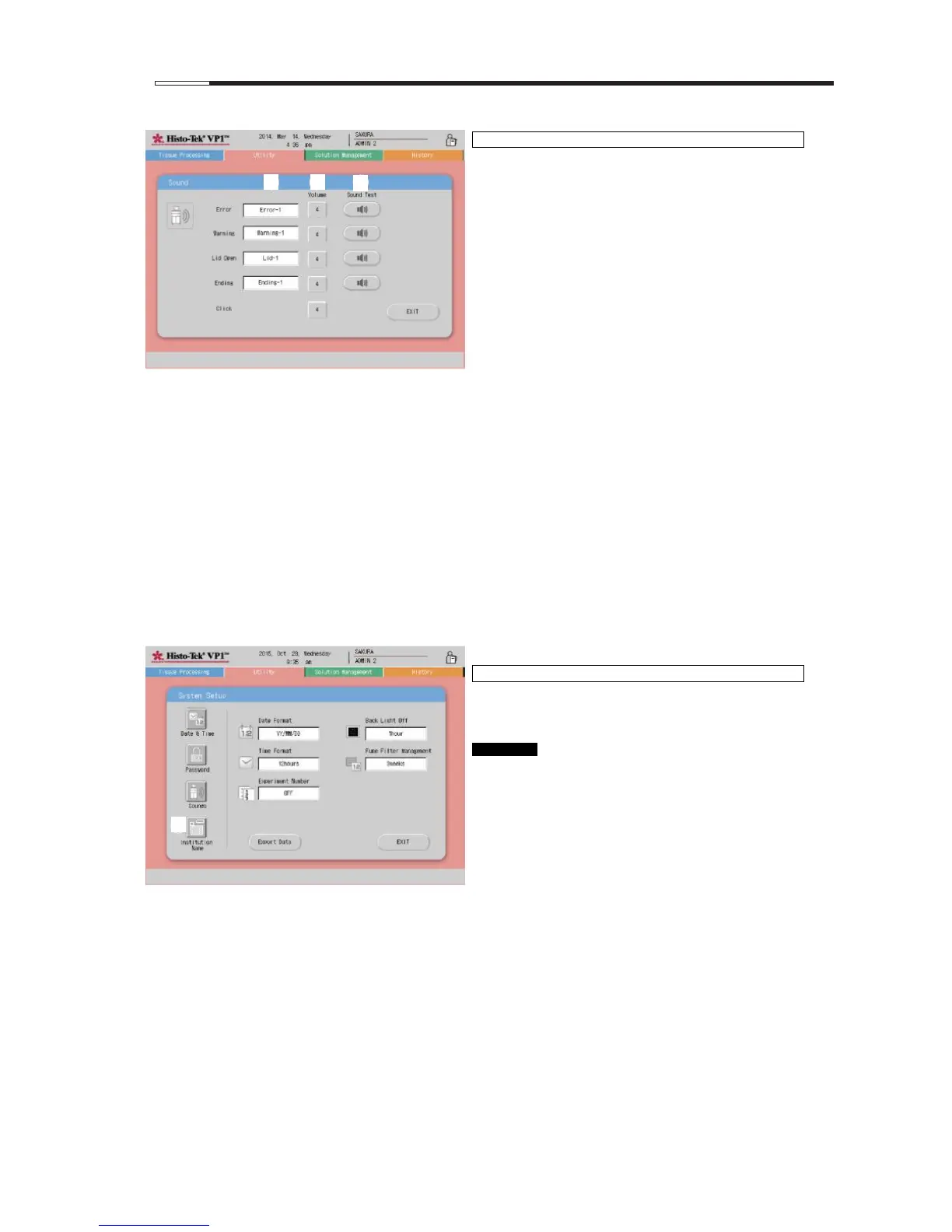On the Sound screen, you can change the types of
"Error," "Warning," "Lid Open" "Ending" and "Click"
sounds and adjust the volume. Select a desired sound
from six different patterns. The volume can be changed
only for the "Click."
Changing the sound type
The same method applies to all sounds. Touch the
display area [1], and the pop-up menu will be
displayed.
Select a desired sound from six patterns.
Performing the sound test
Touch Sound Test [3] for the sound test, and the
sound will be played.
Changing the volume
You can set the volume to eight different levels by
touching Volume [2].
The initial value is 4. The volume increases by one
level every time the button is touched.
When the button is touched at the eighth level, the
volume decreases to the first level.
Ending the sound setting
Touch EXIT to return to the System Setup screen.
Touching the Institution Name icon on the System Setup
setup screen displays the institution name entry window.
An institution can consist of up to 22 characters.
If no institution name is set, nothing is
displayed in the institution name display area.
