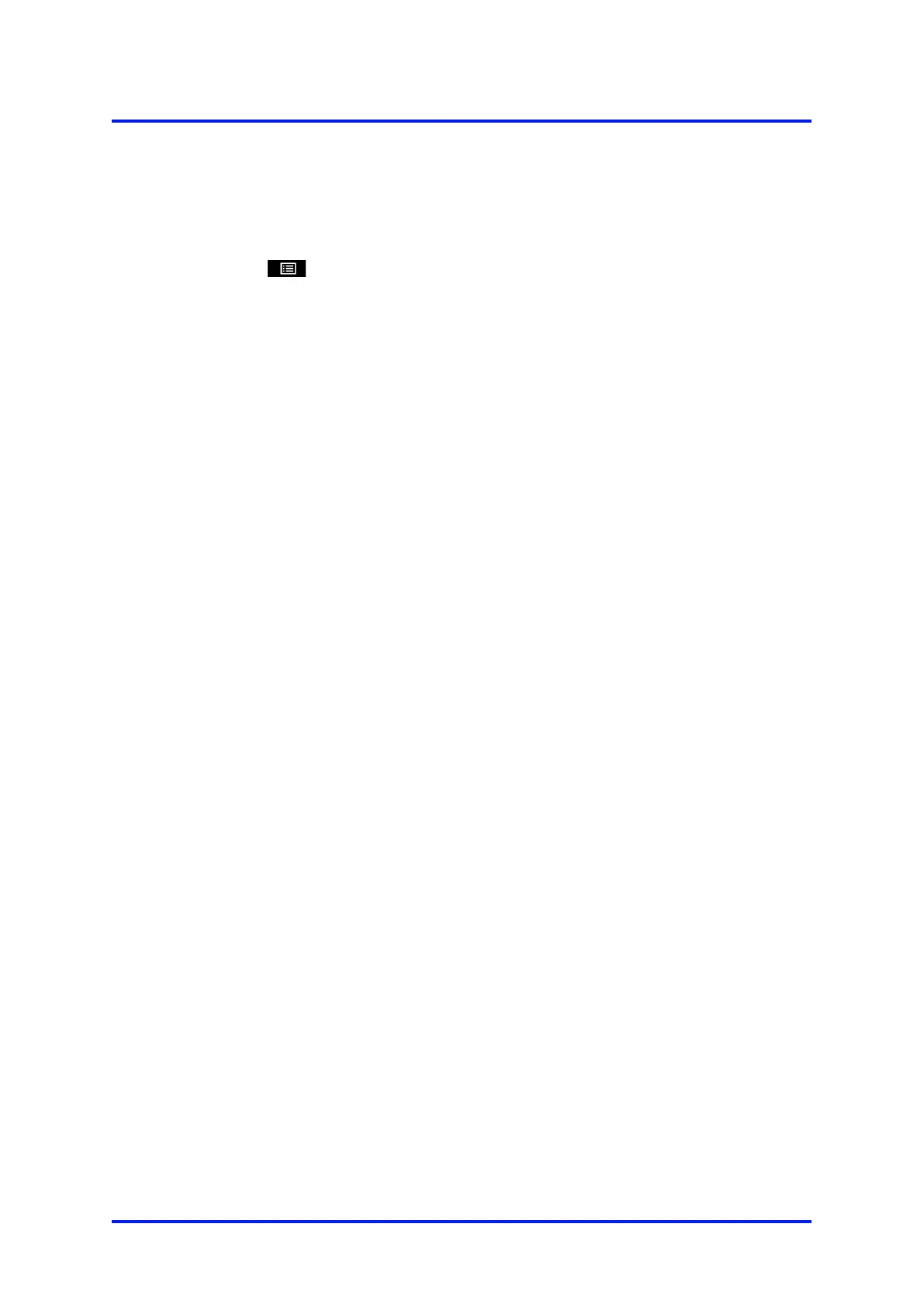MultiExact Gas Analyser Appendix
A1.4 Capturing data using Windows
®
and Hyper Terminal™
If a network option is installed (Modbus or Profibus) the communications type needs to
be selected as "Serial Output".
1. Select
Set up
Comms type.
2. Select "Serial output".
If you use one of the Windows operating systems, HyperTerminal is probably already
installed on your PC. For detailed instructions on the installation and use of
HyperTerminal, refer to the help files on your PC, or to the documentation supplied
with your PC. The following information is provided as a summary only, for quick
reference. Install HyperTerminal (if not already installed).
1. Start HyperTerminal.
2. Enter a suitable name and select a 'connect' icon for the connection.
3. Identify the "COM" port that you have used to connect the analyser to the PC.
4. Set the port settings to be consistent with the analyser serial output parameters
(see Appendix A1.3).
5. Click on the 'connect' icon to initiate the connection; data will then be displayed
on the PC.
Data output from the analyser can be saved (as a text file) using the 'capture text'
command in HyperTerminal. You can then import this text directly into applications
such as Excel
®
.
05410001A / Revision 6 99
