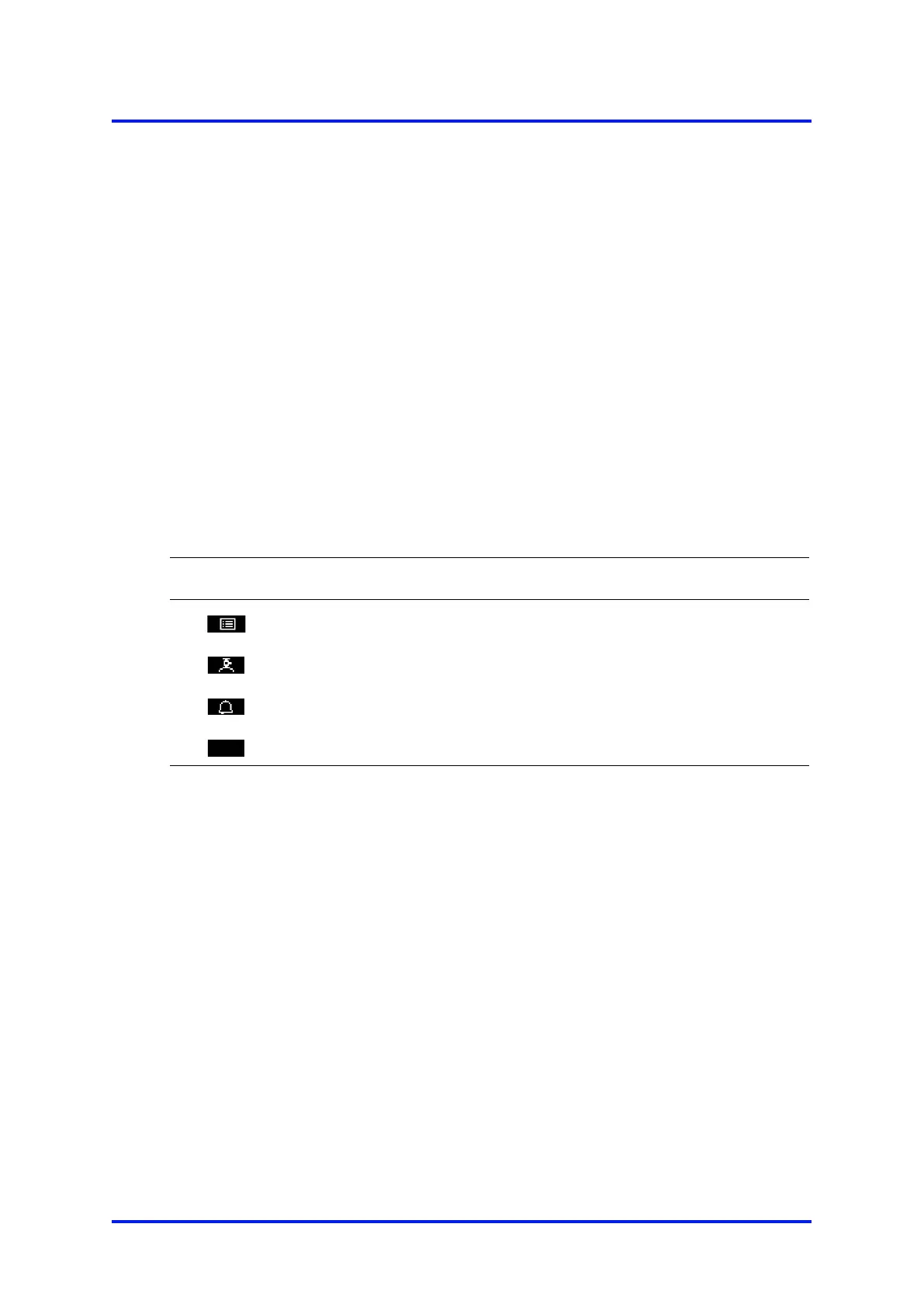4 – Analyser user interface MultiExact Gas Analyser
During normal analyser operation, the software health indica
tor continuously
moves from left to right and then back again, below the status icon bar. If the
indicator stops moving, this means that the analyser is not operating correctly,
and you must refer to Section 9.
If no soft key is pressed for 10
minutes, the measurement screen will be
automatically displayed. (You will also then have to enter the password again
to access any password-protected screens: refer to Figure 4
4.3 Soft key legends
The four soft key legends at the bottom of the measurement screen (Figure 3)
correspond to the four soft keys on the front of the analyser. (The first, left-most,
legend corresponds to the function of soft key 1, the second legend corresponds to
the function of soft key 2, and so on.) On the measurement screen, the soft key
functions are as follows:
Function (when soft key pressed)
Displays the menu screen: see Section 4
Displays the calibrate screen: see Sections 6 and 6.2
Displays the alarm option screen: see Section 5.11.1
These soft keys are 'shortcuts' to the described functions, which are also accessible from
14 05410001A / Revision 6
