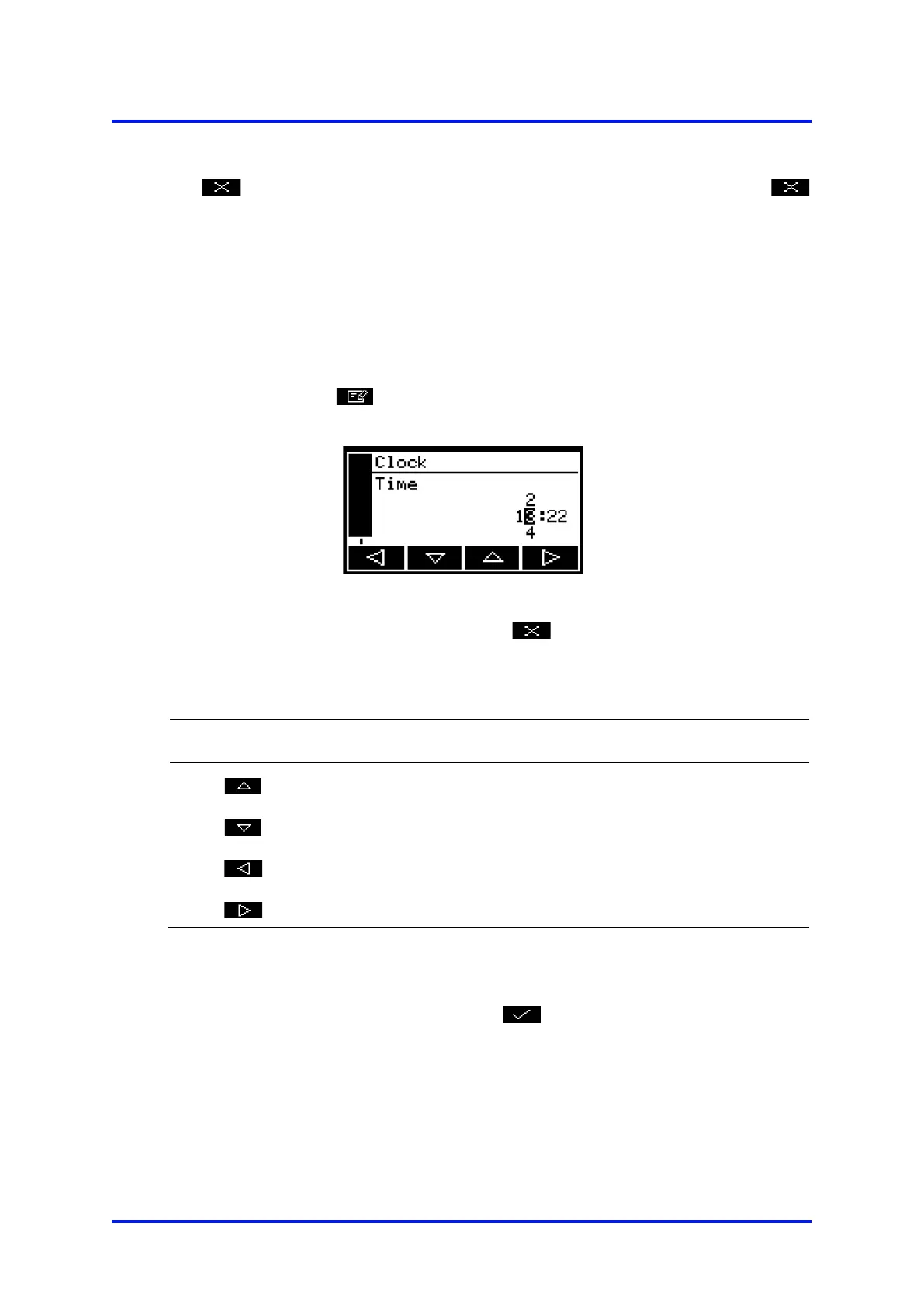4 – Analyser user interface MultiExact Gas Analyser
After viewing (and if necessary recording) the information shown on the screen, press
the soft key to display the settings screen again, or press and hold the
soft key to show the measurement screen again.
You may be asked to provide the information from this screen to the
Servomex support team; for example, as an aid to fault diagnosis.
4.10 Editing on-screen data
A common method is used for editing data shown on all of the different screens.
When you press the soft key to edit an item of data, the screen changes to
show the corresponding edit screen, with the first digit highlighted:
Figure 8 – A typical edit screen
When the first digit is highlighted, press the soft key to exit the menu without
changing the data.
Alternatively, use the soft keys to edit the data as follows:
Increases the highlighted digit by 1
Decreases the highlighted digit by 1
Moves the cursor left to the previous digit
Moves the cursor right to the next digit
Note that the figures above and below the highlighted digit show the digits above and
below the currently highlighted value.
When the last digit is highlighted, press the soft key to enter the new data.
When editing numerical values, the decimal point appears between digits
20 05410001A / Revision 6
