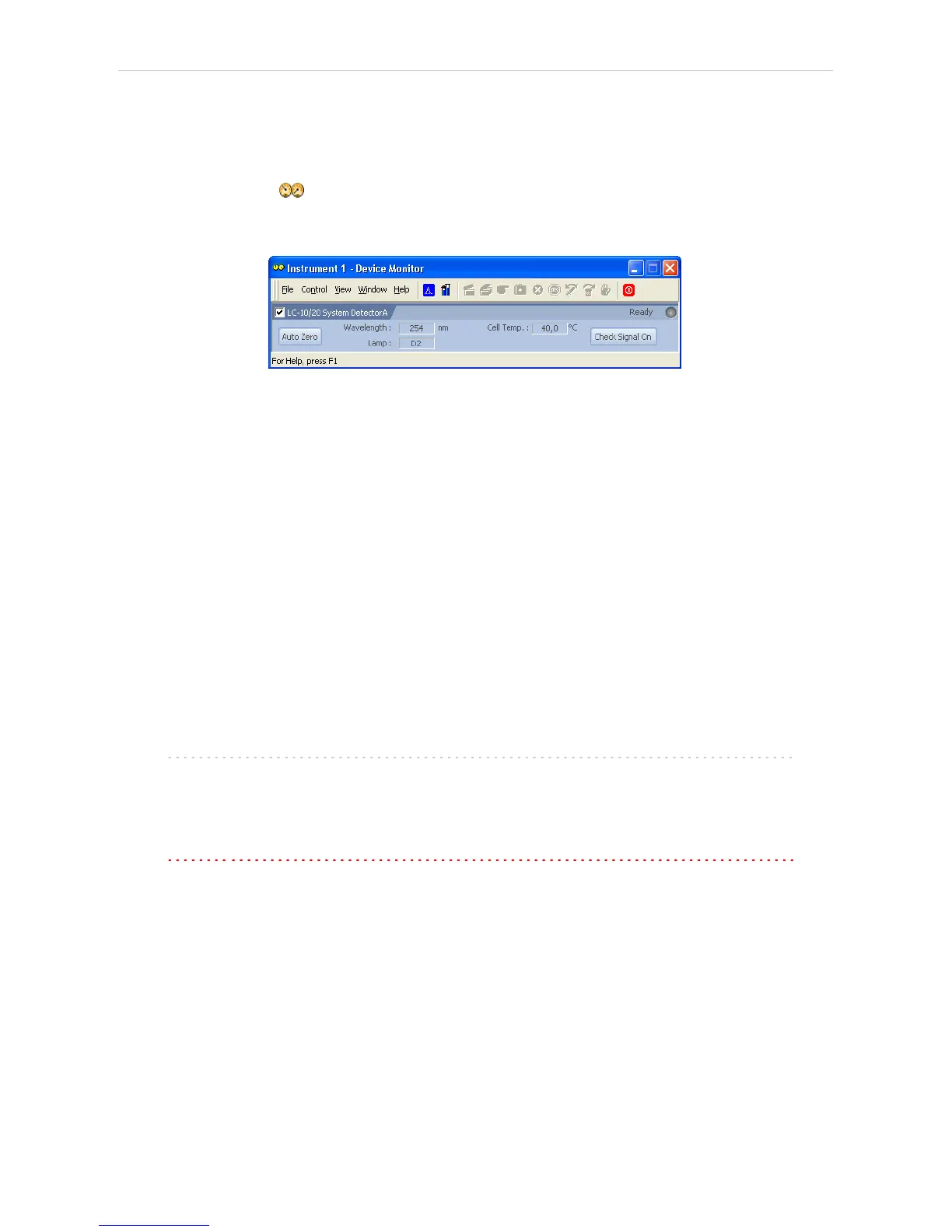4 Using the control module Clarity Controls
4.2.5 Device Monitor
The Device Monitor window can be invoked by the Monitor - Device
Monitor command from the Instrument window or using the Device
Monitor icon. It displays the actual wavelength and the lamp used, the
cell temperature (if configured) and allows to perform the Autozero action
and switch the signal on outside of the analysis.
Fig 28: Device Monitor - Detector
It is possible to control the detector operation during the analysis in the
Device Monitor window.
Auto Zero
Sets the response of the detector to 0.
Wavelength
Displays the wavelength set in the method.
Lamp
Displays the type of lamp set in the detector.
Cell Temp.
Shows the actual temperature on the detector cell.
Check Signal On
Turns the detector signal monitoring on and off. Active only when analysis
is not running.
Note: This type of detectors is giving data only during analysis. Pressing this
button starts a "dummy" analysis run (all data discarded) that allows to
check the detector signal before the actual analysis. It should be turned
OFF before starting the analysis by external contact.
Caution: The Check Signal On function can not be activated when a Purge was
used to set the flow and composition manually from the Device Monitor.
You need to use the Resume Idle function from the LC Device Monitor
first.
- 41 -
