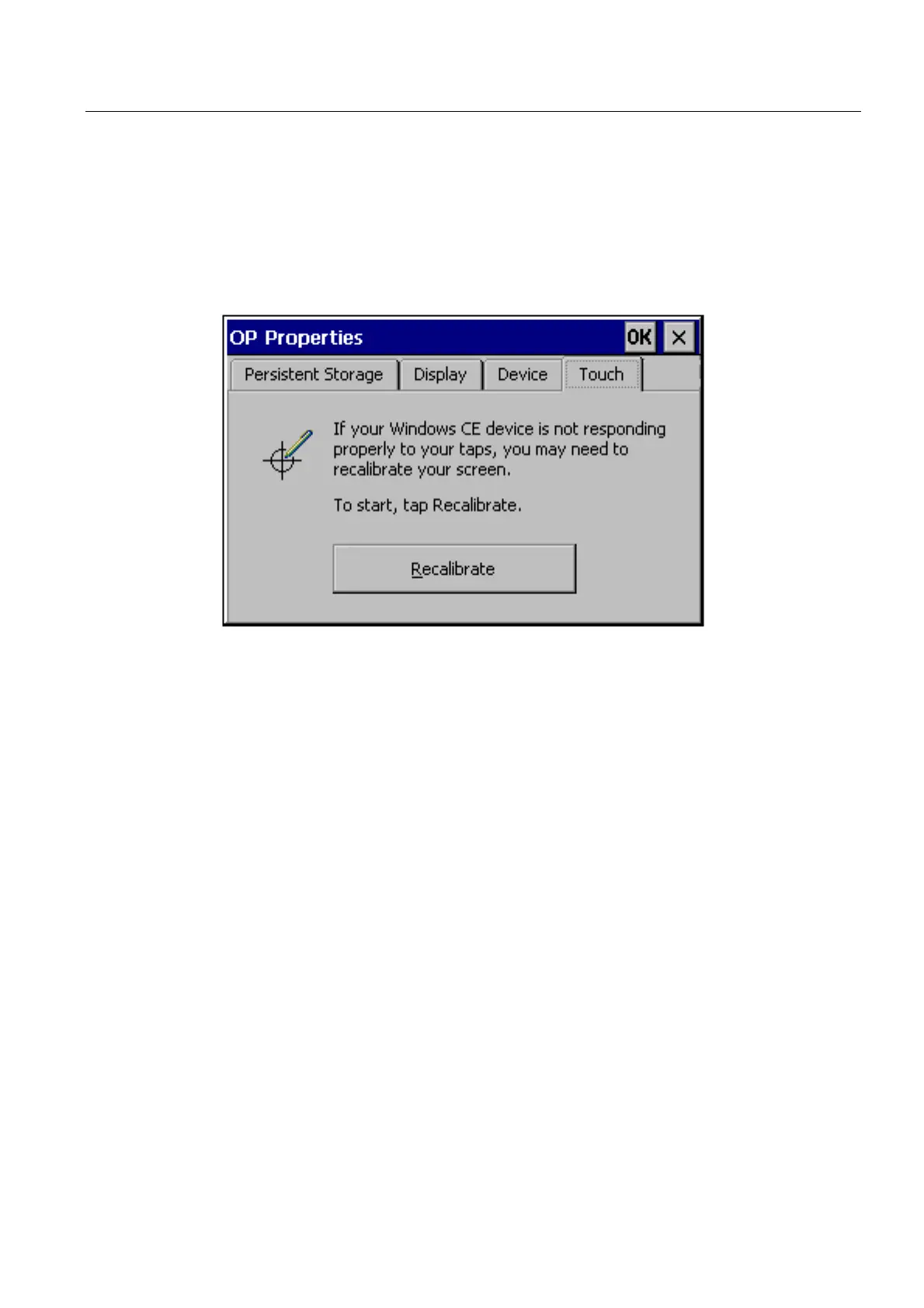Operating system and configuration
6.2 Windows CE Control Panel
TP 270, OP 270, MP 270B (WinCC flexible)
Operating Instructions, Edition 03/2004, 6AV6691-1DD01-0AB0
6-9
Calibrate touchscreen
Depending on the installation position and viewing angle, it is possible that a more or less
strong parallax may occur when operating the touch panel screen. In order to prevent
resulting operating errors, the screen can be calibrated during the start-up phase and normal
operation.
1. Open the "Touch" tab in the "OP Properties" dialog.
Figure 6-4 "OP Properties" dialog, "Touch" tab
2. Press the "Recalibrate" button to start the calibration process.
3. Five calibration crosses appear in succession on the screen. Follow the instructions
provided on the screen and touch the respective calibration cross.
4. To apply the new calibration:
Touch any point on the screen after the calibration process for the new calibration data to
take effect.
5. To discard the new calibration:
Wait 30 seconds (until the counter reaches zero) before rejecting the new calibration
data.
If calibration is not performed correctly, the new values are not accepted.
6. Close the dialog with the "OK" button.
When the "CalibrateTouchScreen" function has been linked to an operating element in the
configuration, the touchscreen can be calibrated during normal operation. The operating
element can be configured so that a password must be entered to enable the touch
calibration process.
The calibration process is identical to steps 3 to 5 described above.
