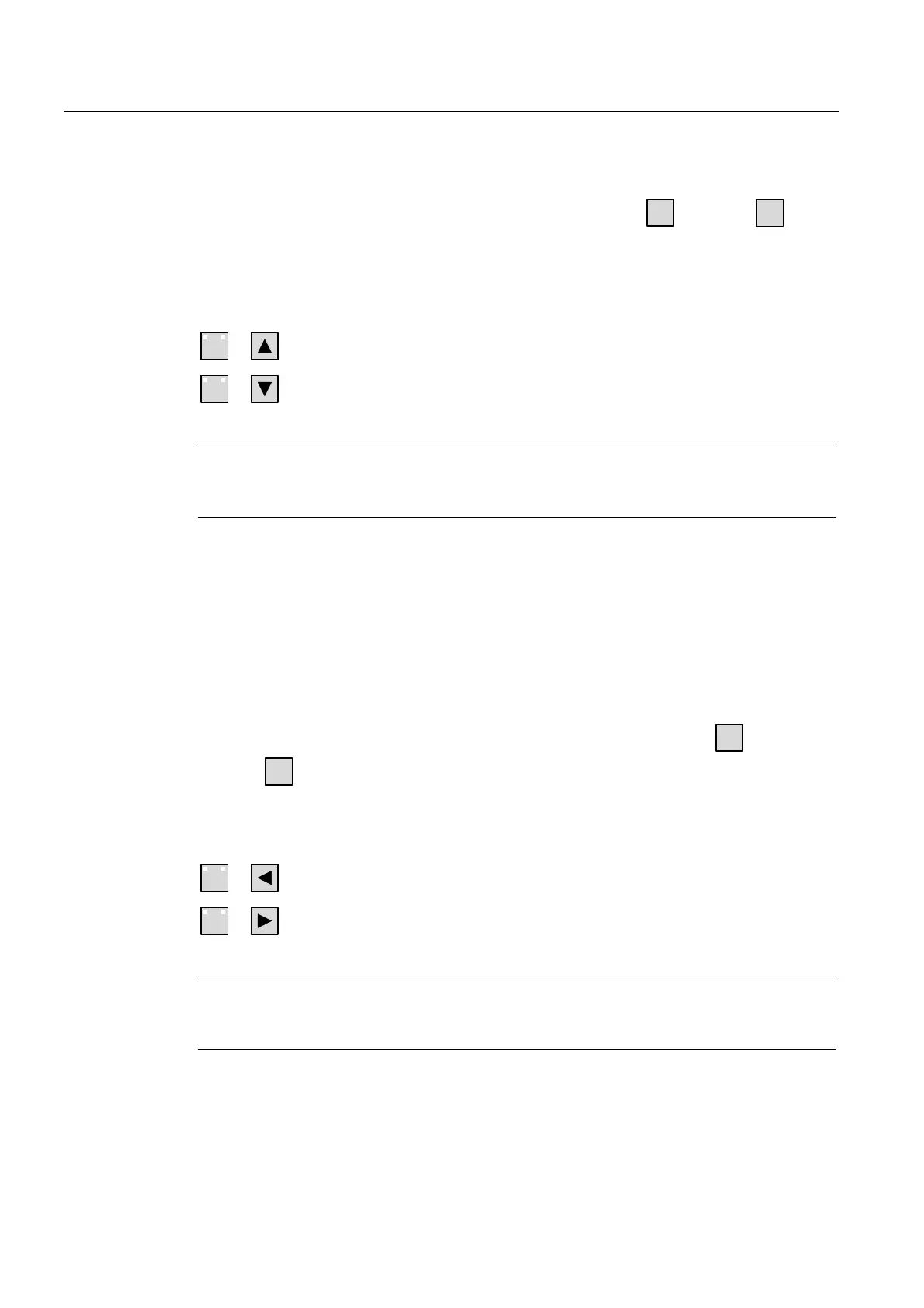Operating system and configuration
6.2 Windows CE Control Panel
TP 270, OP 270, MP 270B (WinCC flexible)
6-8 Operating Instructions, Edition 03/2004, 6AV6691-1DD01-0AB0
3. In the case of the touch panel, close the dialog using the "OK" button. In the case of the
keyboard unit, move the focus to the tab heading by pressing
TAB
and press
ENTER
to
close the dialog.
In the case of keyboard devices, the brightness can be changed outside the Windows CE
Control Panel with the following key combinations:
A-Z
+ Increases the brightness.
A-Z
+ Reduces the brightness.
Note
In the case of the OP 270, the brightness can only be changed minimally according to the
display type.
Set contract (for OP 270 and TP 270 only)
1. Open the "Display" tab in the "OP Properties" dialog.
2. Change the contrast setting of the screen using the "UP" and "DOWN" buttons in the
"Contrast" group.
3. In the case of the TP 270, close the properties dialog using the "OK" button. In the case
of the keyboard unit, move the focus to the tab heading by pressing the
TAB
key and the
press
ENTER
key to close the dialog.
The screen contrast on the OP 270 or TP 270 (STN display) can also be adjusted with the
following key combinations:
A-Z
+ Increases the contrast.
A-Z
+ Reduces the contrast.
Note
Wait at least 10 sec. after changing the setting before switching the HMI device off.
Otherwise, the changes will not be saved.
