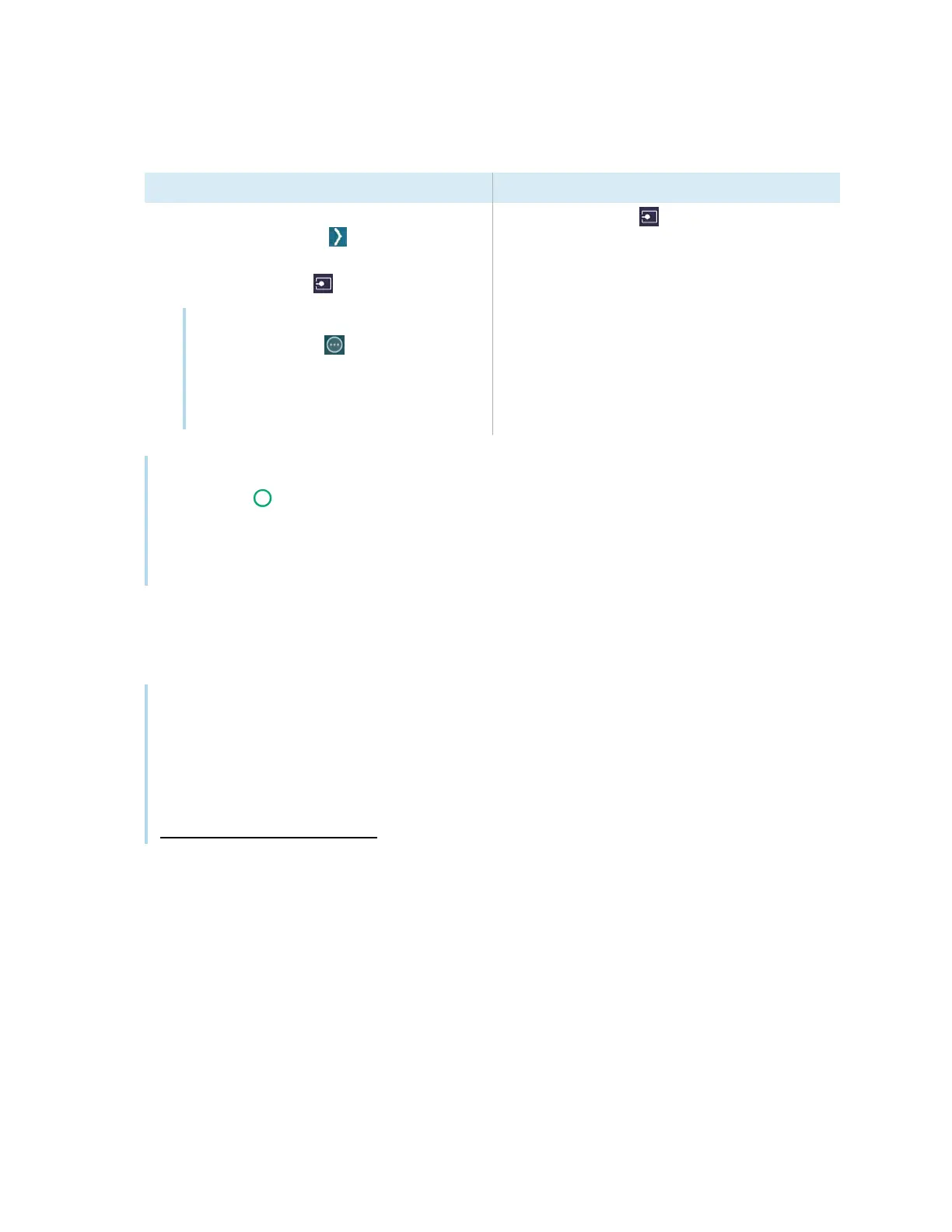Chapter 4 Connecting computers and other devices
docs.smarttech.com/kb/171904 102
2. Select the source using one of the following methods:
Using the Input settings menu Using the remote control
a.
Open the Toolbar by tapping one of the
side Toolbar buttons (on either sides of
the screen).
b.
Tap the Input icon .
Tip
Tap the More icon to find the Input
icon if it doesn’t appear in the Favorite
widgets list in the Toolbar.
See
Toolbar
on page19.
Press the Input icon .
Note
A green circle appears around the currently selected input (PC, Android, HDMI1, HDMI2,
HDMI3, Type-C1, Type-C2, DP, or VGA). Inputs with a connected source have a green dot beside
the input name, rather than a gray dot. The input name also appears in green text rather than
gray when an input is connected.
3. Tap the computer’s input or use the navigation keys on the remote control to select the source and
then press the OK button.
The device’s output appears on the display’s screen.
Tip
You can rename inputs, enable or disable inputs , configure the display to turn on when an active
video signal is connected, and automatically switch the input when an active video signal is
connected.
See the
SMARTBoard GX (V3) series interactive displays installation and maintenance guide
(docs.smarttech.com/kb/171903).
Setting a connected computer’s resolution and refresh rate
This table presents the recommend resolutions and refresh rates for the display’s inputs:
If possible, set connected computers to these resolutions and refresh rates. See the computers’ operating
system documentation for instructions.
