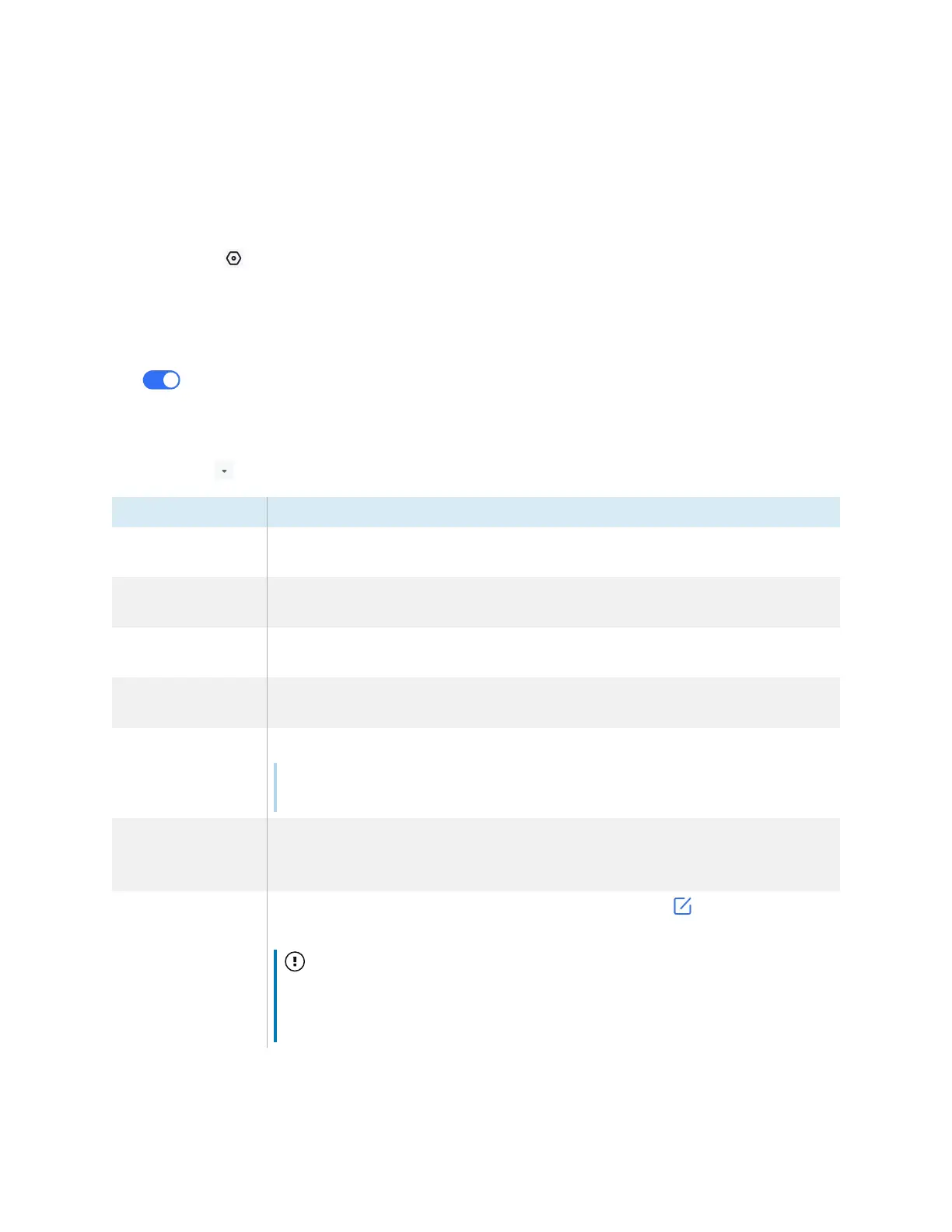Chapter 2 Using basic features
docs.smarttech.com/kb/171904 42
Join sharing
Tap Join now to mirror another display’s screen on your display.
Settings
Access Settings from the Menu on the Screen Share app’s main interface. Change the display name
and set your permissions, mirroring, and general preferences.
To customize settings
Tap to turn a setting on or off.
OR
Tap the arrow to open a drop-down menu and change the setting.
Setting Description
Allow this device to
be discovered
Allows the Bytello Share app to discover this display via the
ScreenShare
name.
Permission mode
When enabled,
Screenshare requires permission
shows when participants are
requesting to cast to the display and requires approval.
Support
Chromecast device
Makes the server discoverable for Chromecast-supported devices, including
connecting via Cast... through the Chrome browser.
Support Airplay
device
Makes the server discoverable for AirPlay-supported devices.
Support Miracast
device
Makes the server discoverable for Miracast-supported devices.
Note
This feature is turned off by default to reduce network congestion.
Share screen via
website
Allows devices to connect to Screen Share via the Bytello Share website.
Enter the URL
https://share.bytello.com
in the address bar of your computer’s
browser.
Device name
Change the
ScreenShare
name of the display by tapping . Type a custom
name using the on-screen keyboard.
Important
Do not use special characters, such as "&" or "<", in the display's name (that is,
the Device/ScreenShare name). The use of special characters in the display
name prevents a device from using AirPlay to connect to the display.
