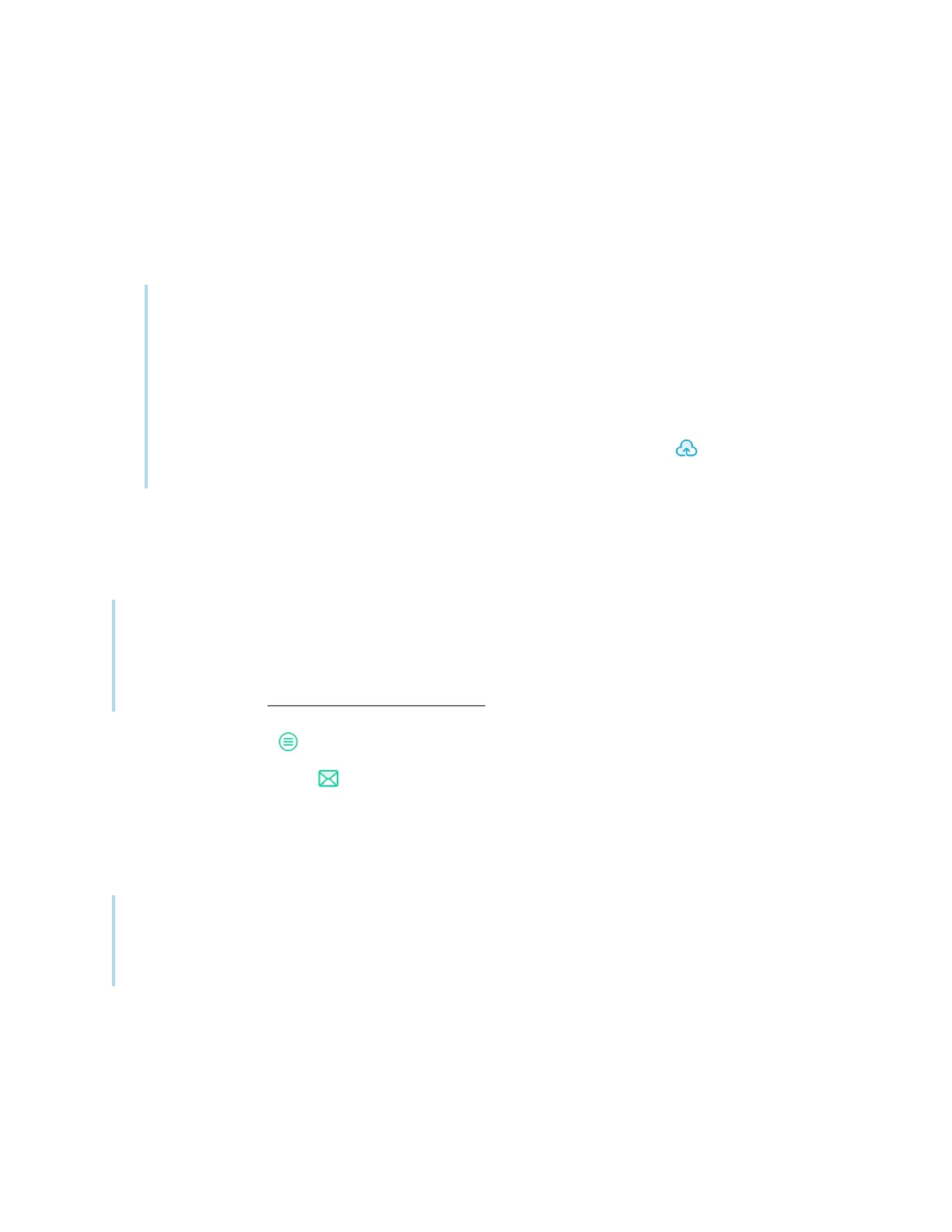Chapter 2 Using basic features
docs.smarttech.com/kb/171904 37
3. If this is the first time uploading a file to a cloud account from the display, you’re prompted to sign in
to a Google Drive or OneDrive account.
OR
Select an account in the
Upload to box
. You can rename a file by tapping the name and using the
on-screen keyboard.
Note
o
If you’re already signed in to a cloud account and have selected a folder destination, the file
is uploaded automatically.
o
The pages are uploaded as sequentially numbered .png files into a time-stamped folder.
o
To change the file format, tap Export and select Cloud Drive.
o
You can manage your cloud accounts using the display’s Cloud Drive app (see
Using
Cloud Drive
on page67).
4.
Tap OK
Email a whiteboard file
Note
To enable this feature, you must first add an email account to the display in Settings.
For more information, see the
SMART Board GX (V3) series interactive displays installation and
maintenance guide
(docs.smarttech.com/kb/171903).
1.
Tap the Menu icon .
2.
Tap the Send Email icon .
Sharing a whiteboard
If your mobile device has a QR code scanner, it can open an image of the whiteboard in a web browser.
Notes
l
The shared whiteboard image doesn't update to reflect changes made after it was shared.
l
Shared whiteboard files viewed via a QR code are available on the server for seven days.
