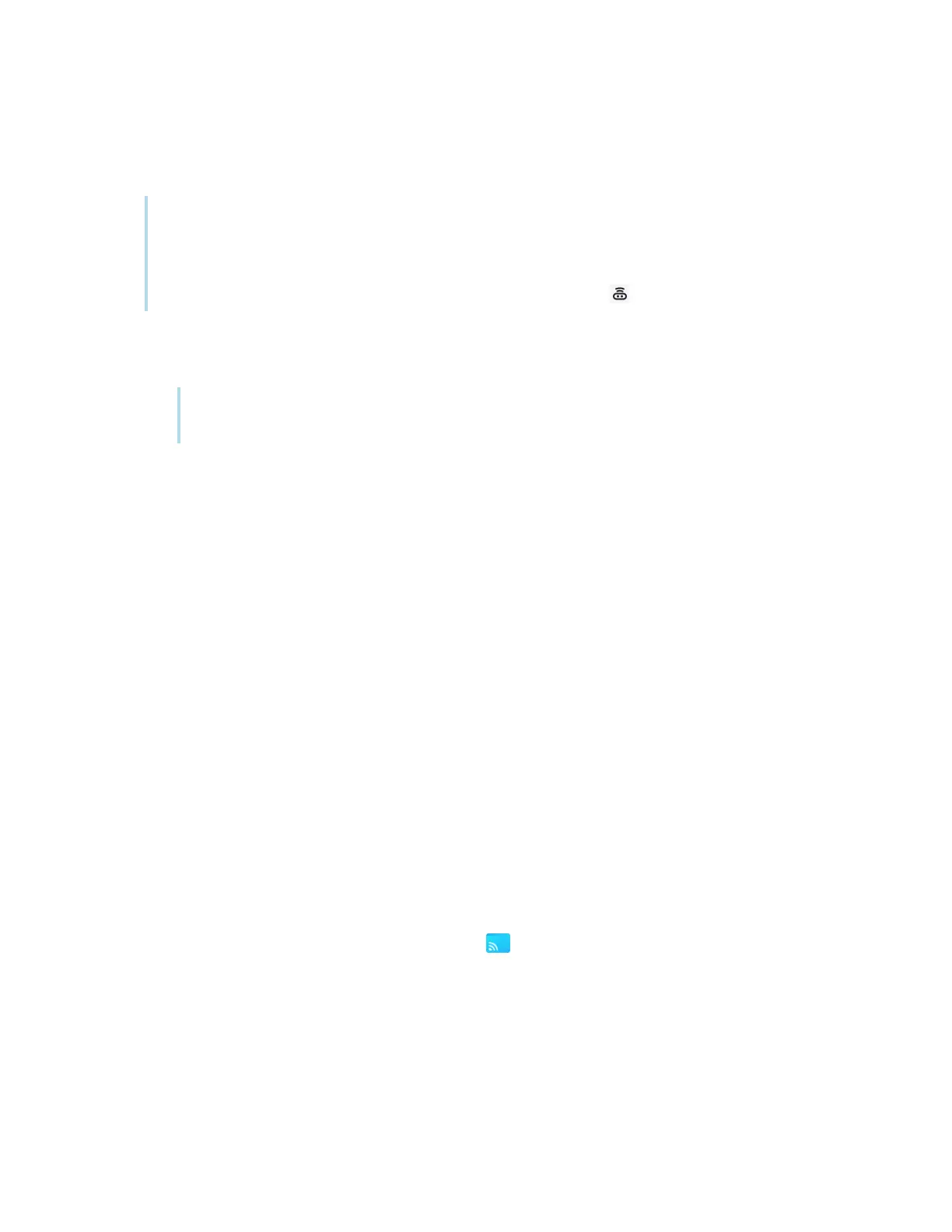Chapter 2 Using basic features
docs.smarttech.com/kb/171904 48
2. Verify that your device and display are connected to the same Wi-Fi network (see
Verifying the
network
on the previous page).
Notes
o
If you’re using the Bytello Share app, make a note of the 6-digit connection code.
o
If you’re using a method other than the Bytello Share app (such as AirPlay, Chromecast, or
Miracast), make a note of the
ScreenShare
name next to the icon.
3. Choose from one of these connection methods listed below.
o
Bytello Share app (see
Using the Bytello Share app
on page52).
Tip
For the best performance, use the Bytello Share app to connect.
o
Native streaming services
o
Airplay (available on iOS and Mac devices).
See
To use AirPlay
on page57
o
Miracast (available on Android and Windows devices).
See
To use Miracast
on page58
o
Chromecast (available on Chrome OS, Mac, and Windows computers).
See
To use Chromecast to connect from a Chrome browser or Chromebook
on page58
o
Webcast (with a URL).
See
Connect using Webcast
on page59
4. Wait for the device to automatically connect or for the host to accept your request to join.
5. Pause or exit the screen share at any time.
Managing connected devices
View all connected device, their status, available device permissions, and options.
To manage devices
1.
On the display’s Home screen, tap Screen Share .
OR
Tap the floating menu at the top of the display, then tap View main screen. The main screen opens.
