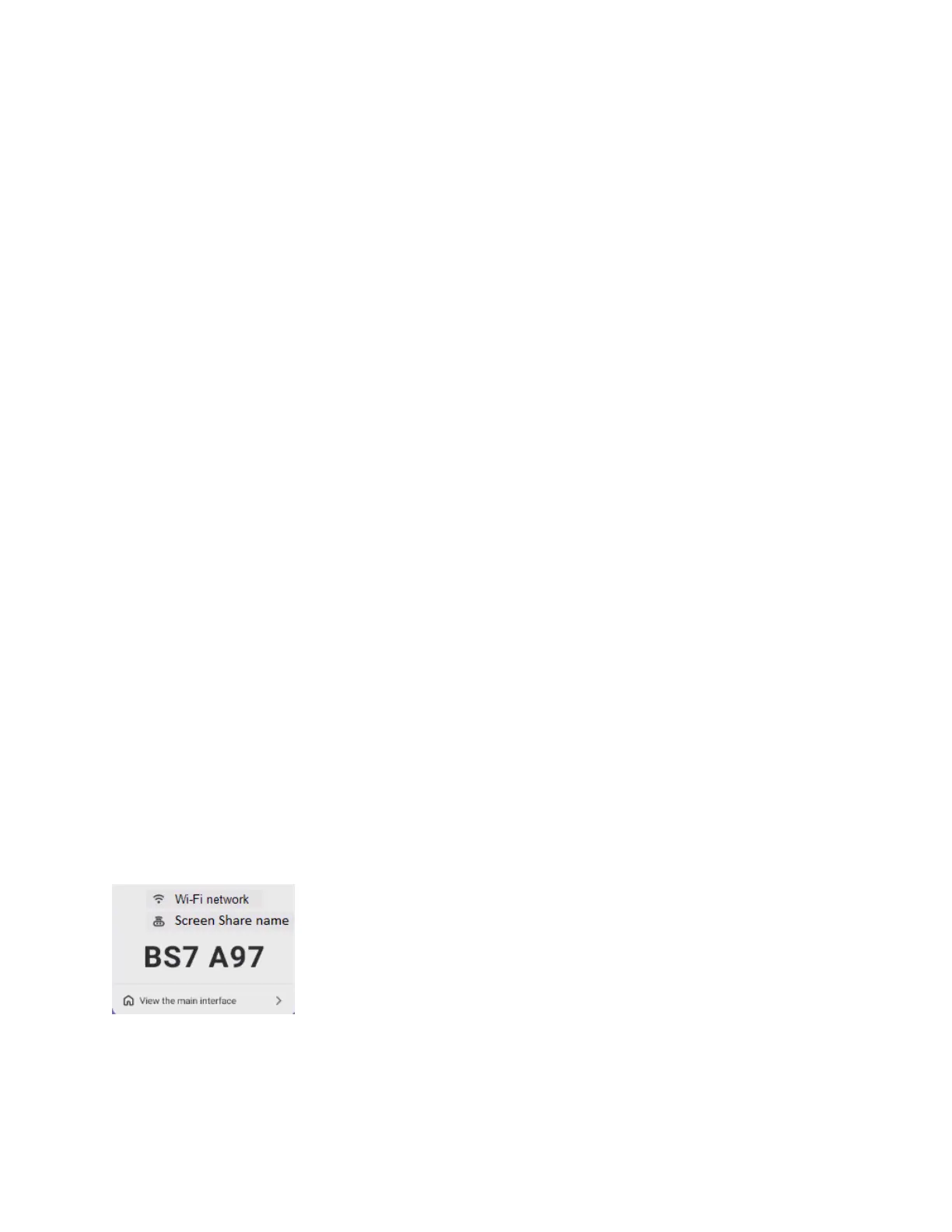Chapter 2 Using basic features
docs.smarttech.com/kb/171904 40
Connection code
Both the Bytello Share app and the Bytello Share website require a 6-digit connection code for
connecting to the display. Depending on the Screen Share app’s settings, the code changes at a regular
interval for security purposes. Always use the current code to connect to the display (see
Settings
on
page42).
You’ll find the connection code on the Screen Share app’s main interface or in the floating menu at the
top of the display (if it’s set to Normal size).
Menu options
See
Screen copy, Settings, About, and exiting the app
on the next page
Device management
Device Management lists the connected devices, their status, device permissions, and options (see
Device management
above).
# connected devices
Shows the number of devices that are currently connected.
User guide
The Screen Share app has a built-in user guide that can help you connect or troubleshoot at the display.
Floating menu (normal/mini)
The floating menu appears at the top of the display when the Screen share app is running. Tap the menu
to expand it and see a variety of information:
l
the network name
l
the Screen Share name for AirPlay, ChromeCast, and Miracast connections, if enabled in settings
(see
Settings
on page42).
l
the 6-digit connection code
l
access to the main interface
