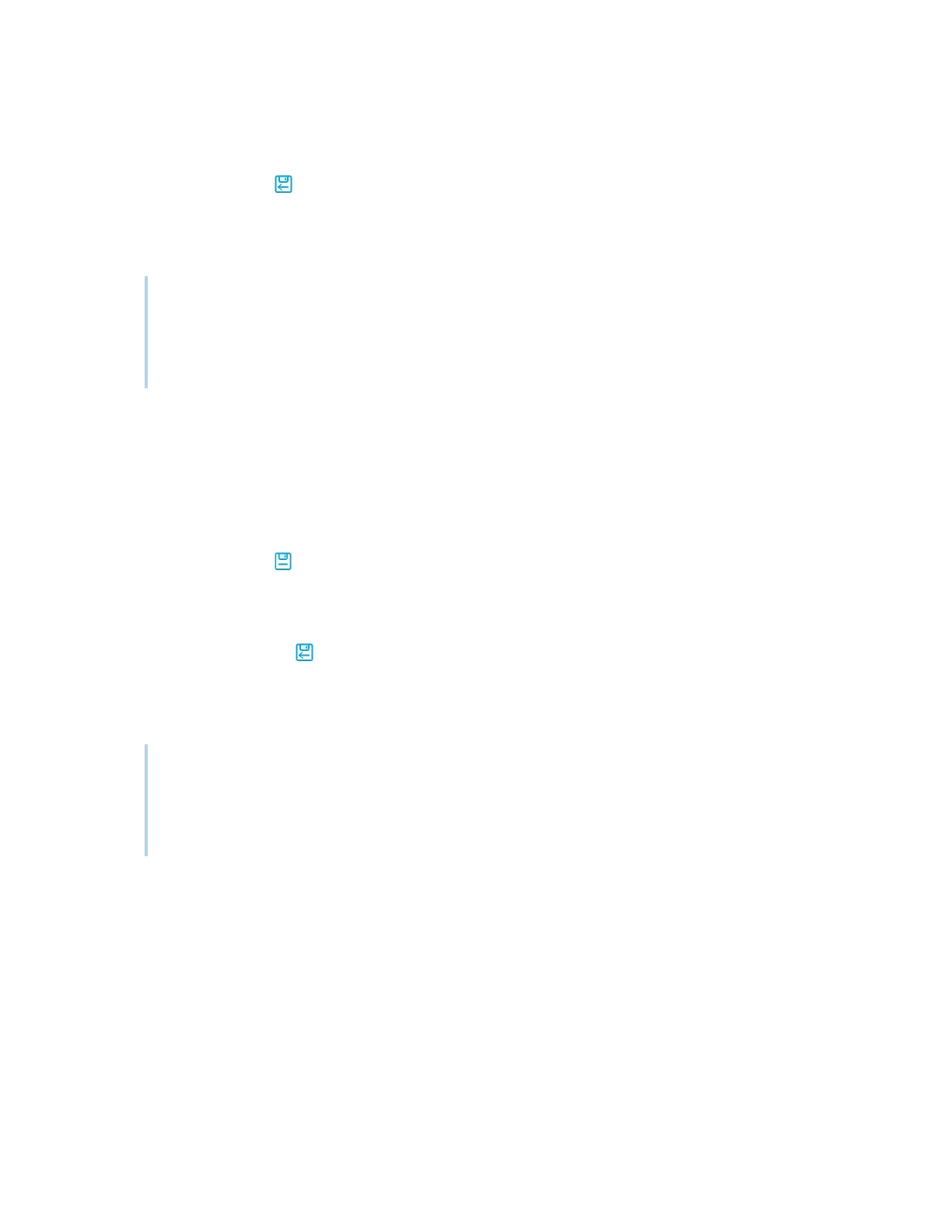Chapter 2 Using basic features
docs.smarttech.com/kb/171904 35
To save a new whiteboard
1.
Tap the Save icon .
The
Storage
dialog appears.
2. Browse to where you want to save the new file.
Notes
o
You can save a file to the display, a USB drive, or to a Google Drive or OneDrive account.
o
The Whiteboard pages are saved as an .enb file. To convert the file into a different format,
tap Export.
The
Save all pages
dialog appears.
3. Type a name for the file in the File name box.
4.
Tap OK.
To save an existing whiteboard
Tap the Save icon .
To save an existing whiteboard with a new name or location
1.
Tap the Save As icon .
The
Storage
dialog appears.
2. Browse to where you want to save the new file.
Notes
o
You can save a file to the display, a USB drive, or to a Google Drive or OneDrive account.
o
The Whiteboard pages are saved as an .enb file. To convert the file into a different format,
tap Export.
The
Save all pages
dialog appears.
3.
Type a name for the file in the File name box.
4.
Tap OK.
Importing or exporting a whiteboard
You can import or export a whiteboard.
