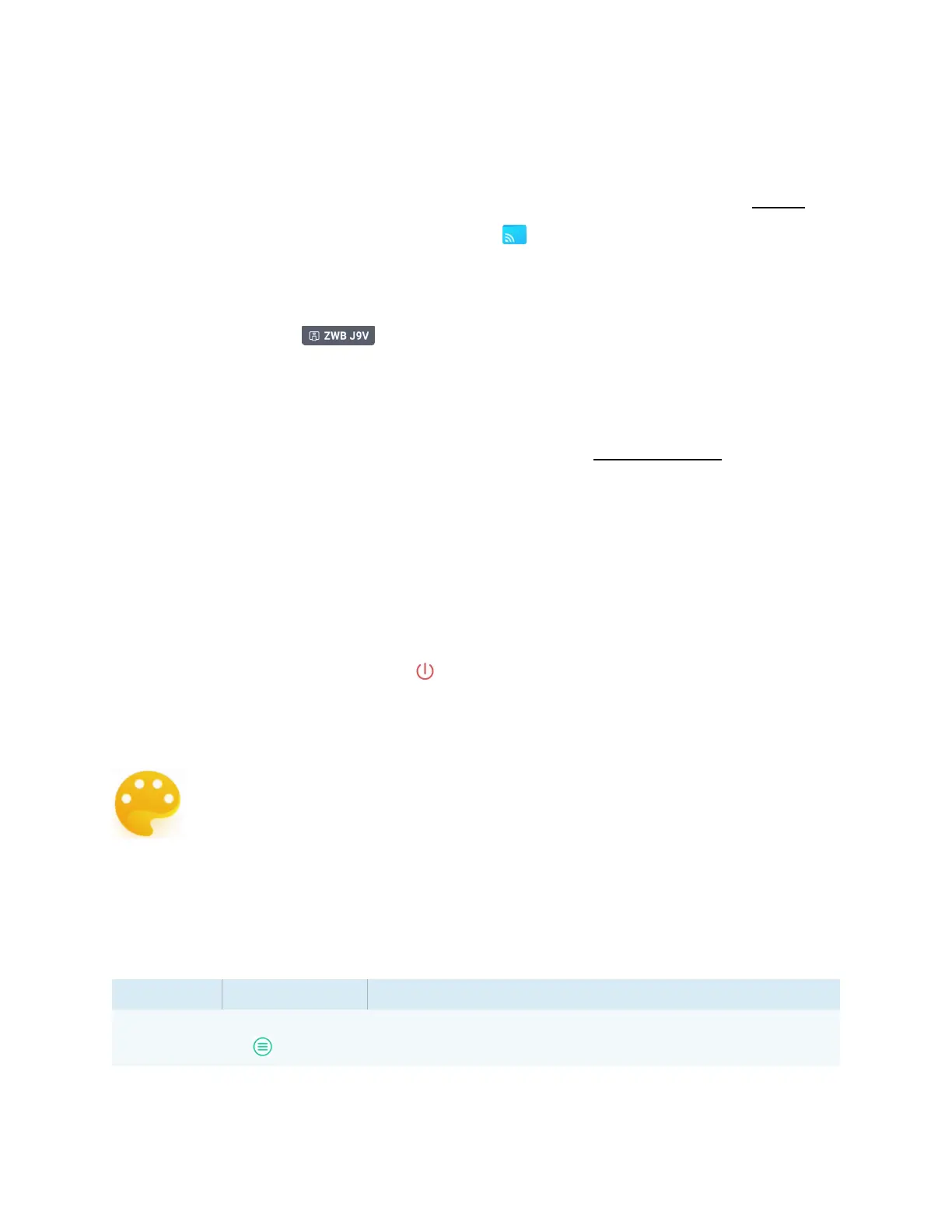Chapter 2 Using basic features
docs.smarttech.com/kb/171904 59
Connect using Webcast
Participants can connect via the Bytello Share website without downloading and installing apps or
software. Make sure the Screen Share app is configured to allow Miracast connections (see settings).
1.
From the display’s Home screen, tap Screen Share .
The main Screen Share interface opens.
OR
Tap the floatingmenu icon at the top of the Home screen of the display if Screen Share is
running.
2. Verify that your device and display are connected to the same Wi-Fi network (see
Verifying the
network
on page47).
3. On your device, open your preferred browser and enter the URL share.bytello.com.
4. Enter the 6-digit connection code shown on the Screen Share app’s main interface or in the floating
menu at the top of the display.
OR
Tap the display’s name you want to connect to in the
Select a device
section.
5. Wait for the device to automatically connect or for the host to accept your request to join.
You can pause the screen share at any time.
6.
When you’re finished sharing, click the icon or close or refresh the tab.
Using Palette
The Palette app lets you paint or draw on a digital canvas using a variety of tools from a
toolbox, colors from a color box, and a color mixing palette.
Palette tools and controls
Tools and controls for creating and sharing your palettes
The Palette app has several tools and controls for creating and sharing your palettes.
Tool Icon Description
Menu tools
Tap the Menu icon in the lower left corner to open the menu of tools for saving and sharing.
