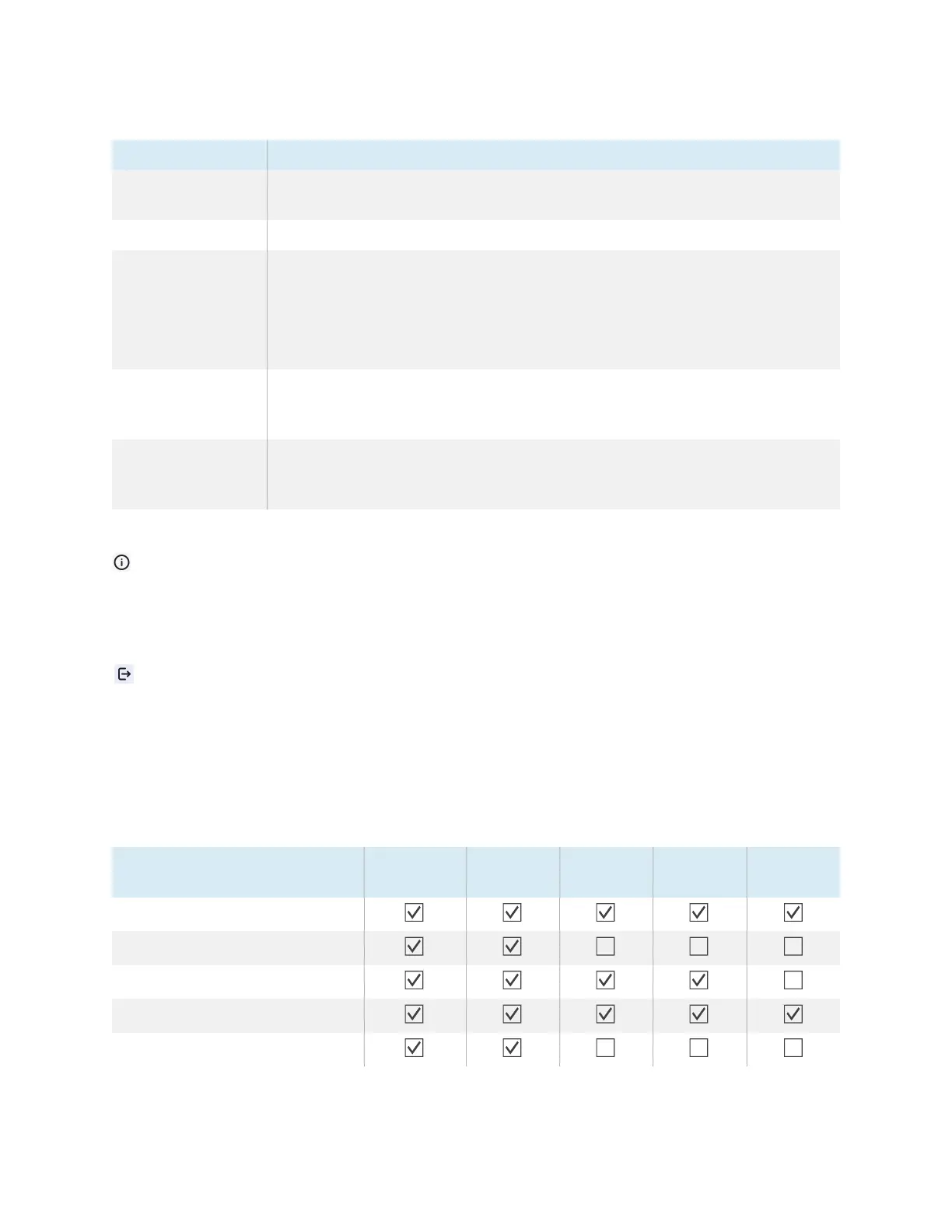Chapter 2 Using basic features
docs.smarttech.com/kb/171904 43
Setting Description
Start automatically
on boot
When enabled, the Screen Share application will run when the system starts. The
floating menu shows at the top of the display to show that the app is running.
Code refresh rate
Sets the interval at which a new connection code is generated.
Floating window
size
You can change the size of the floating window at the top of the display.
l
Normal
shows the connection code with icon
l
Small
shows only the icon of the floating window
l
Minimize
disables the floating window
Product User
Experience Plan
Choose whether to send operational behavior data from the Screen Share app
to the app’s developer. The data is then used by the developer to help improve
the Screen Share app’s user experience.
Log Feedback
If you encounter an issue while using the Screen Share app, you can use the
Log
Feedback
feature to send the Screen Share app’s developer the app’s log file to
aid with troubleshooting.
About
About contains information about the software version and legal agreements
When there is a new version, click or tap Update to upgrade.
Exit
Exit the Screen Share app.
Screen share features available with each screen share method
Some features of the display’s Screen Share app are available only when using certain screen share
methods.
Bytello Share App
Feature Windows MacOS iOS Android Chrome
OS
Screen sharing
Touchback
Audio sharing
Desktop Sync
Device Sync
