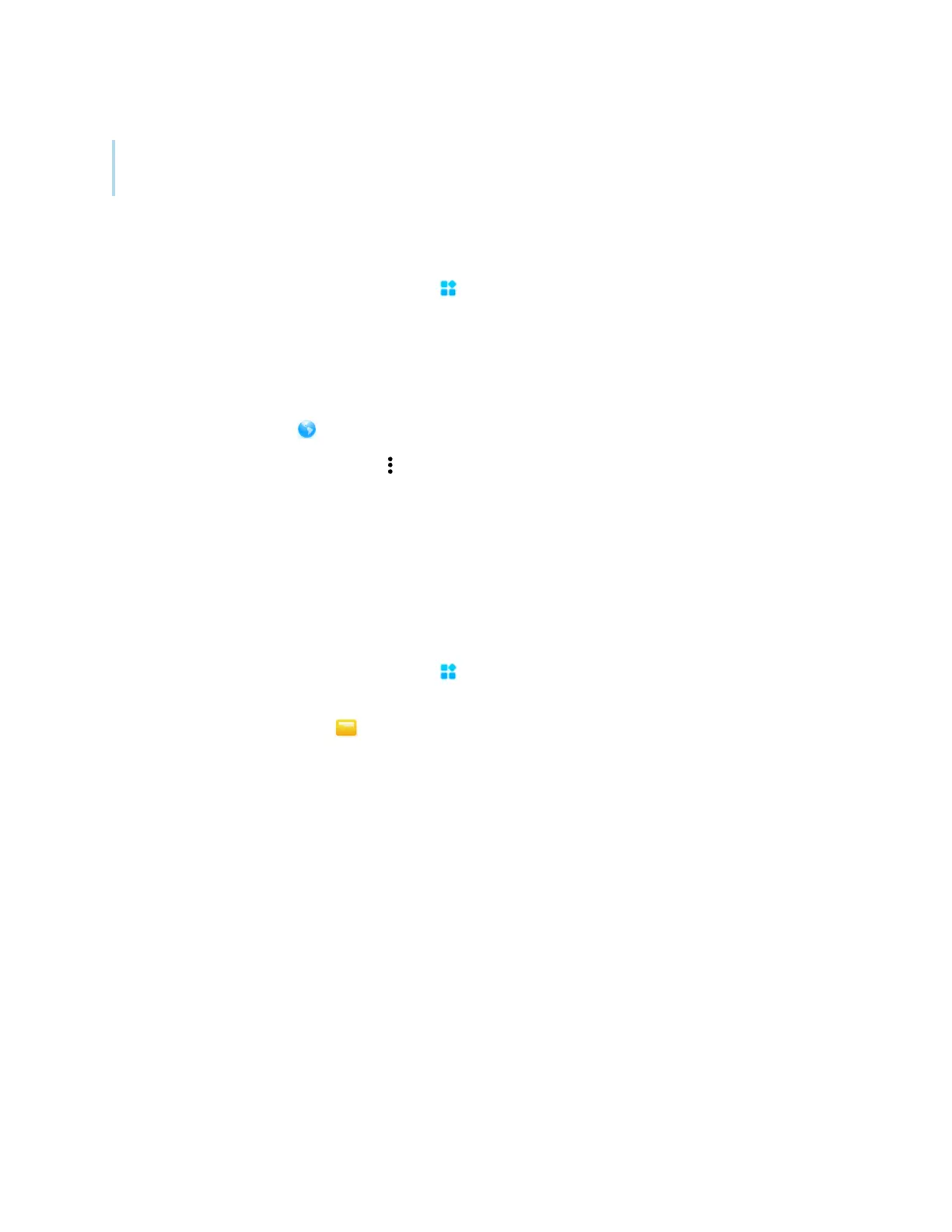Chapter 2 Using basic features
docs.smarttech.com/kb/171904 22
Tip
To move a shortcut on the Home screen, press and hold the shortcut, then drag it to a new location.
To add an application shortcut
1.
From the Home screen, tap the Apps icon .
2. Press and drag an app to add it as a shortcut to the Home screen.
To add a web page shortcut
1.
Tap the Browser icon and browse to a web page.
2.
At the top right, tap the More icon .
The options menu appears
3.
Tap Send the quick-link to Desktop, type a name for the shortcut, and tap Add.
The web page shortcut is added to the Home screen.
To add a file shortcut
1.
From the Home screen, tap the Apps icon .
2.
Tap the File Manager icon and browse to the file you want to add as a shortcut.
3.
Tap on a file to select it, tap Send in the bottom menu, and then tap Shortcut.
The file shortcut is added to the Home screen.
Managing shortcuts
You can move or delete the shortcuts you’ve added to the Home screen.
To move a shortcut on the Home screen
Press and hold a shortcut until its options menu appears, and then drag the shortcut to a new
position on the Home screen.
