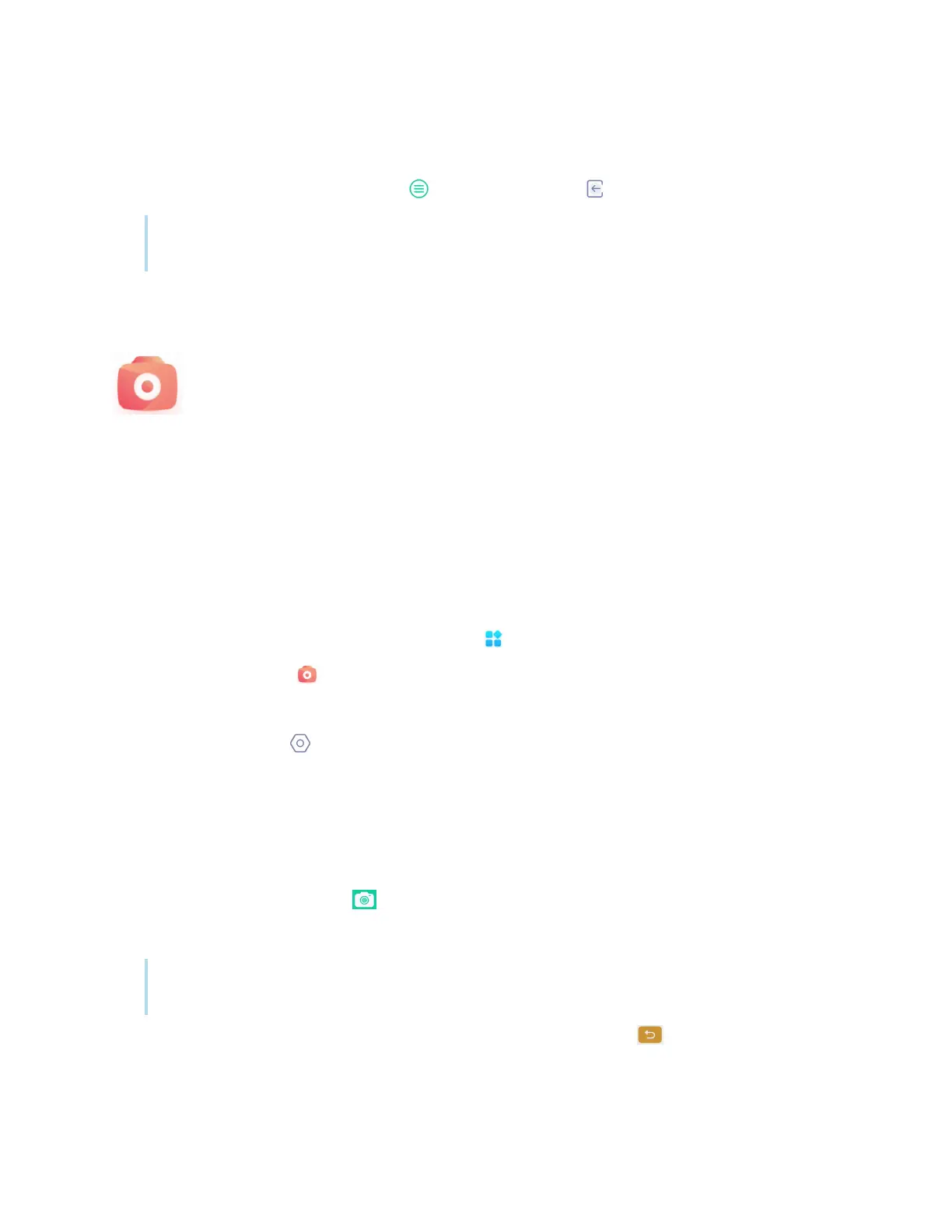Chapter 2 Using basic features
docs.smarttech.com/kb/171904 63
Exiting a palette
When you’re done, tap the Menu icon , then tap the Exit icon .
Tip
If you want to keep the file, save your work before you exit.
Using Camera
You can display the video image from a connected Android compatible USB video class
(UVC) camera and take a screen capture, which you can modify and annotate before saving
it to the display as a .jpg image. You can then import the image into other applications, such
as the Whiteboard and Palette apps.
Viewing, annotating, and saving screen captures from a connected
camera
To connect a camera and view its input
1. Connect an Android compatible UVC camera to one of the display’s USB Type-A connectors.
2.
On the display’s Home screen, tap the Apps icon .
3.
Tap the Camera icon .
The Camera app’s main interface appears.
4.
Tap the Setting icon .
5. Select a connected camera and choose an image resolution.
The video from the connected camera appears.
To take a screen capture and add annotations
1.
Tap the Capture picture icon .
The camera’s video changes to Replay mode and the image is saved to the display.
Note
Images are saved on the display in Storage > VideoPresenter > Photograph > [Dated Folder].
2.
If you want to go back to the camera preview mode, tap the Back icon .
